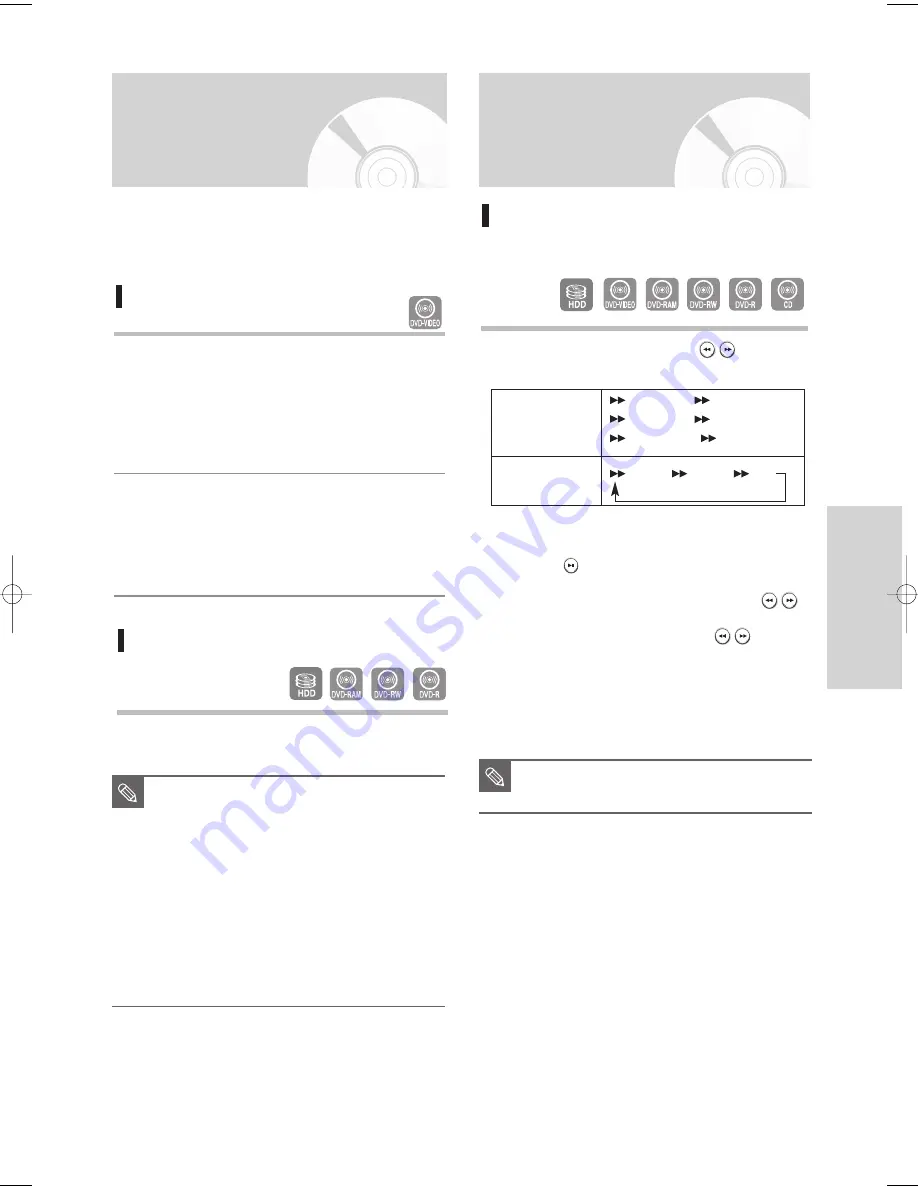
English
- 51
P
layback
Using the Search & Skip
Functions
Searching through a Chapter or
Track
1
During play, press the
SEARCH (
)
buttons on
the remote control.
• You can scan the program in reverse.
To return to normal speed playback, press the
PLAY (
)
button.
• When you press and hold the
SEARCH (
)
buttons, playback is done at the default speed of
X4. If you release the
SEARCH (
)
buttons,
playback is performed at a normal speed.
• The speed marked in this function may be
different from the actual playback speed.
Using the Disc Menu &
Title Menu
For DVD-VIDEO discs
1
Press the
DISC MENU
button to enter the disc menu
of the disc.
• Move to the setup menu related to playback
operation.
• You can select audio language and subtitle etc.
provided by the disc.
2
Press the
TITLE MENU
button to move to the disc's
title menu of the disc.
• Press this button if the disc contains more than one
title. Some discs may not support the title menu
functionality.
Some type of discs contain a dedicated menu system that
allows you to select special functions for title, chapter, audio
track, subtitle, film preview, information on characters, etc.
HDD/
DVD-VIDEO/
DVD-RAM/-RW/-R
AUDIO CD
(CD-DA)
Fast X 2
➞
Fast X 4
➞
Fast X 8
➞
Fast X 16
➞
Fast X 32
➞
Fast X 128
X 2
➞
X 4
➞
X 8
■
No sound is heard during Scan(Search)
mode, except with CDs (CD-DA).
NOTE
For HDD/DVD-RAM/-RW/-R Disc
1
Press the
TITLE LIST
button to display title list.
■
Title List : Title List is a list of previously
recorded programs. If a title is
deleted, that title cannot be
played again.
■
Play List : This refers to a list of user-
selected titles. When one
playlist is played,only the scene
selected by the user will play
and then stop.
Even if the playlist is deleted,
the original recording will
remain. (VR mode only)
NOTE
04-DVD-HR720_XAA_49~63 2005.9.8 3:35 PM Page 51
















































