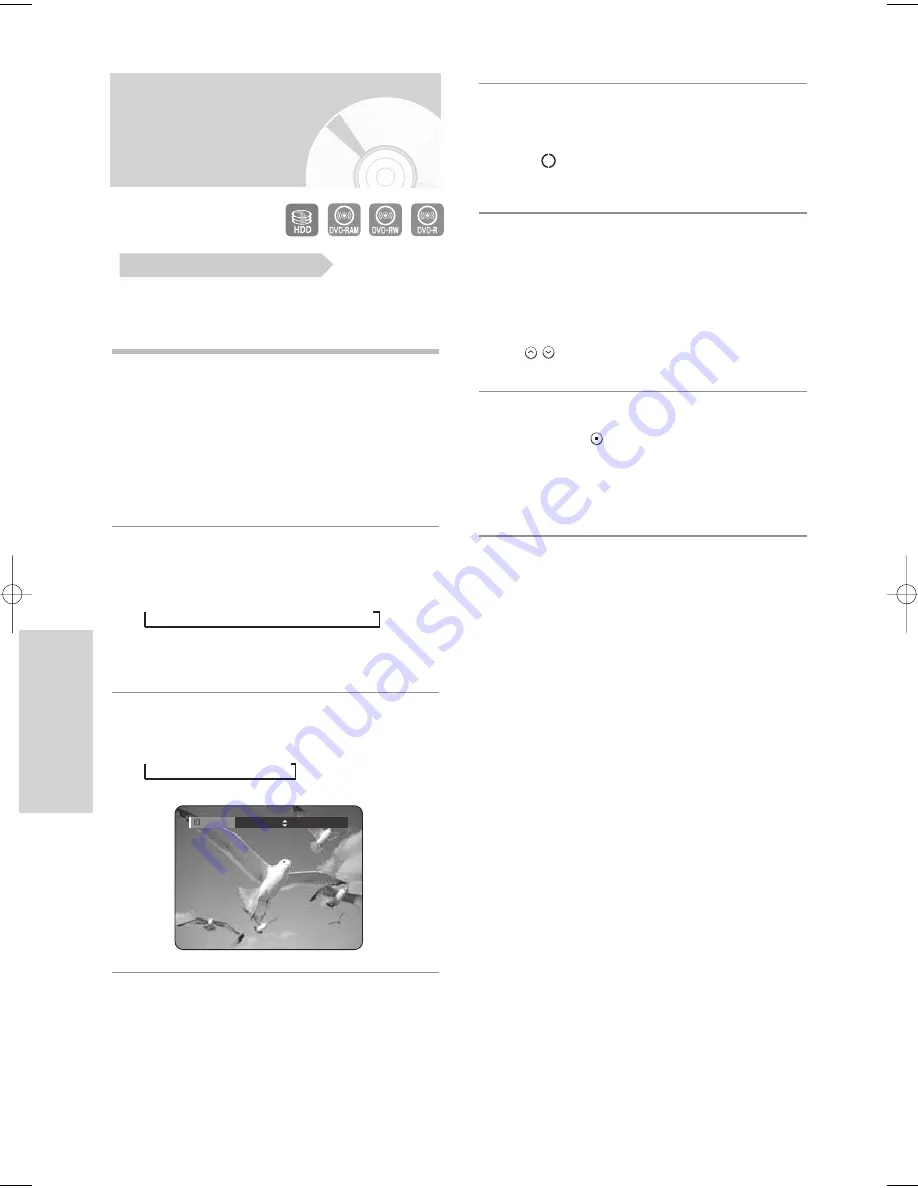
82 -
English
R
ecording
Recording from external
equipment you are watching
Check that the disc has enough available space for the
recording. Adjust the recording mode.
1
Press the
HDD
or
DVD
button.
If you select DVD, press the
OPEN/CLOSE
button and
place a recordable disc on the disc tray. Press the
OPEN/CLOSE
button to close the disc tray.
Wait until
LOAD
disappears from the front panel display.
If an unused DVD-RAM disc is used, whether to format
or not will be asked first. (See page 79)
If an unused DVD-RW disc is used, whether to initialize
or not will be asked first. (See page 79)
2
Press the
INPUT
button to select the input source
according to the connection you made.
The front panel display changes in the following
sequence:
➞
CH Number
➞
AV 1
➞
AV 2
➞
DV
If you connect a digital camcorder, press the
INPUT
button to select
DV
. (See page 83)
3
Press the
REC MODE
button repeatedly, (or press
the
REC MODE
button, then press the
…†
buttons)
to select the recording speed (quality).
➞
SP
➞
LP
➞
EP
➞
XP
4
Press the
REC
button.
Information concerning the external input mode is
displayed on the screen, then recording begins.
Icon(
) is displayed on the front panel.
- To pause recording -
• Press the
REC PAUSE
button to pause a recording
in progress.
• Press the
REC PAUSE
button again during pause to
resume recording.
• You can switch channels by pressing the
CH (
)
buttons while recording pauses.
- To stop recording -
Press the
STOP (
)
button to stop or finish a
recording in progress.
• When using DVD-RAM/-RW/-R discs, the
message “Updating the information of disc. Please
wait for a moment” is displayed.
Before you start
Record Mode
SP 031:39
06-DVD-HR720_XAA_78~86 2005.9.6 6:17 PM Page 82
















































