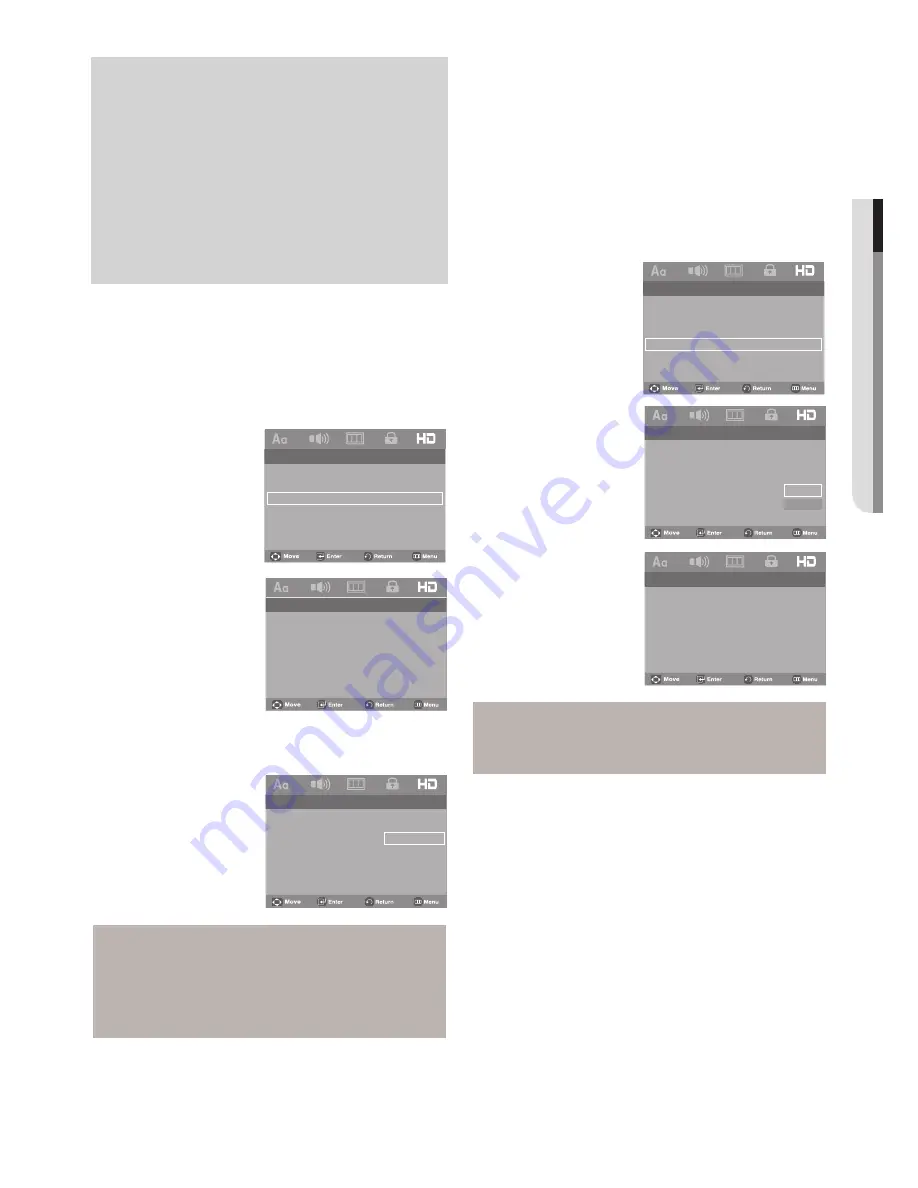
English
_
●
C
hanging setup menu
Note
- While watching TV, your TV screen will change to
the play screen when you press the PLAY button
of the DVD player.
- If you play a DVD when the TV power is off, the
TV will power On.
- If you turn the TV off, the DVD player will power
off automatically.
- If you change from HDMI to other sources
(Composite, Component, ... etc) while a DVD
Player will stop playing.
1. Press the
MENU
button.
2. Press the
√/®
buttons to select
HDMI Page
, then press
the
†
or
ENTER
button.
3. Press the
π/†
buttons to select
BD Wise
, then
press the
®
or
ENTER
button. Press the
π/†
buttons to
select
On
, then press the
ENTER
button.
-- HDMI Page --
HDMI
Auto
(HDMI-CEC)
On
Picture Quality
BD Wise
Off
Setting Up Picture Quality
1. Press the
MENU
button.
2. Press the
√/®
buttons to select
HDMI Page
, then press
the
†
or
ENTER
button.
3. Press the
π/†
buttons to select
Picture Quality
, then
press the
®
or
ENTER
button.
-- HDMI Page --
HDMI
Auto
(HDMI-CEC)
On
Picture Quality
BD Wise
Off
-- Picture Quality Page --
Brightness
Level 3
Contrast
Level 3
Color Saturation
Level 3
Level 1
Level 2
Level 3
Level 4
Level 5
-- Picture Quality Page --
Brightness
Level 3
Contrast
Level 3
Color Saturation
Level 3
4. Press the
π/†
buttons to select
Picture Quality Page
, then
press the
®
or
ENTER
button.
Setting Up BD Wise
When the player is connected to a SAMSUNG TV which
supports “BD Wise”,you can enjoy optimized Picture Quality by
setting the “BD Wise” function as “On”.
Note
- Brightness : Level 1 ~ Level 5
- Contrast : Level 1 ~ Level 5
- Color Saturation : Level 1 ~ Level 5
-- HDMI Page --
HDMI
BD Wise
(HDMI-CEC)
On
Picture Quality
BD Wise
On
-- HDMI Page --
HDMI
Auto
(HDMI-CEC)
On
Picture Quality
BD Wise
On
On
Off
Note
- This option can be changed only when TV support
BD Wise.
How to turn Off the BD Wise
If you wish to change to other resolution when “BD Wise On”,
Please choose a method between these two as follows :
Method 1
1. Press the
MENU
button.
2. Press the
√/®
buttons to select
HDMI Page
, then press
the
†
or
ENTER
button.
3. Press the
π/†
buttons to select
HDMI
, then
press the
®
or
ENTER
button. Press the
π/†
buttons to
select resolution you wish to use, then press the
ENTER
button.
Summary of Contents for DVD-H1080
Page 40: ...AK68 01754Q 03 ...
Page 81: ...ELECTRONICS AK68 01754Q 03 ...
Page 122: ...ELECTRONICS AK68 01754Q 03 ...
Page 163: ...ELECTRONICS AK68 01754Q 03 ...
















































