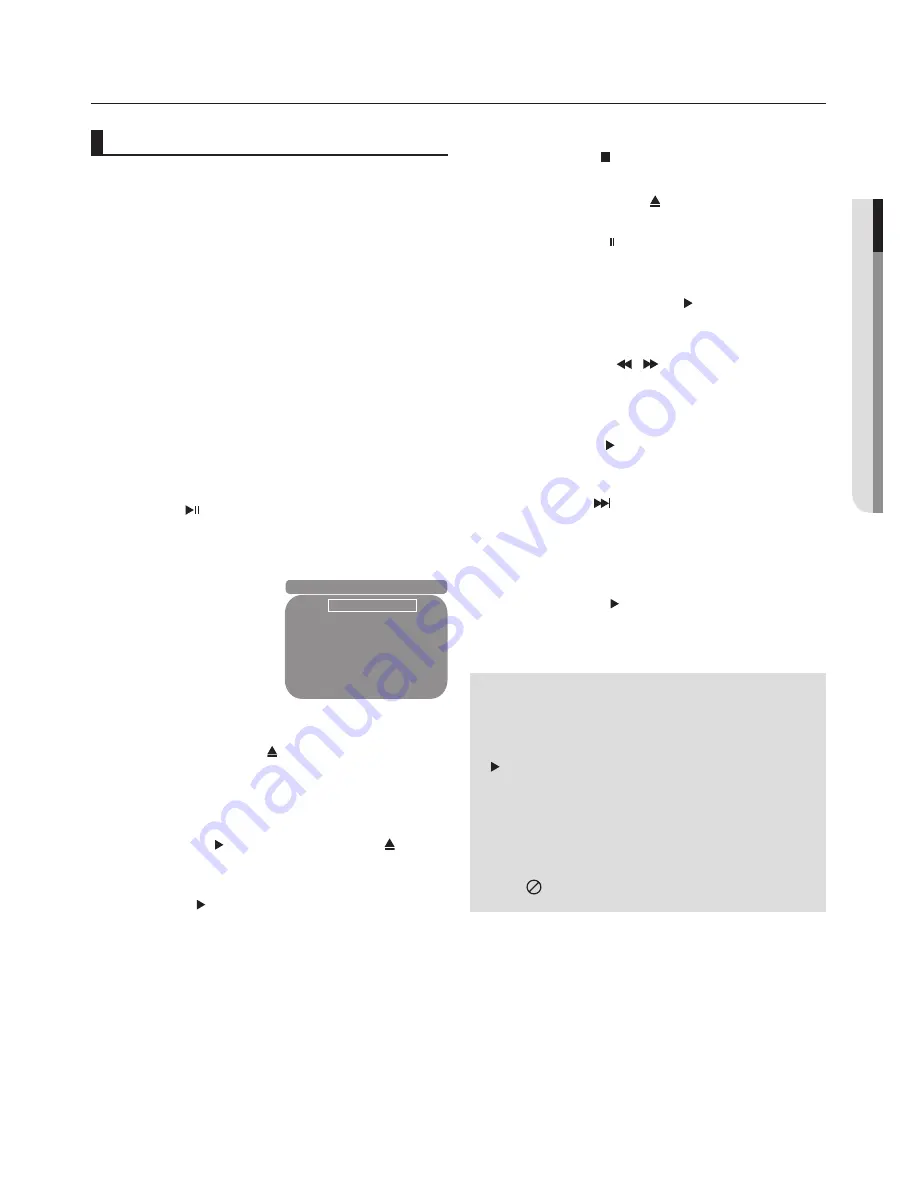
English
_1
●
basi
C
fun
C
tions
basic functions
Playing a Disc
Before Play
- Turn on your TV and set it to the correct Video
Input by pressing TV/VIDEO button on the TV
remote control.
- If you connected an external Audio System, turn
on your Audio System and set it to the correct
Audio Input.
After plugging in the player, the first time you press the DVD
POWER
button, this screen comes up: If you want to select
a language, Press the
π
/
†
buttons, and then press the
ENTER
button. (This screen will only appear when you plug
in the player for the first time.)
If the language for the startup screen is not set, the set-
tings may change whenever you turn the power on or off.
Therefore, make sure that you select the language you want
to use.
Once you select a menu language, you can change it by
pressing the (
) button on the front panel of the unit
for more than 5 seconds with no disc in the unit. Then the
SELECT MENU LANGUAGE
window appears again where
you can reset your preferred language.
Playback
1. Press the
OPEN/CLOSE ( )
button. The STANDBY indi-
cator light goes out and the tray opens.
2. Place a disc gently into the tray with the disc’s label fac-
ing up.
3. Press the
PLAY ( )
button or
OPEN/ CLOSE ( )
but-
ton to close the disc tray. When you stop disc play, the
player remembers where you stopped, so when you
press PLAY ( ) button again, it will pick up where you
left off.
4.
Stopping Play
Press the
STOP ( )
button during play.
6.
Pausing Play
Press the
PAUSE ( )
button on the remote control during
play.
- Screen stops, no sound.
To resume, press the
PLAY
( ) button once again.
7.
Slow Motion Play
Press the
SEARCH
(
/ )
button to choose the play
speed between 1/2, 1/4 1/8 and 1/16th of normal speed
during
PAUSE
mode.
- No sound is heard during slow mode.
- Press the
PLAY
( ) button to resume normal play.
5.
Removing Disc
Press the
OPEN/CLOSE ( )
button.
Note
- If the player is left in the stop mode for more
than one minute without any user interaction, a
screen saver will be activated. Press the PLAY
( ) button to resume normal play.
- If the player is left in the stop mode for more than
about 30 minutes, the power will automatically
shut off.(Automatic Power-Off Function)
- If the player is left for about 5 minutes in pause
mode, it will stop.
- This (
) icon indicates an invalid button press.
Select Menu Language
English
Français
Deutsch
Español
Italiano
Nederlands
8.
Step Motion Play (Except CD)
Press the
SKIP
( ) button on the remote control
during
PAUSE
mode.
- Each time the button is pressed, a new frame will
appear.
- No sound is heard during
STEP
mode.
- Press the
PLAY
( ) button to resume normal play.
- You can only perform step motion play in the forward
direction.
Summary of Contents for DVD-H1080
Page 40: ...AK68 01754Q 03 ...
Page 81: ...ELECTRONICS AK68 01754Q 03 ...
Page 122: ...ELECTRONICS AK68 01754Q 03 ...
Page 163: ...ELECTRONICS AK68 01754Q 03 ...
















































