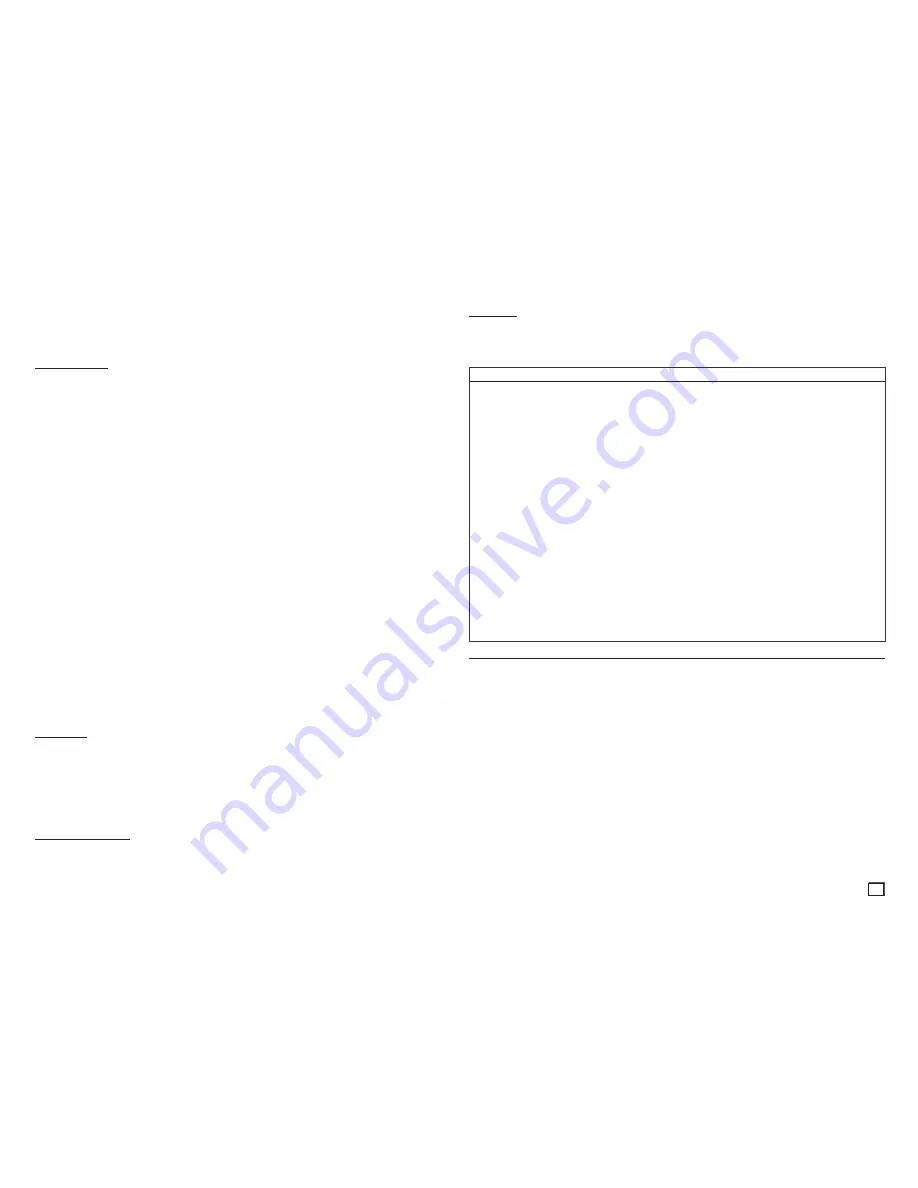
3
unit and the license does not extend to any unlicensed product unit or process conforming to ISO/IEC
11172-3 or ISO/IEC 13818-3 used or sold in combination with this product unit. The license only covers the
use of this product unit to encode and/or decode audio files conforming to the ISO/IEC 11172-3 or ISO/IEC
13818-3. No rights are granted under this license for product features or functions that do not conform to the
ISO/IEC 11172-3 or ISO/IEC 13818-3.
Handling Cautions
•
Do not write on the printed side with a ball-point pen or pencil.
•
Do not use record cleaning sprays or antistatic sprays to clean discs. Also, do not use volatile chemicals,
such as benzene or thinner.
•
Do not apply labels or stickers to discs. (Do not use discs fixed with exposed tape adhesive or left over
peeled-off stickers.)
•
Do not use scratch-proof protectors or covers.
•
Do not use discs printed on by label printers available on the market.
•
Do not load warped or cracked discs.
•
Before connecting other components to this player, be sure to turn them off.
•
Do not move the player while it is playing a disc. The disc can be scratched or damaged and the player’s
internal parts can be damaged.
•
Do not put a flower vase filled with water or any small metal objects on the player.
•
Be careful not to put your hand into the disc tray.
•
Do not place anything other than the disc in the disc tray.
•
Interference from exterior sources such as lightening and static electricity can affect the normal operation of
this player. If this occurs, turn the player off and on again with the POWER button, or disconnect and then
reconnect the AC power cord to the AC power outlet. The player will operate normally.
•
Be sure to remove the disc and turn off the player after use.
•
Disconnect the AC power cord from the AC outlet when you don’t intend to use the player for long periods
of time.
•
To clean a disc, wipe it in a straight line from the inside to the outside of the disc.
•
Do not expose the player to any liquid.
•
When the AC plug is connected to a wall outlet, the player will still draw power even when it is turned off. It
is in standby mode.
•
Do not expose the player to dripping or splashing. Do not put objects filled with liquids, such as vases, on
the player.
•
To turn off the player completely so that it draws no power, you must remove its power plug from the wall
socket. Consequently, you should keep the player’s power plug easily accessible at all times.
•
Do not touch the power plug with a wet hand. It can cause an electric shock.
•
Do not plug multiple electric devices into one socket. It can cause the socket to overheat, resulting in a fire.
If the player produces an abnormal noise, a burning smell, or smoke, turn off the power switch immediately
and disconnect the power plug from the wall outlet. Then, contact the nearest customer center for technical
assistance. If you continue to use the product, it may cause an electric shock or fire.
•
The Mains plug is used as a disconnect device and shall stay readily operable at anytime.
•
To reduce the risk of fire or electric shock, do not expose this appliance to rain or moisture.
Disc Storage
Be careful not to damage the disc because the data on these discs is highly vulnerable to the environment.
• Do not keep under direct sunlight.
• Keep in a cool, ventilated area.
• Store vertically.
• Keep in a clean protection jacket.
• If you move your player suddenly from a cold place to a warm place, condensation may occur on the
operating parts and lens and cause abnormal disc playback. If this occurs, unplug the player, wait for two
hours, and then connect the plug to the power outlet. Then, insert the disc, and try to play back again.
Maintenance of Cabinet
For safety reasons, be sure to disconnect the AC power cord from the AC outlet before cleaning.
• Do not use benzene, thinner, or other solvents for cleaning.
• Wipe the cabinet with a soft cloth.
•
Remote Control (AK59-00156A)
•
Batteries for Remote Control (AAA Size) (AC43-12002H)
•
User’s Manual (AK68-02218A)
•
Video/Audio Cable (AC39-42001U & AC39-22017Z)
Accessories
GETTING STARTED
Precautions........................................................2
General Features ........................................... 3
Description .................................................... 4
Tour of the Remote Control ........................... 5
CONNECTIONS
Choosing a Connection .....................................5
Connecting to a TV Using the Video Jack (Video) ..5
Connecting to a TV Using the Component Jacks
(Progressive/Interlace) ........................................... 5
Connecting to an Audio System (2 Channel,
Dolby Digital or MPEG2)......................................... 6
bASIC FUNCTIONS
Playing a Disc ....................................................6
Using the Search and Skip Functions ...............6
Using the Tool Button Display Function ............6
Using the Disc and Title Menu ..........................7
Repeat Play .......................................................7
Slow Play ...........................................................7
ADVANCED FUNCTIONS
Adjusting the Aspect Ratio (EZ View) ................7
Selecting the Audio Language ..........................8
Selecting the Subtitle Language .......................8
Changing the Camera Angle .............................8
Using the Bookmark Function ...........................8
Using the Zoom Function ..................................8
Clips Menu for MP3/WMA/JPEG/MPEG4/CD
Audio .................................................................8
Folder Selection ................................................8
MP3/WMA/CD Audio Playback .........................9
MPEG4 Playback ..............................................9
Playing Media Files using the USB HOST
feature ...............................................................10
CD Ripping ........................................................10
Picture CD Playback .........................................11
NAVIGATING THE SETUP MENU
Using the Setup Menu .................................... 11
Setting Up the Display Options .........................11
Setting Up the Audio Options ...........................12
Setting Up the Language Features....................12
Setting Up the Security Options ........................12
Setting Up the General Options ........................13
Setting Up the Support Options ........................13
REFERENCE
Firmware upgrade .............................................13
Troubleshooting .................................................14
Specifications ....................................................14
Contents
General Features
Excellent Sound
Dolby Digital, a technology developed by Dolby
Laboratories, provides crystal clear sound reproduction.
Screen
You can view video in both regular (4:3) and wide-
screen (16:9).
Slow Motion
You can watch scenes in slow motion.
Parental Control (DVD)
The parental control function allows you to set the
level necessary to prevent children from viewing
harmful movies such as those with violence, adult
subject matter, etc.
Various On-Screen Menu
Functions
You can select various languages (Audio/Subtitle)
and screen angles while enjoying movies.
Progressive Scan
Progressive scan provides an improved picture
with double the scan lines of a conventional inter-
laced picture.
EZ VIEW (DVD)
Easy View lets you adjust the picture to match
your TV's screen size (16:9 or 4:3).
Digital Photo Viewer (JPEG)
You can view Digital Photos on your TV.
Repeat
You can repeat a song or movie simply by press-
ing the REPEAT button.
MP3/WMA
This unit can play discs created from MP3/WMA
files.
MPEG4
This unit can play MPEG4 formats within an
avi file.
CD Ripping
This feature converts audio files on a disc into
the MP3 format and then stores them on a USB
device. (Audio CD only CD DA).


































