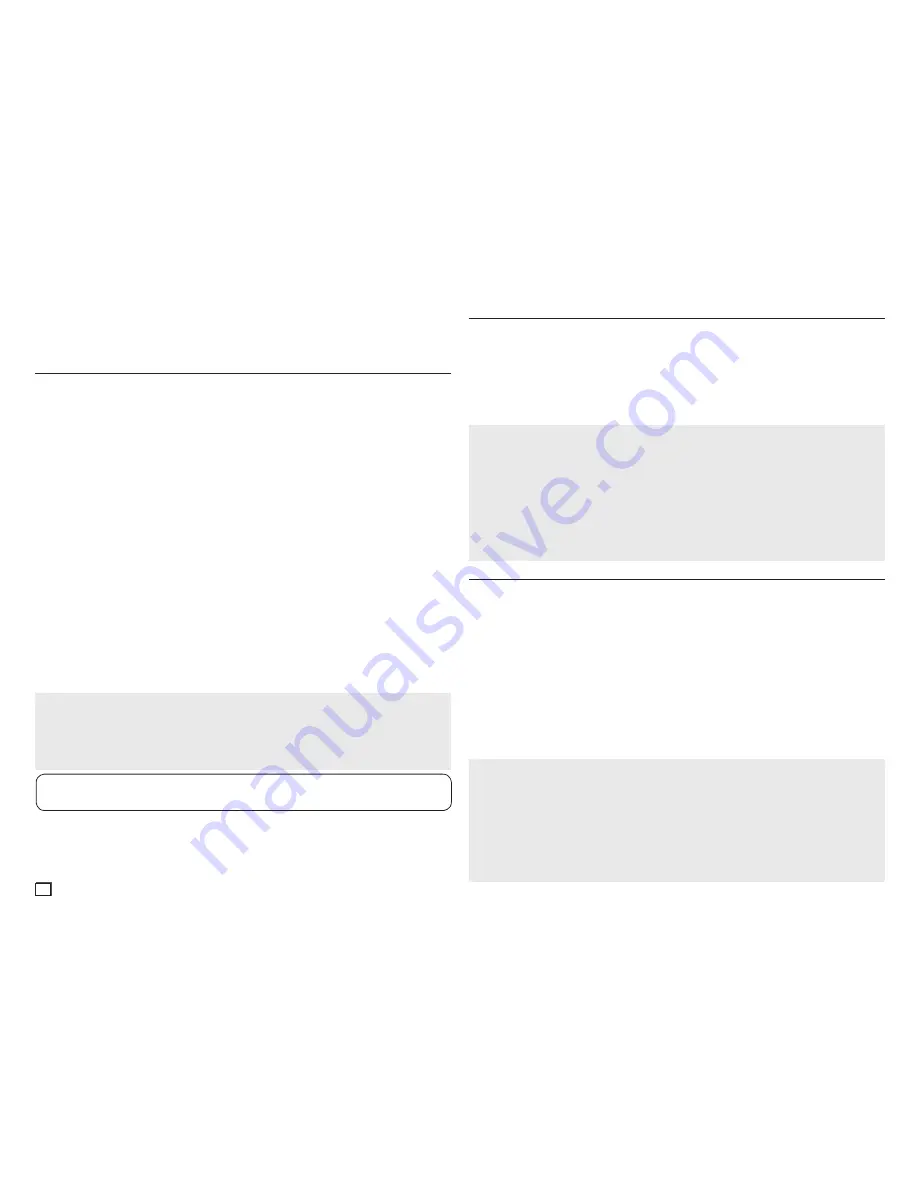
12
Setting Up the Audio Options
Audio Setup options let you to set up the audio device and sound status settings depending on the
audio system you are using.
1.
With the unit in Stop mode, press the
MENU
button. Press the
√
/
®
buttons to select
SETTINGS
,
and then press the
ENTER
button.
2.
Press the
π
/
†
buttons to select
AUDIO
, and then press the
®
or
ENTER
button.
3.
Press the
π
/
†
buttons to select the desired item, and then press the
®
or
ENTER
button.
Each option in the Audio Setup Menu is described starting below.
Dolby Digital Out
- PCM
: Converts to PCM (2CH) audio.
- bitstream
: Outputs Dolby Digital via digital output.
Select Bitstream when connecting to a Dolby Digital Decoder.
MPEG2 Digital Output
- PCM
: Converts to PCM (2CH) audio.
- bitstream
: Converts to MPEG-2 Digital Bitstream (5.1CH).
Select Bitstream when using the Digital Audio Output.
Dynamic Range Comp.
- On
: To select dynamic range compression. This is useful for watching movies late at night, as it
balances the loud and quiet portions of a disc.
- Off
: To select the standard range.
PCM Downsampling
- On
: Select this when the amplifier connected to the player is not 96KHz compatible. In this
case, the 96KHz signals will be down-converted to 48KHZ.
- Off
: Select this when the amplifier connected to the player is 96KHz compatible. In this case, all
signals will be output without any changes.
Notes
-
When playing a disc that has MPEG Audio and you have Bitstream selected in the Audio Options
menu, the Digital Audio jack may not output audio.
- There is no output from the analog audio jacks when you play a DTS sound disc.
- Even when PCM Down sampling is Off, some discs will only output down sampled audio through the
digital output.
Manufactured under license from Dolby Laboratories. “Dolby” and the double-D symbol are trade-
marks of Dolby Laboratories.
Setting Up the Language Features
If you set the player menu, disc menu, audio, and subtitle language in advance, they will come up auto-
matically every time you watch a movie.
Using the Player Language Menu
1.
With the unit in Stop mode, press the
MENU
button. Press the
√
/
®
buttons to select
SETTINGS
,
and then press the
ENTER
button.
2.
Press the
π
/
†
buttons to select
LANGUAGE
, and then press the
®
or
ENTER
button.
3.
Press the
π
/
†
buttons to select the desired language, and then press the
®
or
ENTER
button.
Notes
- After you select the language, the screen returns to the Language Setup Page.
- To make the Setup menu disappear, press the MENU button.
- If the language you selected is not recorded on the disc, the player selects the original, pre-recorded
language.
- Select “Original” if you want the default soundtrack language to be the original language the disc is
recorded in.
- Select “Automatic” if you want the subtitle language to be the same as the language you selected for
the audio language.
- Some discs may not contain the language you select. In that case, the disc will use its original language
setting.
Setting Up the Security Options
The Parental Control function works in conjunction with DVDs that have been assigned a rating, which
helps you control the types of DVDs that your family watches. There are 8 rating (security) levels.
Setting Up the Rating Level
1.
With the unit in Stop mode, press the
MENU
button. Press the
√
/
®
buttons to select
SETTINGS
,
and then press the
ENTER
button.
2.
Press the
π
/
†
buttons to select
SECURITY
, and then press the
®
or
ENTER
button.
3.
The first time you access security, you must enter the default password: 0000. To enter the default
password, highlight 0 on the screen and press the
ENTER
button 4 times. To change the default
password, see Change Password on page 12.
4.
Press the
π
/
†
buttons to select
PARENTAL
, and then press the
®
or
ENTER
button.
5.
Press the
π
/
†
buttons to select the rating level you want, and then press the
ENTER
button.
The higher the rating level, the more mature the allowable content.
-
If you select the Kid Safe level, discs rated level 2 or higher will not play unless you enter the password.
Security Levels:
❶
KID SAFE
❷
G
(General Audiences) : All Ages Admitted.
❸
PG
(Parental Guidance suggested) : Some material may not be suitable for young children.
❹
PG 13
(PG-13 Parents strongly cautioned) : Some material may be inapproriate for children under 13.
❺
PGR
(Parental Guidance Recommended) : These are not necessarily unsuitable for children, but view-
er discretion is advised, and parents and guardians are encouraged to supervise younger viewers.
❻
R
(Restricted) : Under 17 requires accompanying adult
❼
NC17
(NC-17) : No one 17 and under admitted.
❽
ADULT
-
4:3 Letter box
: Select when you want to see the total 16:9 ratio screen the DVD supplies,
even though you have a TV with a 4:3 ratio screen. Black bars will appear at the top and bot
tom of the screen.
-
16:9 Wide
: To view the full 16:9 picture on your widescreen TV.
















