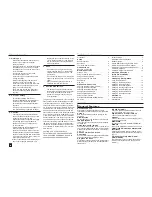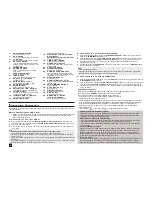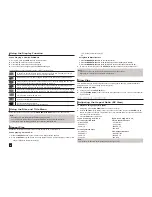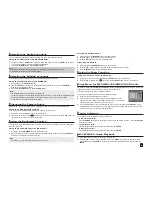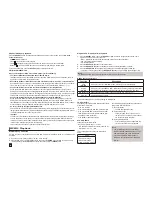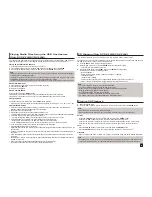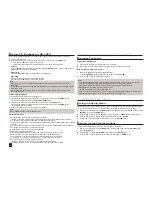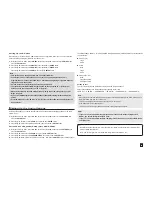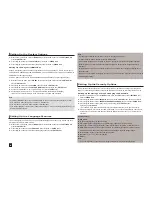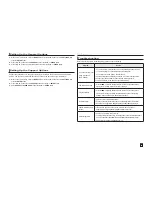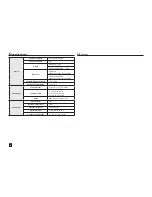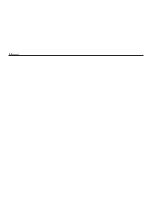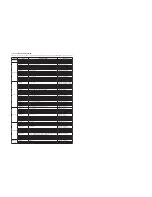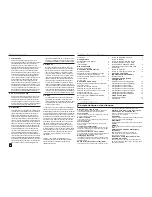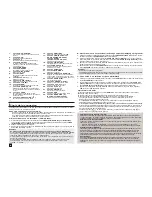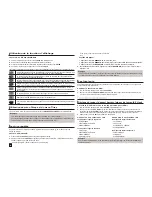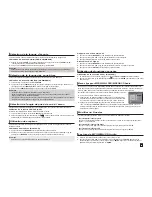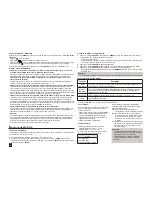9
Fast playback
To play back the disc at a faster speed, press (
k/K
) during playback
• Each time you press either button, the playback speed will change as follows : 2X
➞
4X
➞
8X
➞
16X
➞
32X.
Compatible Devices
1. USB devices that support USB Mass Storage v1.0.(USB devices that operate as a removable disk in
Windows (2000 or later) without additional driver installation.)
2. MP3 Player: Flash type MP3 player.
3. Digital camera: Cameras that support USB Mass Storage v1.0.
• Cameras that operate as a removable disk in Windows (2000 or later) without additional driver installation.
4. USB Flash Drive: Devices that support USB2.0 or USB1.1.
• You may experience a difference in playback quality when you connect a USB1.1 device.
5. USB card Reader: One slot USB card reader and Multi slot USB card reader
• Depending on the manufacturer. the USB card reader may not be supported.
• If you install multiple memory devices into a multi card reader, you may experience problems.
6. If you use a USB extension cable, the USB device might not be recognized.
• CBI (Control/Bulk/Interrupt) is not supported.
• Digital Cameras that use PTP protocol or require additional program installation when connected to a PC are
not supported.
• A device using NTFS file system is not supported. (Only FAT 16/32 (File Allocation Table 16/32) file system is
supported.)
• Some MP3 players, when connected to this product,may not operate depending on the sector size of their
file system.
• The USB HOST function is not supported if a product that transfers media files by its manufacturer-specific
program is connected.
• Does not operate with Janus enabled MTP(Media Transfer Protocol) devices.
• The USB host function of this product does not support all USB devices.
Picture CD Playback
1.
Select the desired folder.
2.
Press the
/
buttons to select a Picture file in the clips menu and then press the
ENTER
button.
Note
- Press the STOP button to return to the clips menu.
- When playing a Kodak Picture CD, the unit displays the Photo directly, not the clips menu.
CD Ripping (Only DVD-C550/DVD-C550K)
This feature allows you to copy audio files from a disc to a USB device in MP3 format
.
Open the dics tray. Place the Audio CD(CD DA) disc on the tray, and close the tray. Connect the USB device to
the USB port on the front of the unit. Press the DVD button.
1.
Press the
TOOLS
button to display the Ripping screen.
2.
Press the
/
buttons, then press the
ENTER
button to select files for ripping.
- To deselect files, press ENTER button again.
3.
Press the
¥
and
button to select
START
, then press the
ENTER
button begin ripping.
The Ripping menu contain the following buttons :
- Mode (Fast/Normal)
- Bitrate, press ENTER to change : 128kbps
➞
192kbps
➞
128kbps ...
• Standard : 128kbps
• Better Quality : 192kbps
- Device selection, press ENTER to change between partitions on the USB device (max 4).
- Select - Unselect, press ENTER to change from Select all (files) or Select none.
Note
- To cancel copying in progress, press the ENTER button.
- To return to CDDA screen, press the TOOLS button again.
- When the CD ripping being processed the player will automatic in play mode.
- Ripping process is 2.6 times of normal speed.
- Only the Audio CD(CD DA) dics can be ripping.
- The USB button does not work while you’re in the Ripping menu.
- CD ripping function may not supported for some MP3 players device.
Playing Media Files Using the USB Host feature
(Only DVD-C550/DVD-C550K)
You can enjoy the media files such as pictures, movies andtunes saved in an MP3 player, USB memory or
digital camera in high audio by connecting the storage device to the USB port of the DVD Player.
Using the USB HOST feature
1.
Connect the USB device to the USB port on the front of the unit.
2.
The USB Menu screen appears. Press the
¥
/
button to select Menu, then press
ENTER
.
3.
Press the
/
buttons to select a file in the USB device. Press
ENTER
to Open the file.
Note
• Each time the USB button on the remote control is pressed, a frame of the USB device selection will appear.
• “USB” appears on the display screen.
• Depends on the file size and clip duration, loading time on USB may take longer than using CD or DVD media.
• USB MENU screen appears on the TV screen and the saved file is played.
• If there is a Disc in the unit, pressing the DVD button will make the player exit the USB menu and load the disc.
Safe USB Removal
1.
Press the DVD button to return to disc mode or the main screen.
2.
Press the STOP (
■
) button
3.
Remove the USB cable.
Skip Forward/Back
During playback, press the (
|k/K|
) button.
• When there is more than one file, when you press the
K|
button, the next file is selected.
• When there is more than one file, when you press the
|k
button, the previous file is selected.
Rotation
- Press the
TOOLS
button to select Rotate, and then press the
ENTER
button.
- Each time the
¥
buttons are pressed, the picture rotates 90 degrees clockwise.
- Each time the
button is pressed, the picture will reverse to the upside down to show a mirror image.
- Each time the
button is pressed, the picture will reverse to the right side to show a mirror image.
Zoom
- Press the
TOOLS
button to select Zoom, and then press the
ENTER
button..
- Each time
ENTER
button is pressed, the picture is enlarged. Zoom mode : X1-X2-X3-X4-X1.
Slide Show
- When you press the PLAY at JPEG file, it will go to full screen mode and automatically slide show.
Note
- Depending on a file size, the amount of time between each picture may be different from the manual.
- If you don’t press any button, the slide show will start automatically in about 10 seconds by default.
Summary of Contents for DVD-C500
Page 15: ...Memo ...
Page 31: ...Memo ...