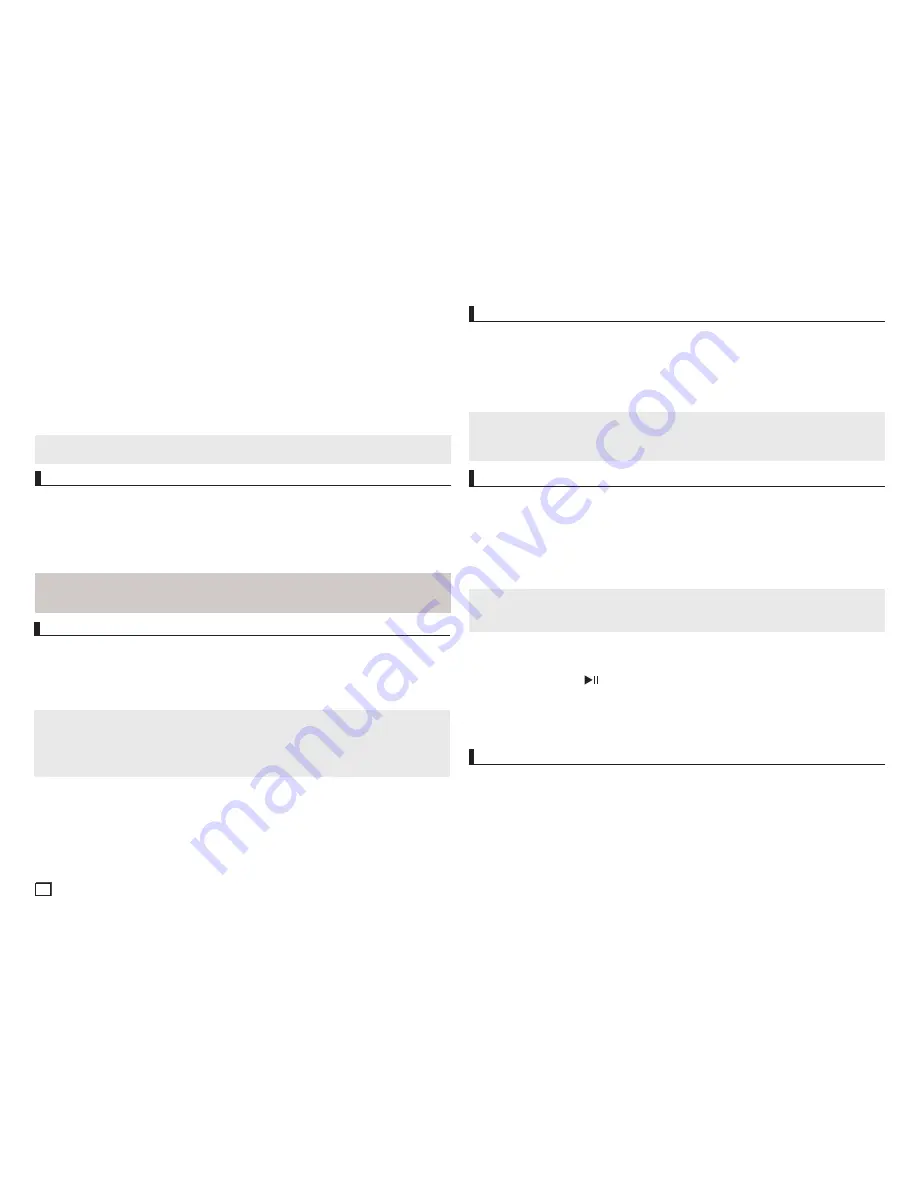
8
Note
This function may behave differently depending on the type of disc.
If you are using a 16:9 TV
If you are using a 4:3 TV
For 16:9 aspect ratio discs
- NORMAL WIDE
- SCREEN FIT
- ZOOM FIT
- VERTICAL FIT
For 4:3 aspect ratio discs
- NORMAL SCREEN
- SCREEN FIT
- ZOOM FIT
For 16:9 aspect ratio discs
- 4:3 Letter Box
- 4:3 Pan Scan
- SCREEN FIT
- ZOOM FIT
For 4:3 aspect ratio discs
- NORMAL SCREEN
- SCREEN FIT
- ZOOM FIT
Selecting the Audio Language
You can select a desired audio language quickly and easily with the AUDIO button.
Using the AUDIO/
√
button (DVD/VCD/MPEG4)
1. Press the
AUDIO
/
√
button. The Audio changes when the button is pressed repeatedly. The
audio languages are represented by abbreviations.
Press
AUDIO
/
√
button at remocon repeatedly to select the desired Audio on MPEG4 then press
the
ENTER
.
Note
- This function depends on audio languages are encoded on the disc and may not work.
- A DVD disc can contain up to 8 audio languages.
Selecting the Subtitle Language
Using the SUBTITLE /
π
button (DVD/MPEG4)
1. Press the
SUBTITLE (
π
)
button. The subtitle languages are represented by abbreviations. The
subtitle changes when the button is pressed repeatedly.
2. To remove the
SUBTITLE
icon, press the
SUBTITLE (
π
)
button.
You can select a desired subtitle quickly and easily with the SUBTITLE (
π
) button.
Note
- You have to change the desired subtitle in the Disc Menu, according to discs. Press the DISC
MENU button.
- This function depends on what subtitles are encoded on the disc and may not work on all DVDs.
- A DVD disc can contain up to 32 subtitle languages.
When a DVD contains multiple angles of a particular scene, you can use the ANGLE function.
Using the ANGLE button (DVD)
If the disc contains multiple angles, the ANGLE appears on the screen.
Note
- If the disc has only one angle, this feature won’t work. Currently, very few discs have this
feature.
- Depending on the disc, these functions may not work.
1. During play, press the
INFO
button on the remote control.
2. Press the
π
/
†
buttons to select
Shortcut
, then press the
ENTER
button.
3. Press the
√
/
®
buttons to select
Angle
, then press the
ENTER
button.
4. Press the
√
/
®
buttons on the remote control to select the desired angle.
Changing the Camera Angle
Using the Bookmark Function DVD/VCD
1. During play, press the
INFO
button on the remote control.
2. Press the
π
/
†
buttons to select
Shortcut
, then press the
ENTER
button.
3. Press the
√
/
®
buttons to select
Bookmark
then press the
ENTER
button.
4. When you reach the scene you want to mark, press-the
ENTER
button. Up to 12 scenes may be
marked at a time.
Using the Bookmark Function
This feature lets you bookmark sections of a DVD or VCD (Menu Off mode) so you can quickly find
them at a later time.
Note
- Depending on a disc, the Bookmark function may not work.
- When playing VCD, the Disc Menu may not work.
Recalling a Marked Scene
1~3. The first 1~3 steps are the same as those for “Using the Bookmark Function”.
4. Press the
√/®
buttons to select a marked scene.
5. Press the PLAY/PAUSE (
) button to skip to the marked scene.
Clearing a Bookmark
1~3. The first 1~3 steps are the same as those for “Using the Bookmark Function”.
4. Press the
√/®
buttons to select the bookmark number you want to delete.
5. Press the
CANCEL
button to delete a bookmark number.
Using the Zoom Function
- Using the Zoom Function (DVD/VCD) (DVD-C350,C350K, C360R)
1. During play, press the
ZOOM
button on the remote control.
- Using the Zoom Function (DVD-VCD) (DVD-C360,C370,C450,C450K,C460)
1. During play, press the
INFO
button on the remote control.
2. Press the
π
/
†
buttons to select
Shortcut
, then press the
ENTER
button
3. Press the
√
/
®
buttons to select
Zoom
, then press the
ENTER
button.
- During DVD/VCD play, press ENTER to zoom in 2X/3X/4X/ Normal in order.
Summary of Contents for DVD-C460
Page 15: ...memo ...
















