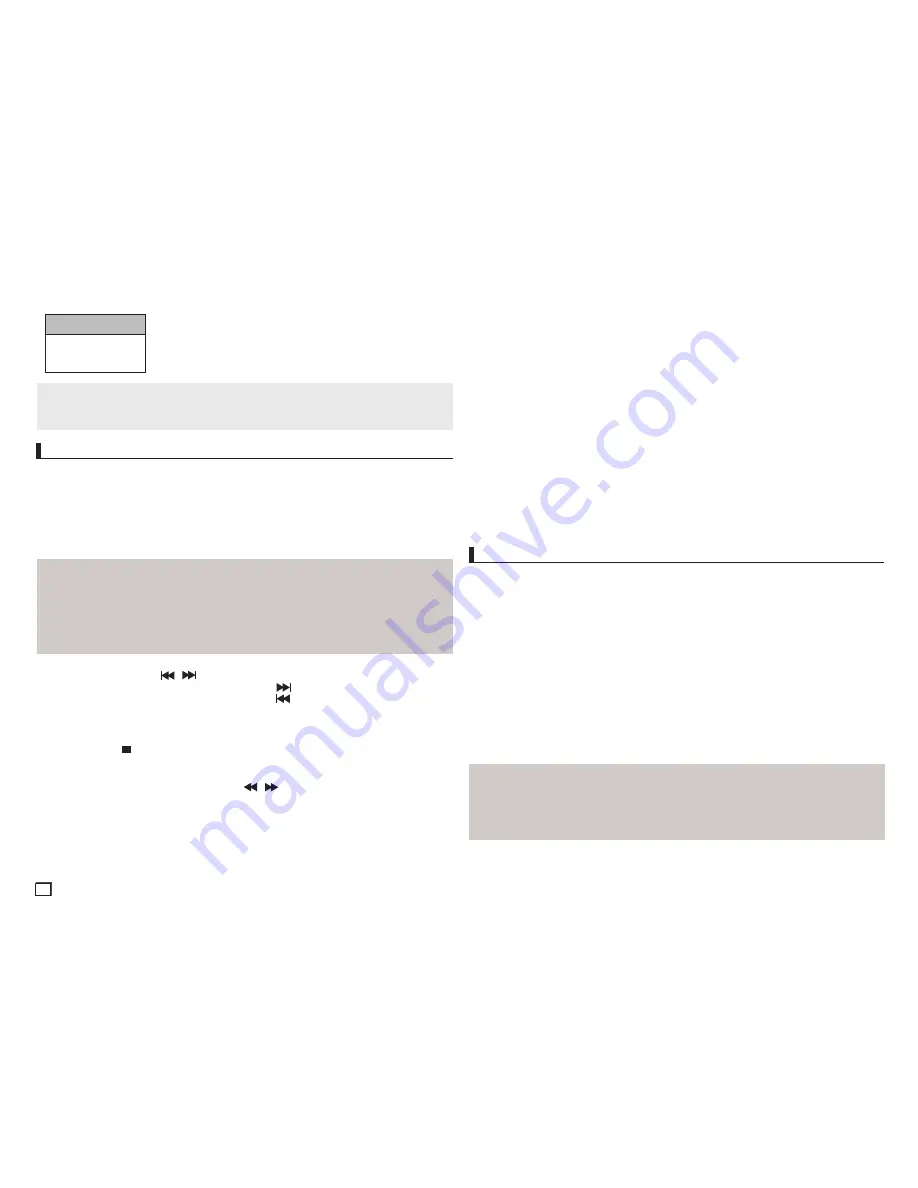
10
Note
• Some MPEG-4 files created on a personal computer may not be play back. That is why Codec
Type, Version and Higher resolution over specification is not supported.
• This unit supports CD-R/RW written in MPEG4 in accordance with the “ISO9660 format”.
DivX5
720 x 480 @30fps
720 x 576 @25fps
: Maximum bit rate :4Mbps
You can enjoy the media files such as pictures, movies and tunes saved in an MP3 player, USB
memory or digital camera in high audio by connecting the storage device to the USB port of the
DVD Player.
Using the USB HOST feature
1. Connect the USB device to the USB port on the front of the unit.
2. Press the
π/†
buttons to select a file in USB. Press
ENTER
to Open file.
Playing Media File Using the USB Host feature
(Only DVD-C360,C370,C450,C450K,C460)
Note
• Each time the USB button on the remote control is pressed, a frame of the USB device
selection will appear.
• “
USB
” appears on the display screen.
• When playing DVD or CD and USB inserted, “Press USB to select device” appear at the top
left corner for a moment.
• USB MENU screen appears on the TV screen and the saved file is played.
Skip Forward/Back
During playback, press the
(
/
)
button.
• When there is more than one file, when you press the
button, the next file is selected.
• When there is more than one file, when you press the
button, the previous file is selected.
Safe USB Removal
To prevent damage to the memory stored in the USB device, perform safe removal before
disconnecting the USB cable.
-
Press the STOP ( ) button
-
Remove the USB cable.
Fast playback
To play back the disc at a faster speed, press
(
/
)
during playback.
• Each time you press either button, the playback speed will change as follows:
2x
➞
4x
➞
8x.
Compatible Devices
1. USB devices that support USB Mass Storage v1.0. (USB devices that operate as a removable
disk in Windows (2000 or later) without additional driver installation.)
2. MP3 Player: Flash type MP3 player.
3. Digital camera: Cameras that support USB Mass Storage v1.0.
This feature lets you to copy audio files from disc to USB device into MP3 format
.
1. Open the dics tray. Place the Audio CD(CD DA) disc on the tray, and close the tray.
Connect the USB device to the USB port on the front of the unit.This screen will be displayed.
Press ENTER to select disc.
2. Press the RETURN button to display the ripping screen.
3. Press the
π
/
†
buttons, then press the ENTER button to select files for ripping.
- To deselect files, press ENTER button again.
4. Press the
®
and
†
button to select START, then press the ENTER button begin ripping.
The Ripping menu contain the following buttons :
- Mode (Fast/Normal)
- Bit Rate, press
ENTER
to change 128kbps
➔
192kbps
➔
256bkps
➔
320bkps.
Standart : 128kbps.
Better Quality : 320kbps.
- Device selection, press
ENTER
to change between deviced (max 4).
- Select - Unselect, Press
ENTER
to change from Select all or Select none.
- Start ripping, press ENTER to start ripping process.
CD Ripping (Only DVD-C360,C370,C450,C450K,C460)
Note
- To return to CDDA screen, press the RETURN button again.
- When the CD ripping is in process the player will automatically begin playing.
- Only Audio CD (CD DA) discs can be ripped.
- Because the speed is 2.6x of normal speed. User is unable to play the CD DA through the rip
ping process.
• Cameras that operate as a removable disk in Windows (2000 or later) without additional driver
installation.
4. USB Flash Drive: Devices that support USB2.0 or USB1.1.
• You may experience a difference in playback quality when you connect a USB1.1 device.
5. USB card Reader: One slot USB card reader and Multi slot USB card reader
• Depending on the manufacturer. the USB card reader may not be supported.
• If you install multiple memory devices into a multi card reader, you may experience problems.
6. If you use a USB extension cable, the USB device might not be recognized.
• CBI (Control/Bulk/Interrupt) is not supported.
• Digital Cameras that use PTP protocol or require additional program installation when connected
to a PC are not supported.
• A device using NTFS file system is not supported. (Only FAT 16/32 (File Allocation Table 16/32) file
system is supported.)
• Some USB and MP3 players, when connected to this product, may not operate depending on the
sector size of their file system.
• Some USB and MP3 can not support.
• The USB HOST function is not supported if a product that transfers media files by its
manufacturer-specific program is connected.
• Does not operate with Janus enabled MTP (Media Transfer Protocol) devices.
• The USB host function of this product does not support all USB devices.
• The USB host does not support USB Hard Disc Drives (HDD)
Summary of Contents for DVD-C460
Page 15: ...memo ...
















