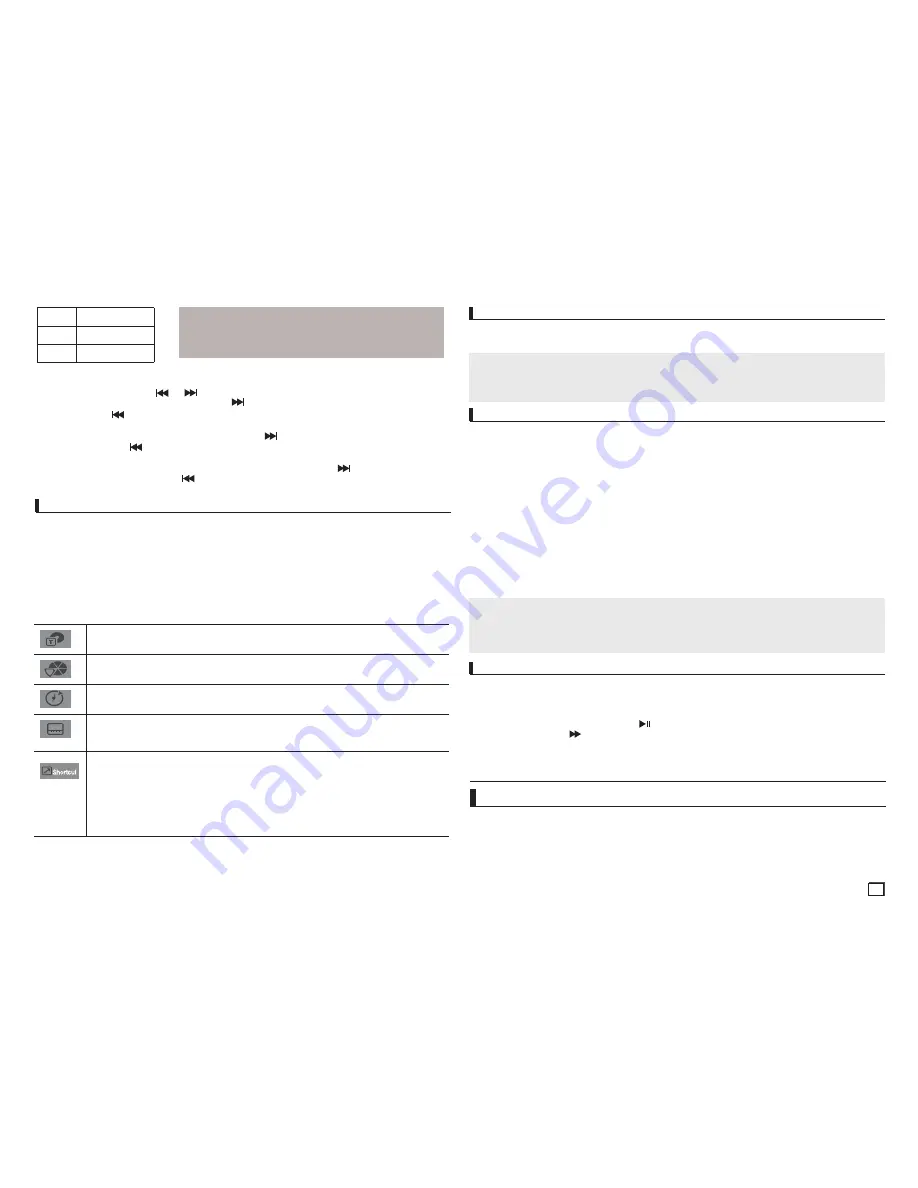
7
Note
- The speed marked in this function may be different from the
actual playback speed.
- No sound is heard during search mode (Except CD).
DVD
2X, 4X, 64X, 128X
VCD
4X, 8X
CD
2X, 4X, 8X
Skipping Tracks
During play, press the
SKIP
(
or
) button.
- When playing a DVD, if you press the SKIP (
) button, it moves to the next chapter. If you
press the SKIP (
) button, it moves to the beginning of the chapter. One more press makes it
move to the beginning of the previous chapter.
- When playing a VCD or a CD, if you press the SKIP (
) button, it moves to the next track. If
you press the SKIP (
) button, it moves to the beginning of the track. One more press makes it
move to the beginning of the previous track.
- If a track exceeds 15 minutes when playing a VCD and you press the
button, it moves for-
ward 5 minutes. If you press the
button, it moves backward 5 minutes.
Using the Display Function
1. During play, press the
INFO
button on the remote control.
2. Press the
π
/
†
buttons to select the desired item.
- When playing VCD, the Disc Menu may notwork.
3. Press the
√
/
®
buttons to make the desired setup and then press the
ENTER
button.
You may use the number buttons of the remote control to directly access a title, chapter or to
start the play back from a desired time.
4. To make the screen dissapear, press the
INFO
button again.
When Playing a DVD/VCD/MPEG4
To access the desired title when there is more than one in the disc. For example, if there is
more than one movie on a DVD, each movie will be identified.
Most DVD discs are recorded in chapters so that you can quickly find a specific passage.
Allows playback of the film from a desired time. You must enter the starting time as a refer-
ence.The time search function does not operate on some disc.
Refers to the subtitle languages available in the disc. You will be able to choose the subtitle
languages or, if you prefer, turn them off from the screen. A DVD disc can have up to 32
different subtitles.
Enter and press the
√
/
®
buttons to access the desired Audio, Angle, Bookmark, EZ View
function and Zoom.
Some DVD discs are have more angle function from any picture.
Refers to the language of the film soundtrack. In the example, the soundtrack is played in
English 5.1CH. A DVD disc can have up to eight different soundtracks.
Bookmark function make you easily and quickly to find a track or chapter from DVD or CD.
The EZ View function is use for changing the aspect ratio in DVD.
The ZOOM function is use for Enlarge DVD Picture.
Using the A-B Repeat function
1. Press the REPEAT A-B button at the point where you want repeat play to start (A).
2. Press the REPEAT A-B button at the point where you want the repeat play to stop (B).
3.To return to normal play, press the REPEAT A-B then press the ENTER button until the display
shows Repeat : Off.
Using the Disc and Title Menu
During stop mode of a DVD disc, press the
DISC MENU/TITLE MENU
button on the remote con-
trol.
Repeat the current track, chapter, title, a chosen section (A-B), or all of the disc.
When playing a DVD/VCD
Press the REPEAT buttons to select Chapter, Title, Track, Disc or Repeat : Off
- DVD repeats play by chapter or title, VCD repeat play by disc or track.
- Chapter : repeats the chapter that is playing.
- Title : repeats the title that is playing.
- Disc : repeats the disc that is playing.
- Repeat : Off
- Track : repeats the track that is playing.
Repeat Play
Note
- The Disc Menu or Title Menu may not work. Depending on the disc.
- You can also use the Disc Menu, using the DISC MENU button on the remote control.
- Title Menu will only be displayed if there are at least two titles in the disc.
Note
- A-B REPEAT allow you to set point (B) directly after point (A) has been set.
- Depending on the disc, the Repeat function may not work.
- When playing VCD, the Disc Menu may not work.
This feature allows you to repeat scenes slowly containing sports, dancing, musical instruments
being played etc., so you can study them more closely.
When playing a DVD/VCD
1. During play, press the
PLAY/PAUSE (
)
button.
2. Press the
SEARCH (
)
button to choose the play speed between 1/2, 1/4, 1/8 and 1/16
of
normal during PAUSE.
Slow Play
advanced functions
Adjusting the Aspect Ratio (EZ View)
To play back using aspect ratio (DVD)
1. During play, press the
INFO
button on the remote control.
2. Press the
π
/
†
buttons to select
Shortcut
, then press the
ENTER
button.
3. Press the
√
/
®
buttons to select
EZ View
, then press the
ENTER
button.
- Each time you press the
√
/
®
button, the screen size changes. For graphics of the screen sizes
and the sequence in which the sizes change, see the next column.
Summary of Contents for DVD-C460
Page 15: ...memo ...
















