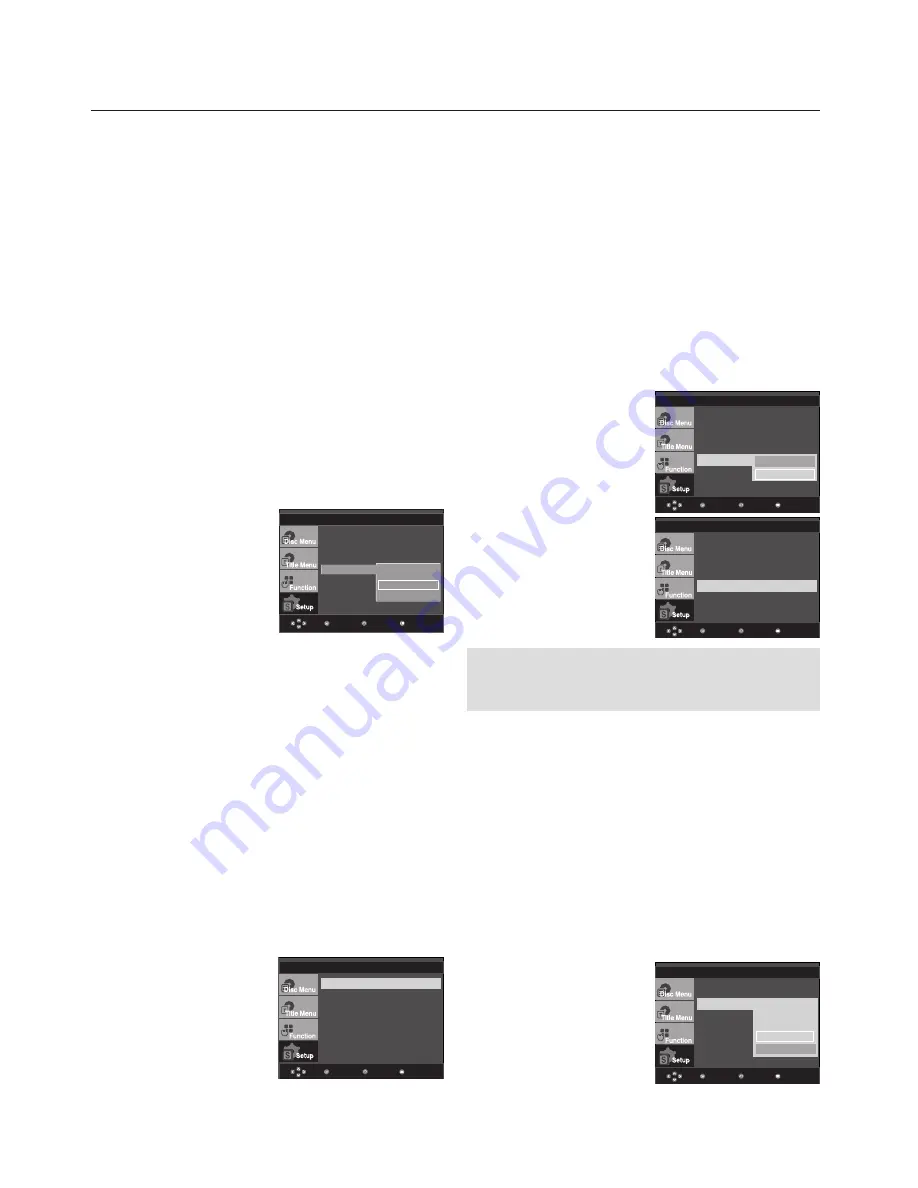
changing setup menu
30_
changing setup menu
❹
Video Output
Select Video Output.
- I-SCAN : Select when you want to use Component
Interlace Out.
- P-SCAN : Select when you want to use Component
Progressive Out.
- SCART-RGB : Select when you want to use SCART
RGB Out. (
It does not function in NTSC mode.)
- SCART-CVBS : Select when you want to CVBS output
from scart connection. (
It does not function in NTSC
mode.)
• If you press the VIDEO SEL. button, Video output
mode is changed in regular sequence in no disc
mode.
(I-SCAN
➝
P-SCAN
➝
SCART-RGB
➝
SCART-CVBS)
• If the Yes/No selection in the Display Setup sub
Menu is not made within 10 seconds, the screen
returns to the previous menu.
Menu
Return
Enter
DISPLAY SETUP
TV Aspect
: Wide
Screen Messages : On
TV System
: Auto
Video Output
HDMI
Picture Qualit
I-SCAN
P-SCAN
√
SCART-RGB
SCART-CVBS
➎
HDMI
This setting is used when the unit is connected by HDMI
with Display devices (TV, projector, etc).
- Resolution Setting
- Auto : Resolution setting automatically
- Manual : Resolution setting manually
- Resolution
- 480p/576p : 720 x 480, 720 x 576
- 720p : 1280 x 720
- 1080i : 1920 x 1080
- 1080p : 1920 x 1080
- HD-JPEG
• HD : High Definition image source
- Available when resolution is 720p/1080i in HDMI
enabled.
• SD : Standard Definition image source.
- BD-Wise
Menu
Return
Enter
Resolution Setting : Auto
Resolution :
576p
HD-JPEG :
SD
BD-Wise :
Off
HDMI SETUP
Setting Up the BD Wise
When the player is connected to a SAMSUNG TV which
supports “BD Wise”,you can enjoy optimized Picture Quality
by setting the “BD Wise” function as “On”.
1. With the unit in Stop mode, press the
MENU
button.
2. Press the
π
/
†
buttons to select
Setup
, then press the
®
or
ENTER
button.
3. Press the
π
/
†
buttons to select
Display Setup
, then press
the
®
or
ENTER
button.
4. Press the
π
/
†
buttons to select
HDMI
, then press
the
®
or
ENTER
button.
5. Press the
π
/
†
buttons to select
BD-Wise
, then press the
®
or
ENTER
button.
Press the
π
/
†
buttons to select
On
, then press the
®
or
ENTER
button.
Menu
Return
Enter
Resolution Setting : Auto
Resolution :
576p
HD-JPEG :
SD
BD-Wise :
Off
HDMI SETUP
Off
√
On
Menu
Return
Enter
Resolution Setting : Auto
Resolution :
BD-Wise
HD-JPEG :
SD
BD-Wise :
On
HDMI SETUP
Note
This option can be changed only when TV support
BD Wise
How to turn Off the BD Wise
If you wish to changed to other resolution when "BD Wise
On", Please choose a method between these two as follows :
Method 1
1. With the unit in Stop mode, press the
MENU
button.
2. Press the
π
/
†
buttons to select
Setup
, then press the
®
or
ENTER
button.
3. Press the
π
/
†
buttons to select
Display Setup
, then press
the
®
or
ENTER
button.
4. Press the
π
/
†
buttons to select
HDMI
, then press
the
®
or
ENTER
button.
5. Press the
π
/
†
buttons to select resolution you wish to use,
then press the
®
or
ENTER
button.
Menu
Return
Enter
Resolution Setting : Manual
Resolution :
BD
Wise
HD-JPEG :
SD
BD-Wise :
On
HDMI SETUP
576P
720p
1080i
√
1080p
BD
Wise
Please choose "Yes" to continue, otherwise choose "No"
to keep current setting.
Summary of Contents for DVD-1080AV
Page 38: ...memo ...
Page 39: ...memo ...











































