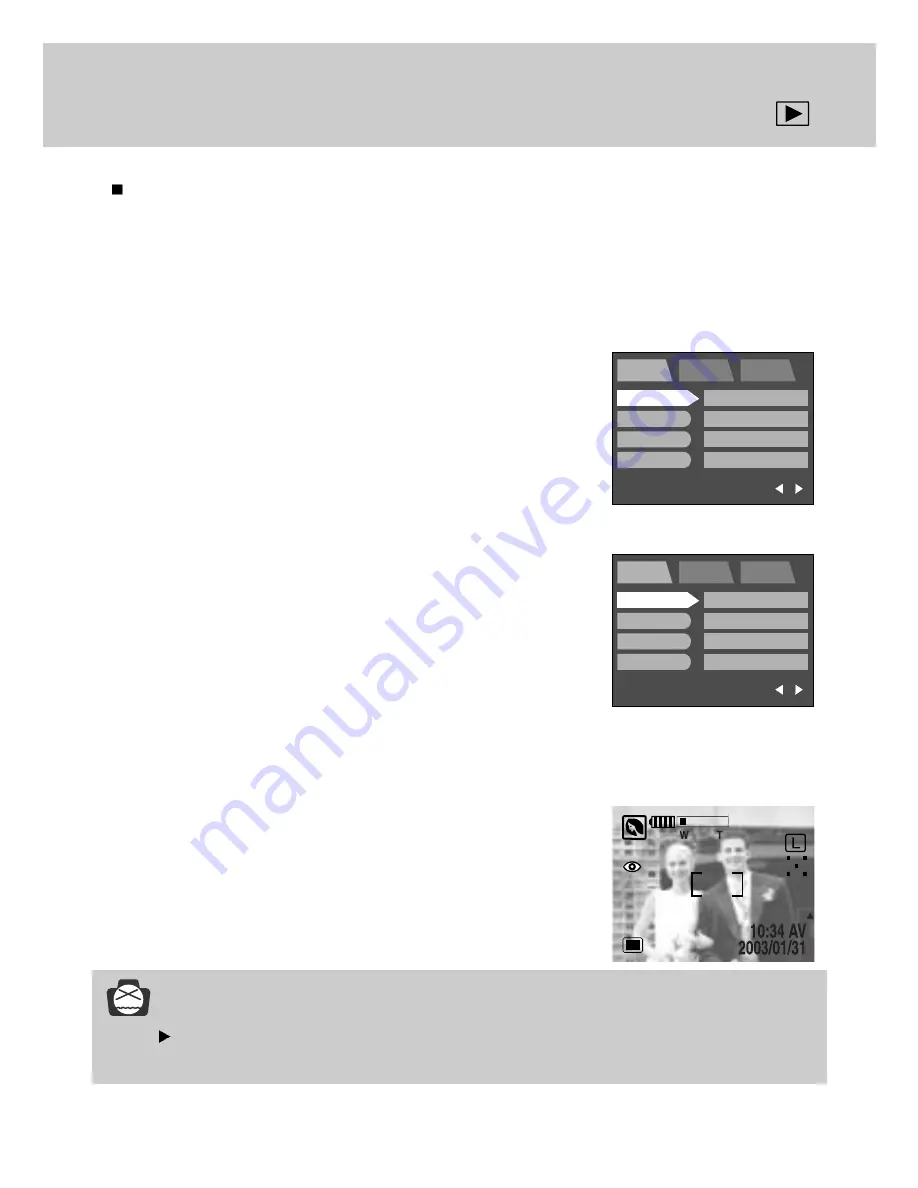
71
Protect
This is used to protect specific shots from accidental erasing (LOCK).It also releases images that
have been previously protected (UNLOCK).
1. Press the play mode button and press the menu button.
2. Press the DOWN and the cursor will be shifted to the main menu.
3. Select [PROTECT] menu by pressing the UP/DOWN button.
4. Press the RIGHT button and the cursor will shift to the
[PROTECT] sub menu.
INFORMATION
An image in LOCK mode will be protected from [DELETE] or [DELETE ALL] functions, but
will NOT be protected from the [FORMAT] function.
5. Select the desired sub menu by pressing the UP/DOWN button.
- [ONE PIC] : Only an image that is displayed on the LCD monitor
is protected or unprotected.
Select [LOCK] or [UNLOCK] by pressing the UP/ DOWN button
and press the OK button.
If you need to protect the other image, press the LEFT/ RIGHT
button.
Press the shutter button and the menu will be disappeared.
- [ALL PICS] : All of the stored images are protected or
unprotected.
Select [LOCK] or [UNLOCK] by pressing the UP/ DOWN button
and press the OK button.
Press the shutter button and the menu will be disappeared.
- [UNLOCK] : Discards the protect function.
- [LOCK] : Sets up the PROTECT function.
If you protect an image, the protect icon( ) will be displayed on the
LCD monitor.
(Unprotected image has no indicator)
161
EXIT : MENU
PORTRAIT
SETUP
MyCAM
PAGE :
SIZE
QUALITY
METERING
SHOOTING
L 2272X1753
FINE
MULTI
SINGLE
EXIT : MENU
PORTRAIT
SETUP
MyCAM
PAGE :
SIZE
QUALITY
METERING
SHOOTING
L 2272X1753
FINE
MULTI
SINGLE
Summary of Contents for DIGIMAX V4
Page 23: ...25 Recording mode ...
Page 57: ...59 Play mode ...















































