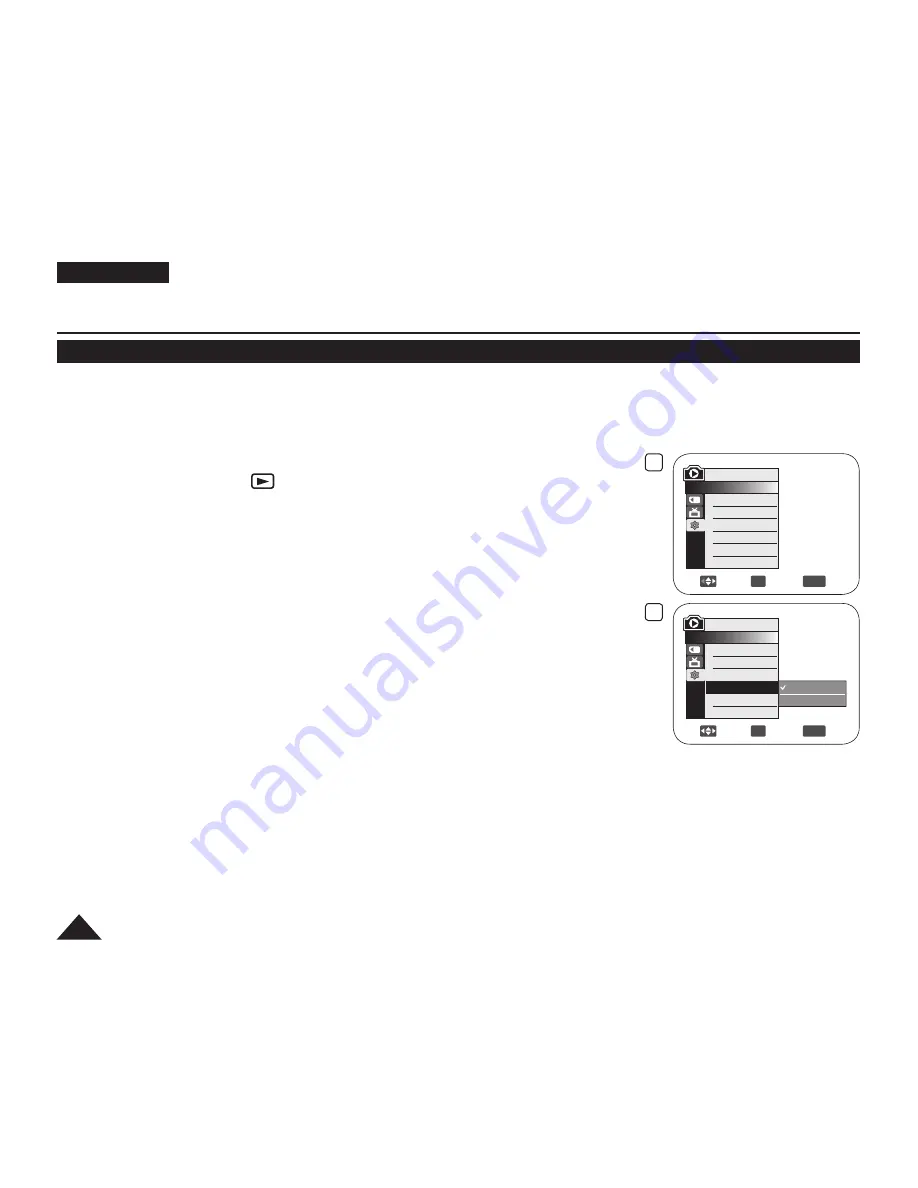
5
Move
OK
Select
MENU
Exit
Computer
Printer
M.Player Mode
►System
Clock Set
Remote
Beep Sound
USB Connect
Language
4
Move
OK
Select
MENU
Exit
M.Player Mode
►System
Clock Set
Remote
Beep Sound
USB Connect
Language
►On
►On
►Computer
►English
ENGLISH
110
USB Interface (VP-DC163(i)/DC165W(i)/DC165WB(i) only)
Selecting the USB Device (USB Connect)
The
USB Connect
function works only in
M.Player
Mode
.
page 26
Using the USB cable, you can connect your DVD Camcorder to a computer to copy your moving images and photo images
from the Memory Card, or to a printer to print your images.
1. Set the
[Mode]
switch to
[CARD]
.
2. Set the
[Power]
switch to
[
(Player)]
.
3. Press the
[MENU]
button.
The menu list will appear.
4. Move the
[Joystick]
up or down to select
<System>
, then press the
[Joystick(OK)]
.
5. Move the
[Joystick]
up or down to select
<USB Connect>
, then press the
[Joystick(OK)]
.
6. Move the
[Joystick]
up or down to select
<Computer>
or
<Printer>
, then press the
[Joystick(OK)]
.
You can select
<Computer>
to use the DVD Camcorder as a PC Camera, USB
Stream or removable disk.
You can select
<Printer>
to use the PictBridge feature.
page 106
7. To exit, press the
[MENU]
button.
Summary of Contents for DC161W(i)
Page 130: ......
















































