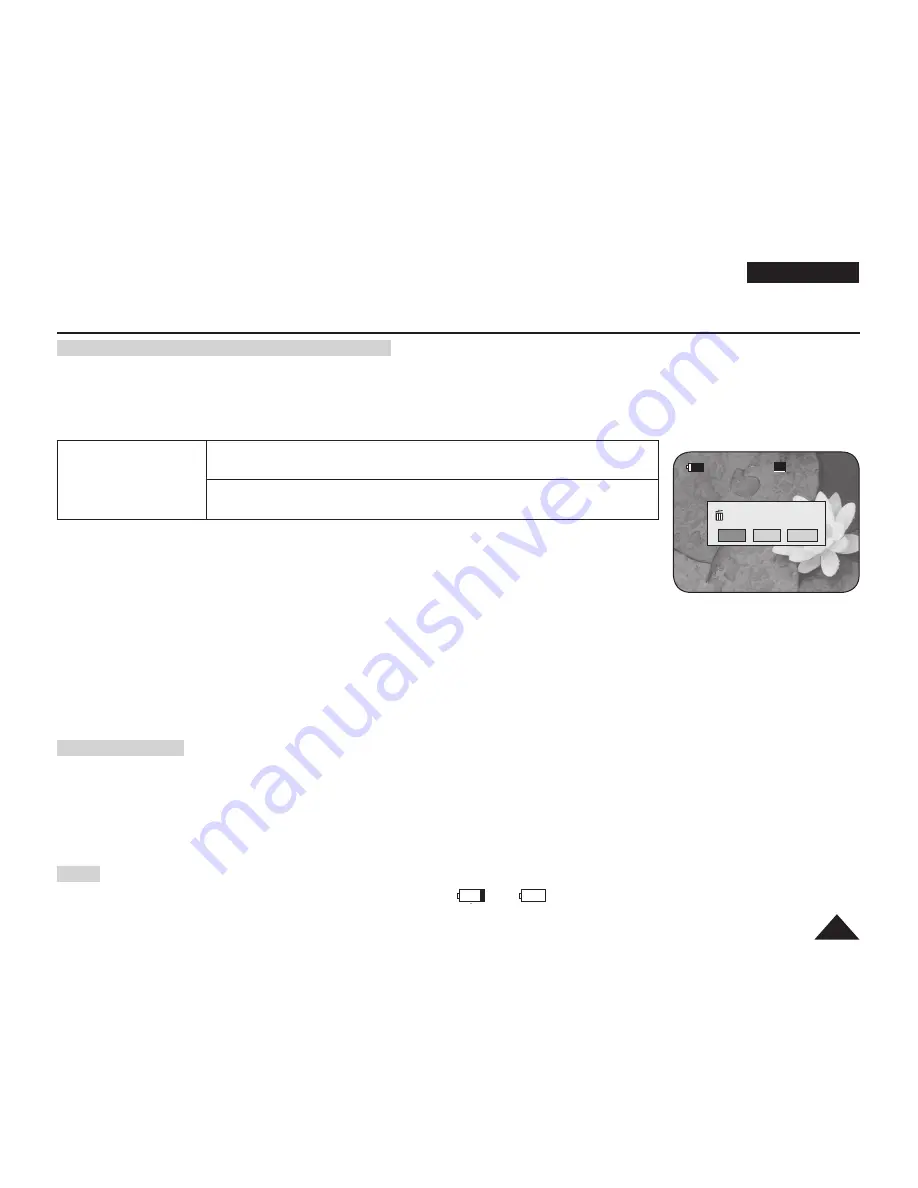
ENGLISH
41
DVD Camcorder: Before Recording
When using a New Disc: Formatting a new Disc
Formatting may be required if a new disc is inserted.
Recognition of the disc will start.
For a DVD-R/+R DL disc:
Formatting will automatically begin.
For a DVD-RW disc:
You are prompted with the
<Disc is not formatted. Format?>
message.
Differences between
Video and VR mode
Video (Video Mode) : If the disc has been fi nalised, you will be able to
play the disc on most DVD Players/Recorders.
VR (VR Mode) : You can edit the disc on a DVD Camcorder, but
playback is only possible on a DVD Recorder that supports VR mode.
Move the
[Joystick]
left or right to select
<Video>
or
<VR>
, then press
[Joystick(OK)]
.
Please refer to page 11 for disc type descriptions and usage.
Upon completion, the
<Complete!>
message will appear.
If you select
<Cancel>
, the
<Not formatted!>
warning message will appear.
Formatting a new disc is required to record on it. To format later, use the
<Disc Manager>
menu.
page 81
For a DVD+RW disc:
You are prompted with the
<Disc format? All fi les will be deleted!>
message.
Move the
[Joystick]
left or right to select
<Yes>
, then press
[Joystick(OK)]
.
Upon completion the
<Complete!>
message will appear.
If you select
<No>
, the
<Not formatted!>
warning message will appear.
Formatting a new disc is required to record on it. To format later, use the
<Disc Manager>
menu.
page 81
Removing a Disc
1. Push the
[OPEN]
switch in the direction of the arrow.
The disc cover will partially open.
2. Gently open the cover the rest of the way by hand.
3. Remove the disc.
While pushing down the centre portion of the disc spindle, pick up the disc by the edges to remove.
4. Gently push the section marked
[PUSH CLOSE]
on the disc cover to close it.
Note
The Finalize/Format functions are not available at battery level
and
.
Refer to page 12 for Finalised disc compatibility.
SP
Disc is not formatted.
Format?
Video
VR
Cancel
<When a DVD-RW disc is formatted.>
Summary of Contents for DC161W(i)
Page 130: ......
















































