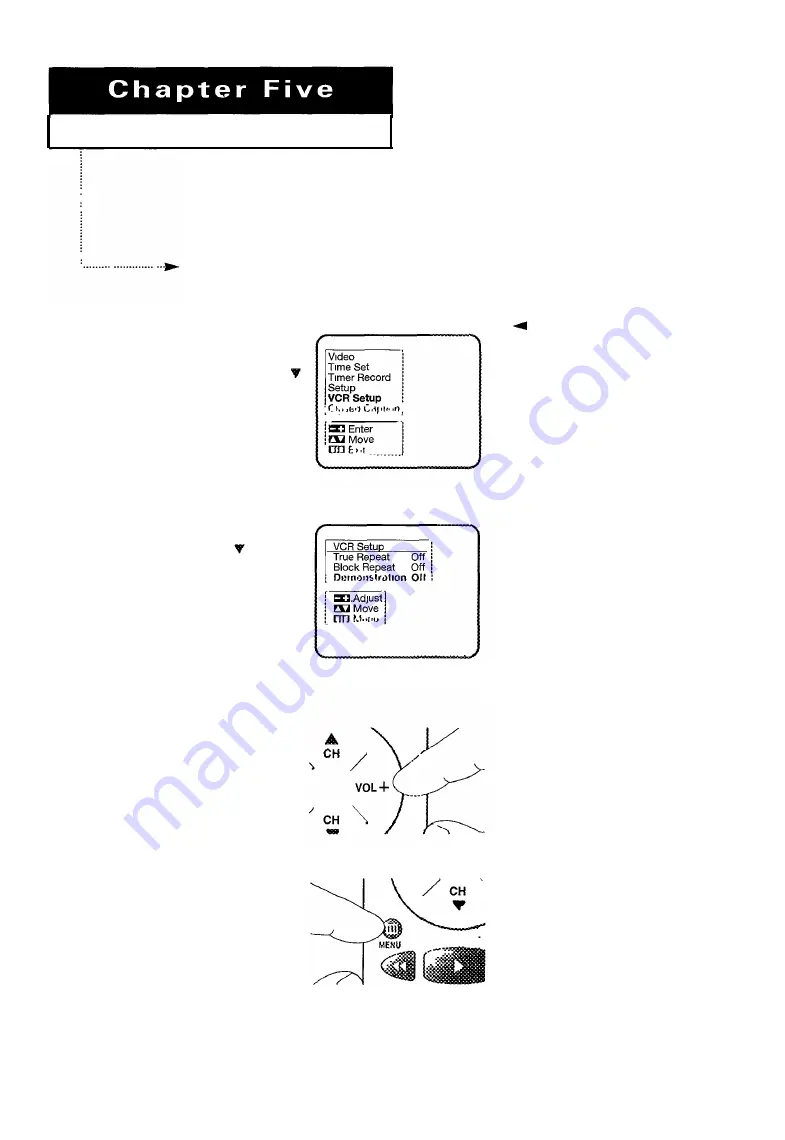
S
PECIAL
F
EATURES
C
H A P T E R
F
IVE:
S
P E C I A L
F
E A T U R E S
5 . 1
In this chapter, you will learn how to use the demonstration mode, how to repeat
sections of a tape, how to view closed captions, how to view a tape frame-by-frame or in
slow motion, and how to re-record a video tape.
V i e w i n g t h e D e m o n s t r a t i o n M o d e
The demonstration mode displays all on-screen menus and programmable features.
1
With the main menu on
the screen, press
CH
until "VCR Setup” is
highlighted.
Press VOL +.
3
Press
VOL
+.
4
For information on viewing the
main menu, see page 3.2.
Press
MENU
to exit the
demonstration mode
and return to normal
viewing.
2
press
C H
u n t i l
"Demonstration" is
highlighted.
The TV/VCR cycles
through the various
menus and settings
available.
Summary of Contents for CXD1332
Page 1: ...Owner s Instructions Printed in Mexico L5000 0118 ...
Page 38: ...special features C h a p t e r F i v e ...
Page 52: ...A p p e n d i x ...
Page 56: ...I n d e x ...
Page 60: ...memo ...
Page 61: ...memo ...
Page 62: ...memo ...
Page 63: ......
Page 64: ......






























