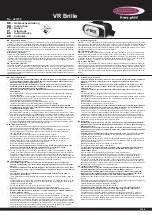digital device, pursuant to part 15 of the FCC Rules. These limits are designed to
provide reasonable protection against harmful interference in a residential
installation. This equipment generates, uses and can radiate radio frequency
energy and, if not installed and used in accordance with the instructions, may
cause harmful interference to radio communications. However, there is no
guarantee that interference will not occur in a particular installation. If this
equipment does cause harmful interference to radio or television reception, which
can be determined by turning the equipment off and on, the user is encouraged
to try to correct the interference by one or more of the
following measures:
• Reorient or relocate the receiving antenna.
• Increase the separation between the equipment and receiver.
• Connect the equipment into an outlet on a circuit different from that to which the
receiver is connected.
• Consult the dealer or an experienced radio/TV technician for help.
The device and its antenna must not be co-located or operating in conjunction
with any other antenna or transmitter.
Industry Canada
Operation is subject to the following two conditions: (1) This device may not
cause interference and (2) This device must accept any interference, including
interference that may cause undesired operation of the device.
The term "IC:" before the certification/registration number only signifies that
registration was performed based on a Declaration of Conformity indicating that
Industry Canada technical specifications were met. It does not imply that Industry
Canada approved the equipment.
Bluetooth
The
Bluetooth®
word mark and logos are owned by the Bluetooth SIG, Inc. and
any use of such marks by GN Netcom is under license. Other trademarks and
trade names are those of their respective owners.
16 Warranty and parts replacement
To be added by Samsung
17 Glossary
1
Bluetooth
is a radio technology developed to connect devices, such as
mobile phones and headsets, without wires or cords over a short distance
of approximately 10 metres. More information is available at
www.bluetooth.com