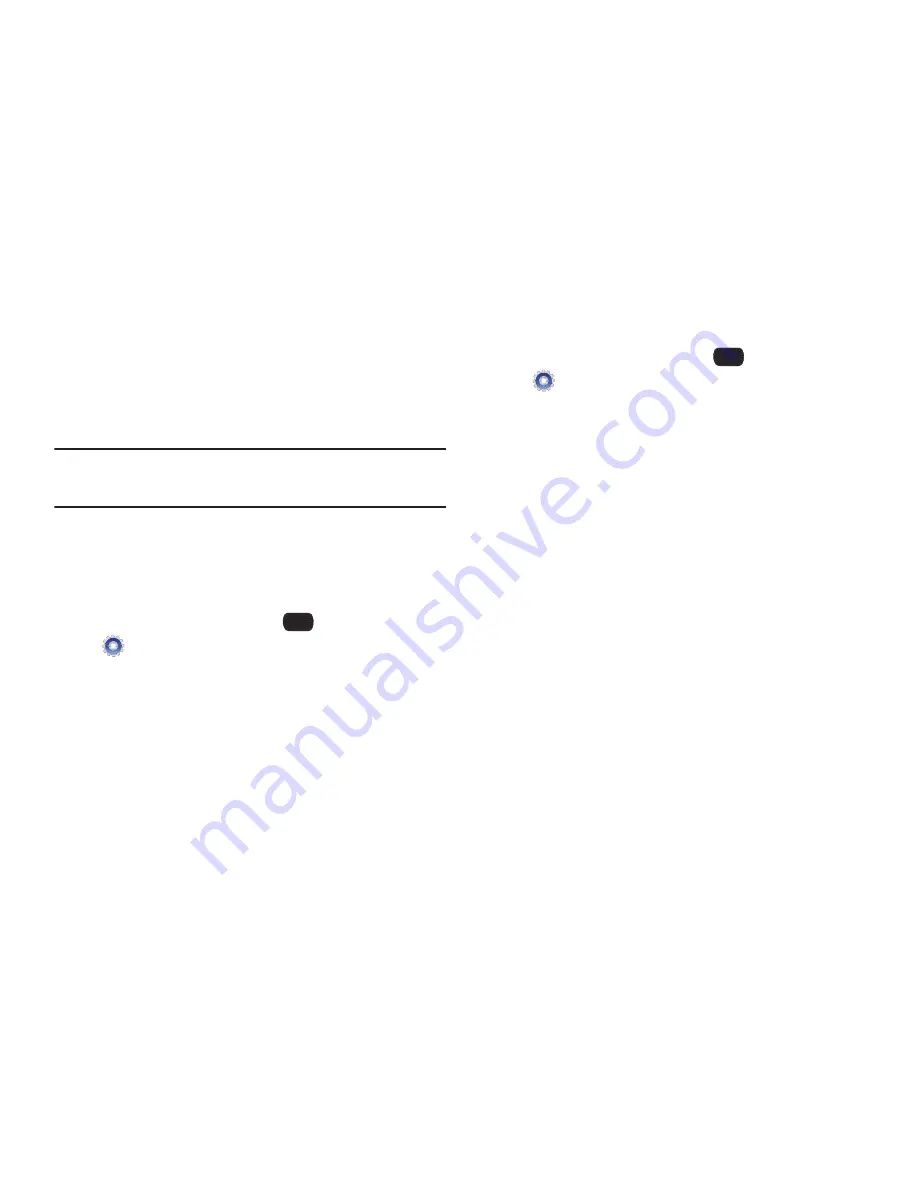
116
Security
Lock your phone, set restrictions, and choose other security
options.
Access to all Security settings requires the phone’s Lock Code.
By default the Lock Code is the last four digits of your number.
Important!:
For security reasons, your phone does not display lock codes. If
you change the lock code, be sure to record the new code for
future reference.
Edit Codes
Set a new Phone Only lock code (for unlocking and locking the
phone), or Calls & Services lock code (for restricting access to
calls and other features).
1.
From the Home screen, select
MENU
➔
Settings & Tools
➔
Phone Settings
➔
Security
.
2.
Enter the Phone Only lock code at the prompt. The default
lock code is the last four digits of your phone number.
3.
Choose
Edit Codes
, then highlight a code:
• Phone Only
: Enter a new lock code at the prompt, then enter the
new code again to confirm the change.
• Calls & Services
: Enter a new lock code at the prompt, then enter
the new code again to confirm the change.
Restrictions
1.
From the Home screen, select
MENU
➔
Settings & Tools
➔
Phone Settings
➔
Security
.
2.
Enter the Phone Only lock code at the prompt. The default
lock code is the last four digits of your phone number.
3.
Select
Restrictions
.
4.
Enter the Calls & Services lock code at the prompt. The
default lock code is the last four digits of your phone
number.
5.
Choose
Location setting
for these options:
• Unlock Setting
: Allow changes to the Location setting with no
code.
• Lock Setting
: Require the Calls & Services lock code to change the
Location setting.
6.
Choose
Calls
for these options:
• Incoming Calls
: Choose
Allow All
to allow all incoming calls.
Choose
Contacts Only
to allow calls from numbers stored in
Contacts. Choose
Block All
to block all incoming calls.
• Outgoing Call
s: Choose
Allow All
to allow all outgoing calls.
Choose
Contacts Only
to allow calls from numbers stored in
Contacts. Choose
Block All
to block all outgoing calls.
Summary of Contents for Convoy 2
Page 1: ...USER GUIDE ...
















































