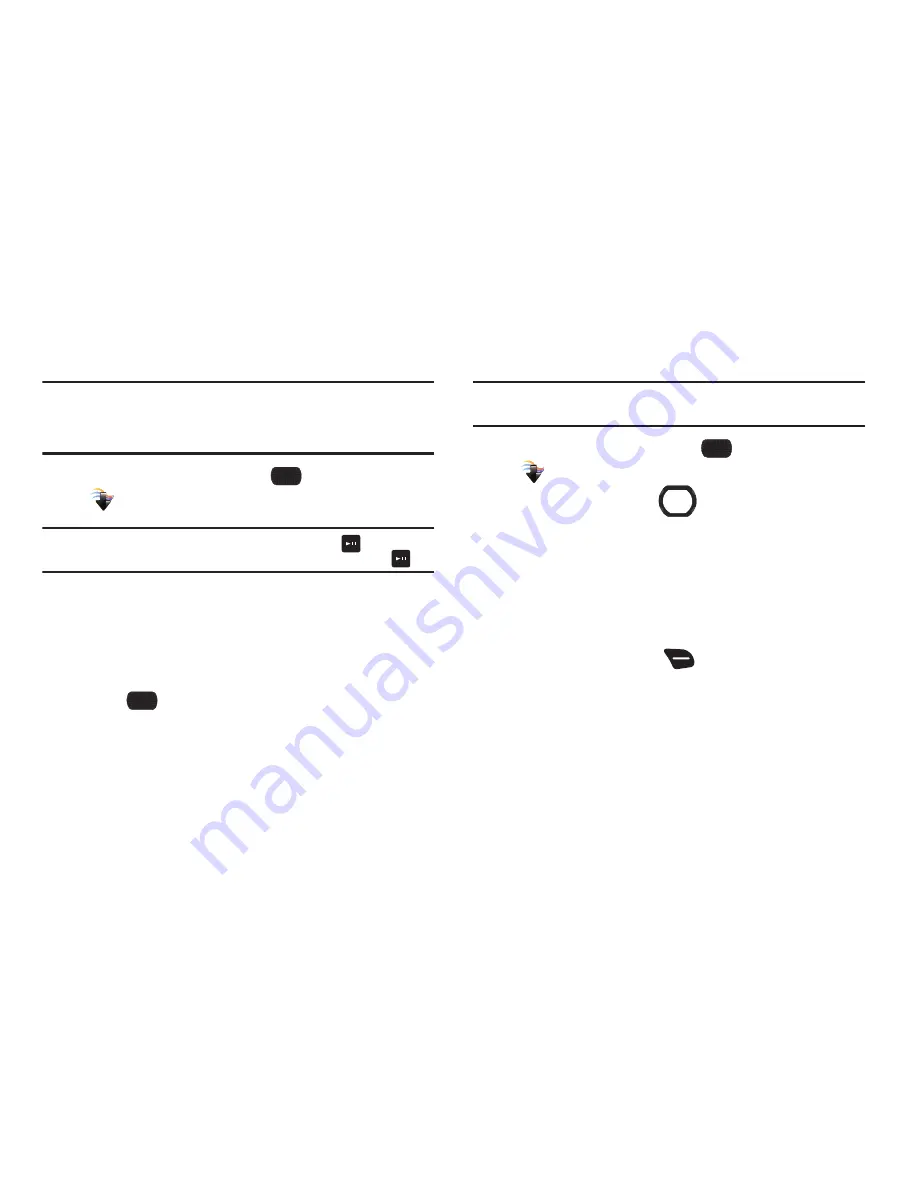
Media Center 75
Taking Pictures
Your phone’s built-in camera produces photos in JPEG format.
Important!:
Do not take photos of people without their permission.
Do not take photos in places where cameras are not allowed.
Do not take photos in places or in a manner where you may
interfere with another person’s privacy.
1.
From the Home screen, select
MENU
➔
Media Center
➔
Picture & Video
➔
Take Picture
.
Tip:
You can launch Camera with the phone closed. Press
MENU
, then
press the
Volume Key DOWN
to highlight
Take Picture
and press
OK
.
2.
Set Options, if desired. For more information, see
“Camera
options”
on page 75.
3.
Using the screen as a viewfinder, compose your picture by
aiming the lens at your subject.
4.
Press
TAKE
to take the picture.
5.
After taking a photo, use the soft keys for these options:
•
Press the
Right Soft Key Erase
to delete the new photo.
•
Press
SEND
to attach it to a new picture message.
•
Press the
Left Soft Key Save
to save the picture to My Pictures.
Camera options
Use Camera Options to customize your photos.
Tip:
While setting
Options
, press the
Right Soft Key Help
for information about
an option.
1.
From the Home screen, select
MENU
➔
Media Center
➔
Picture & Video
➔
Take Picture
.
2.
Use the
Directional Key
for Settings shortcuts:
•
Press
UP
to select a Flash mode.
•
Press
RIGHT
to select Image Brightness.
•
Press
DOWN
to set a Timer for a delay between pressing TAKE and
the taking of the photo.
•
Press
LEFT
to choose whether option icons and guidelines appear
in the display while taking pictures.
3.
Press the
Right Soft Key
Options
for these options:
• Mode
: Switch between Camera and Camcorder.
• Shooting Mode
: Choose Single shots, Continuous shooting,
Mosaic shots to merge into one image, add a Frame, or take
multiple shots to form a Panorama.
• Resolution
: Choose a resolution for new photos, from 3.2M
(2048x1536), 2M (1600x1200), 1.3M (1280x960), or 0.3M
(640x480).
• Flash
: Choose a flash setting, from Auto, On, Only this Shot, or Off.
Summary of Contents for Convoy 2
Page 1: ...USER GUIDE ...
















































