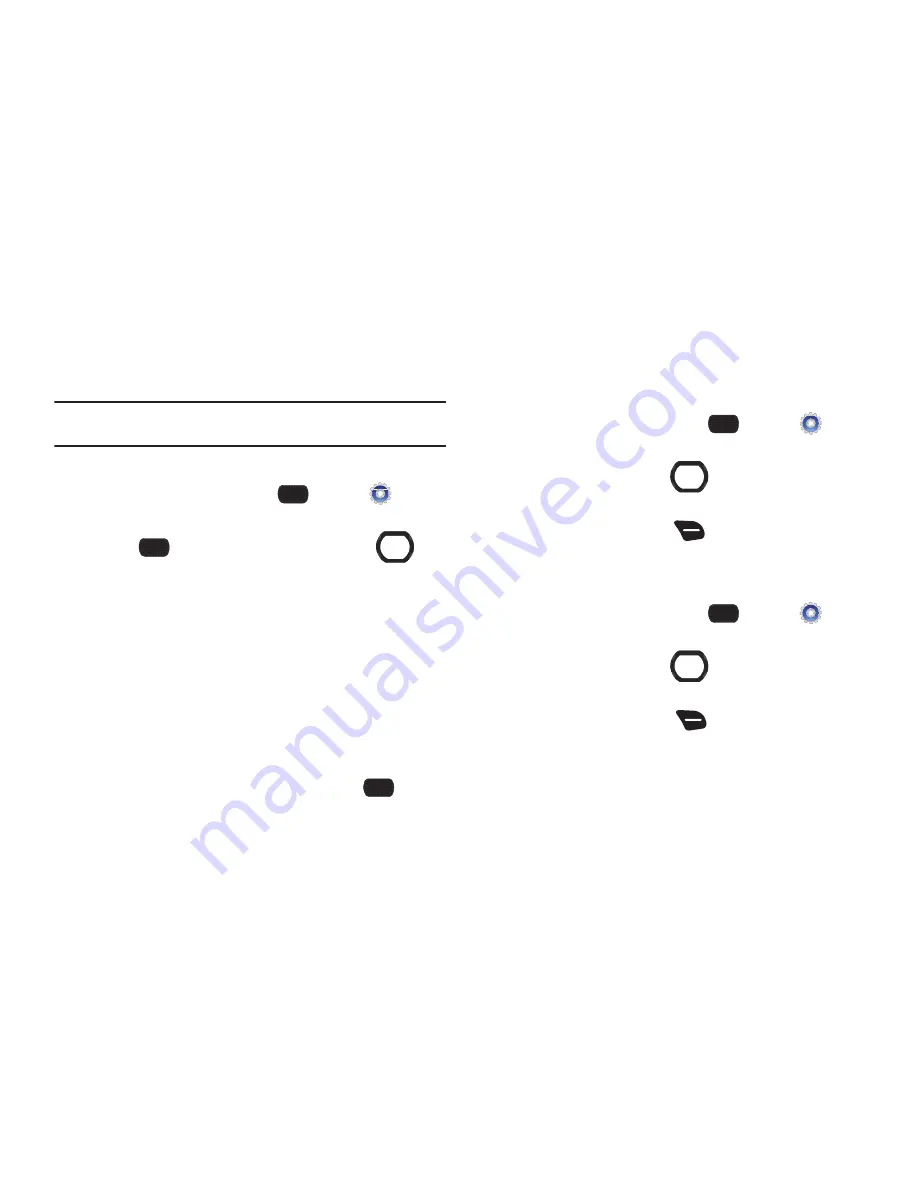
92
Alarm Clock
Set alarms, to go off once, or recur periodically at a specific time.
Once set, alarms are easy to change or turn off.
Note:
When an alarm is scheduled in the next 24 hours, the Alarm icon
appears in the Event Status line on the Home screen.
Setting an Alarm
1.
From the Home screen, press
MENU
➔
Settings
& Tools
➔
Tools
➔
Alarm Clock
.
2.
Press
ADD
, then use the
Directional Key
to
highlight fields to enter alarm details:
• Alarm
: Use the
Directional Key
to toggle the alarm On or Off.
• Time
: Enter the time for the alarm. Use the
Directional Key
to
select am or pm.
• Frequency
: Press the
Left Soft Key Set
, then choose days for the
alarm to sound.
• Snooze
: Press the
Left Soft Key Set
, then choose settings for
snooze (delaying the alarm when it sounds).
• Ringer
: Use the
Directional Key
to set a type of alert, and select a
ringtone.
3.
When you finish entering information, press
SAVE
.
Disabling an Alarm
You can turn an alarm off to control whether the alarm goes off,
without changing any other settings. This can be useful when you
want to skip a day, but to retain the same alarm settings.
1.
From the Home screen, press
MENU
➔
Settings
& Tools
➔
Tools
➔
Alarm Clock
.
2.
Use the
Directional Key
to highlight the alarm you
wish to turn off.
3.
Press the
Right Soft Key
Options
, then select
Turn Off
.
Removing an Alarm
Erase alarm(s) to remove them from Alarm Clock.
1.
From the Home screen, press
MENU
➔
Settings
& Tools
➔
Tools
➔
Alarm Clock
.
2.
Use the
Directional Key
to highlight the alarm you
wish to disable.
3.
Press the
Right Soft Key
Options
and select
Erase
, or
Erase All
to remove all alarms.
Summary of Contents for Convoy 2
Page 1: ...USER GUIDE ...






























