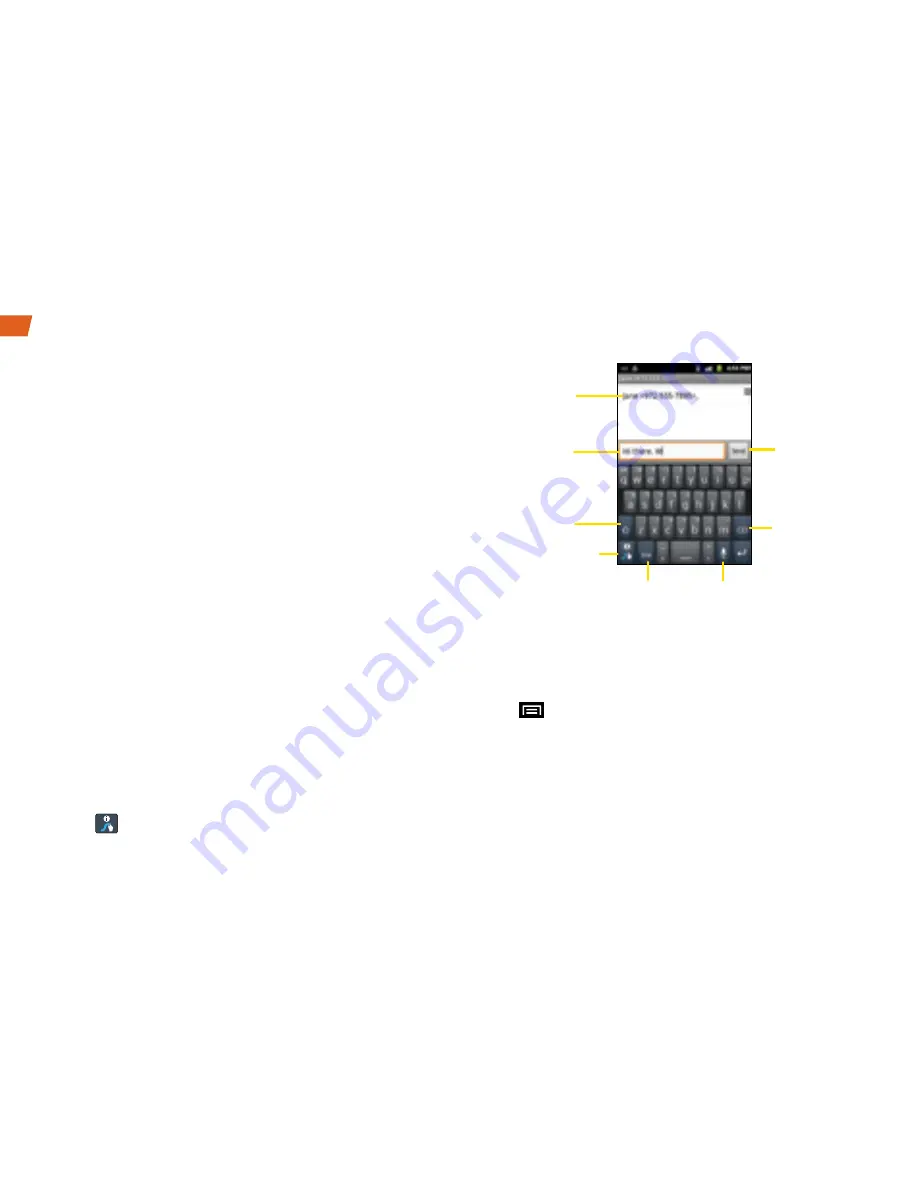
10
Your QWERTY Keyboards
There are two versions of onscreen keyboards
available on your Conquer
4G: the Android keyboard
and Swype (default), which uses a unique gliding
method to let you enter whole words quickly. When
you select a field that requires text or numbers, an
onscreen keyboard will appear so you can enter the
information, or type your message. (If you don’t see the
keyboard when, for instance, you’re entering contact
information, just touch the field you’re working on to
bring it up.) The device’s QWERTY keyboards can be
used in either portrait or landscape mode.
Text Entry with Your Swype Keyboard
1.
Touch an onscreen character, and then, while
maintaining your finger onscreen, drag to the next
character in the desired word.
2.
Repeat this process until the desired characters have
been drawn over. Select from an onscreen list of
possible word matches (if prompted). This occurs if
your current swype has generated more than one
possible word match. For tips on using Swype,
touch
and follow the onscreen information.
Entering Text With the Onscreen Keyboard
Your Swype Keyboard Settings
You can customize your onscreen keyboard settings to
suit your needs:
Press
> Settings > Language & keyboard >
Swype
to select your Swype settings:
Preferences:
•
Language
allows you to select the current text input
language. Default language is US English.
Recipient
Entry field
Delete
Text Input mode
Speech to Text
Caps/ALT
SWYPE mode
Send
Summary of Contents for Conquer 4G
Page 1: ......
Page 2: ...Get Started All you need to know to get going ...
















































