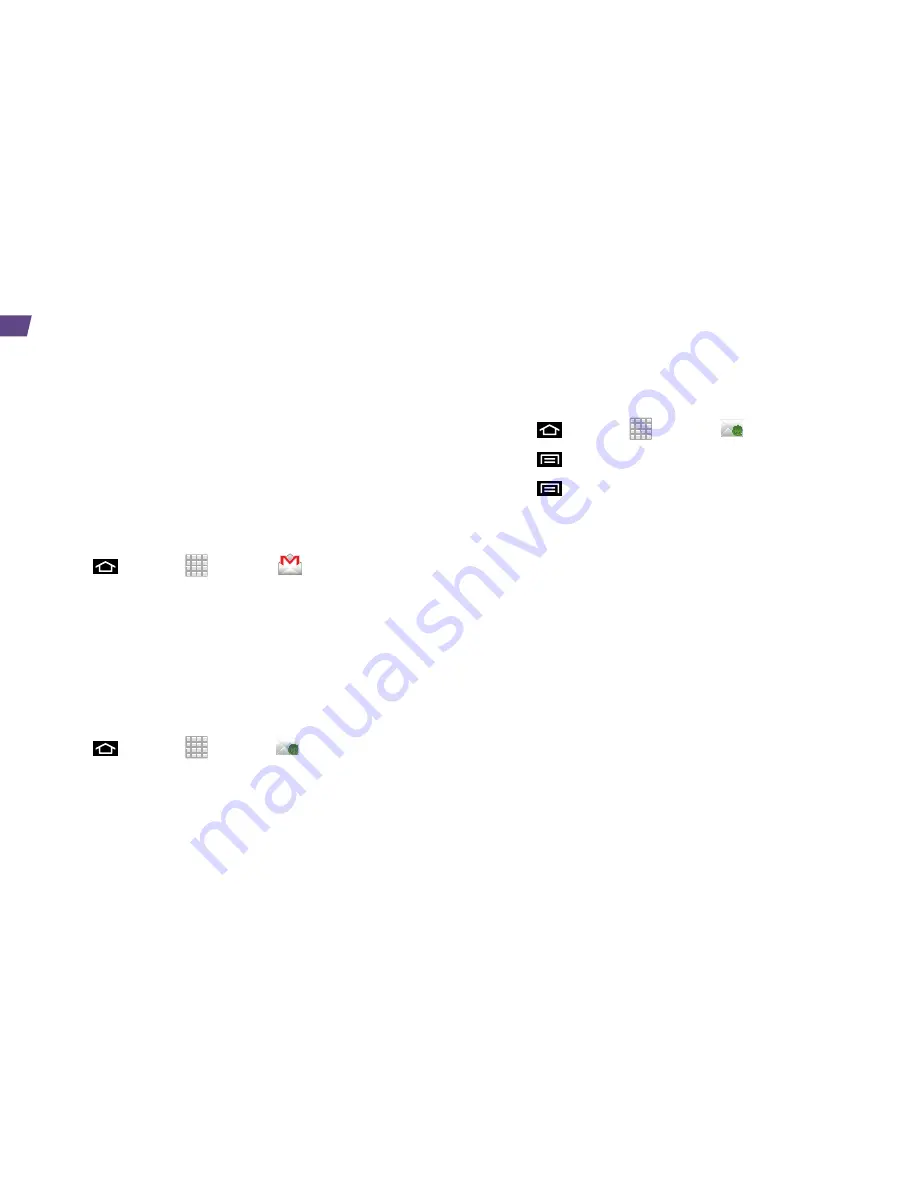
18
Your device’s Email applications let you access and
manage multiple email accounts simultaneously in one
convenient location. Although there is a separate Gmail
application, the main email application can manage both
Internet-based email services (Gmail™ and Yahoo™) and
Corporate Work Email (Outlook
®
). The device can also be
manually configured to connect to other email systems.
Set Up a Gmail Account
1.
Press
and tap
>
Gmail
.
2.
Follow the instructions to set up or sign in to a
Gmail account.
Note:
Although you need a Gmail account to use certain features
such as Android Market, you do not have to use Gmail as the
default account for your device.
Set Up a POP3/IMAP Email Account
1.
Press
and tap
>
.
2.
Enter the Email address and Password for the
email account.
3.
Tap
Next
and follow on the onscreen instructions.
Set Up a Microsoft Exchange ActiveSync
Account
1.
Press
and tap
>
.
2.
Press
and tap
Accounts
.
3.
Press
and tap
Add account
.
4.
Enter
your Email address
and
Password
information
and then tap
Next
.
•
Contact your Exchange Server administrator for
required sign-in information.
5.
Tap
Manual setup
.
6.
Tap Microsoft Exchange ActiveSync (from the add
email account screen).
7.
When prompted to provide additional detailed
information, scroll down the screen and tap
Next
.
8.
Enter a
Domain\Username
,
Password
, and
Exchange Server
information.
9.
Read the onscreen activation disclaimer and, if
prompted, tap
Next
.
Summary of Contents for Conquer 4G
Page 1: ......
Page 2: ...Get Started All you need to know to get going ...






























