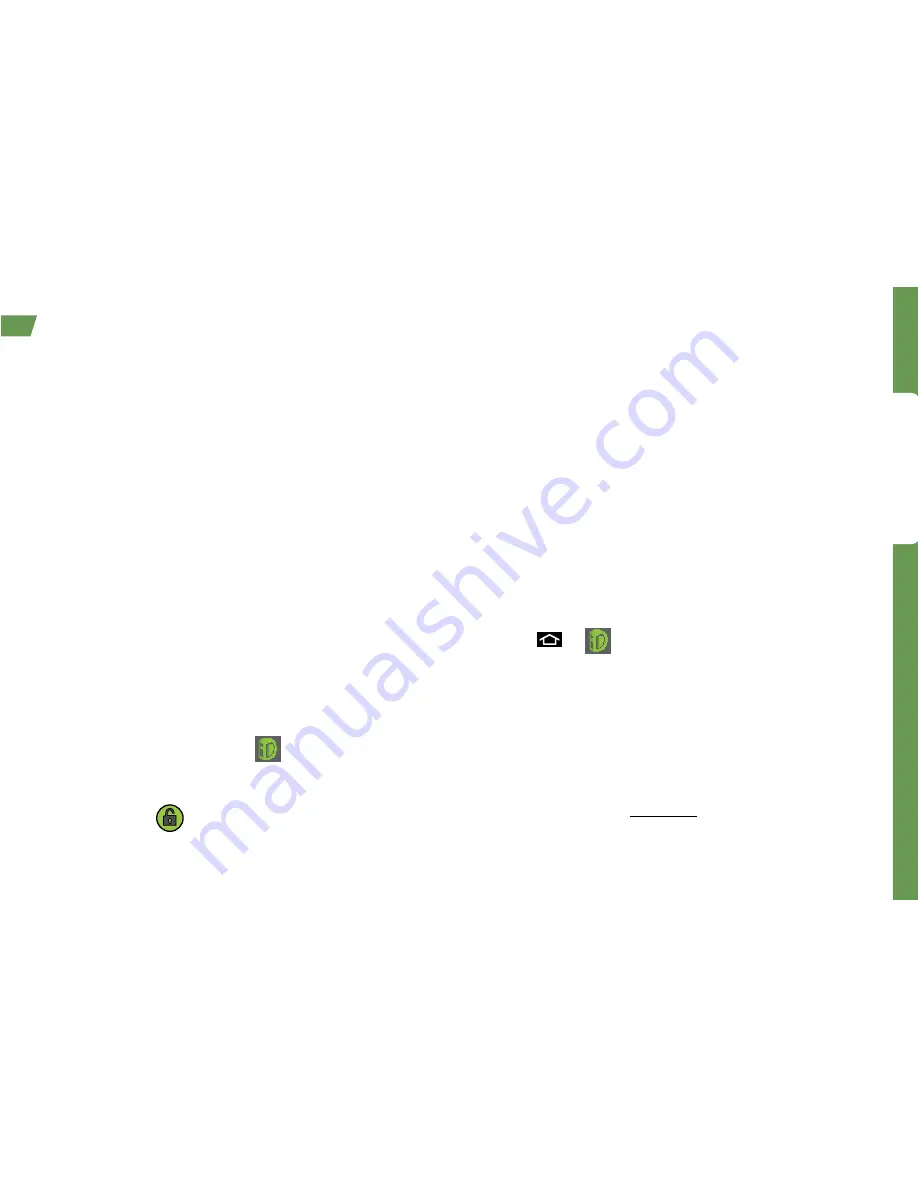
Get Ready
visit sprint.com/support for complete user guide
3
Once your device is activated, you can install an initial
ID Pack. ID Packs are bundles of applications,
ringtones, wallpapers, settings, and more. ID Packs are
installed using an application called Sprint ID.
You can install as many as five ID Packs at any one
time in addition to the default My ID pack. You can
easily switch from one ID Pack to another without
losing any applications already installed. For example,
when you install the Sprint ID Pack, Sprint applications
such as Sprint TV, TeleNav™ GPS Navigator, NASCAR
Sprint Cup Mobile, and Sprint Football Live will remain
in your applications.
Install Your First ID Pack
Note: Your device must be activated, your battery should be
fully charged, and you should be in a network coverage area
before you install an ID Pack.
1.
From the home screen, tap
.
2.
On the Welcome to Sprint ID screen, tap
Continue
.
(If the lock screen appears, unlock it by dragging the
UNLOCK icon
to the right side of the screen.)
3.
Tap
Get New
on the Choose your ID screen.
(My ID is the default ID Pack.)
4.
Tap an ID Pack on the Sprint ID screen.
5.
Read the information screen for a description of
the ID Pack and tap Install.
6.
Read the Terms & Conditions and tap
Agree
.
7.
Wait for the download and install to finish. (If
prompted, tap
Complete Install
.)
8.
Tap
OK
.
Switch ID Packs
1.
Press
>
.
2.
Tap an ID Pack to replace your current pack.
—or—
Tap
Get New
to install a new ID Pack and follow
steps 4-8 of “Install Your First ID Pack.”
Note:
Certain features of Sprint ID are subject to change.
For the most up-to-date information about using Sprint ID,
see the User Guide at sprint.com.
Sprint ID
Summary of Contents for Conquer 4G
Page 1: ......
Page 2: ...Get Started All you need to know to get going ...























