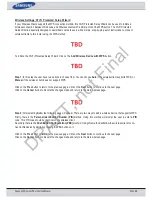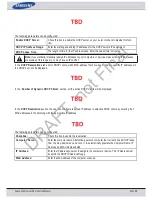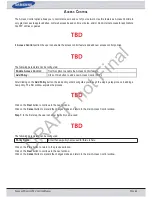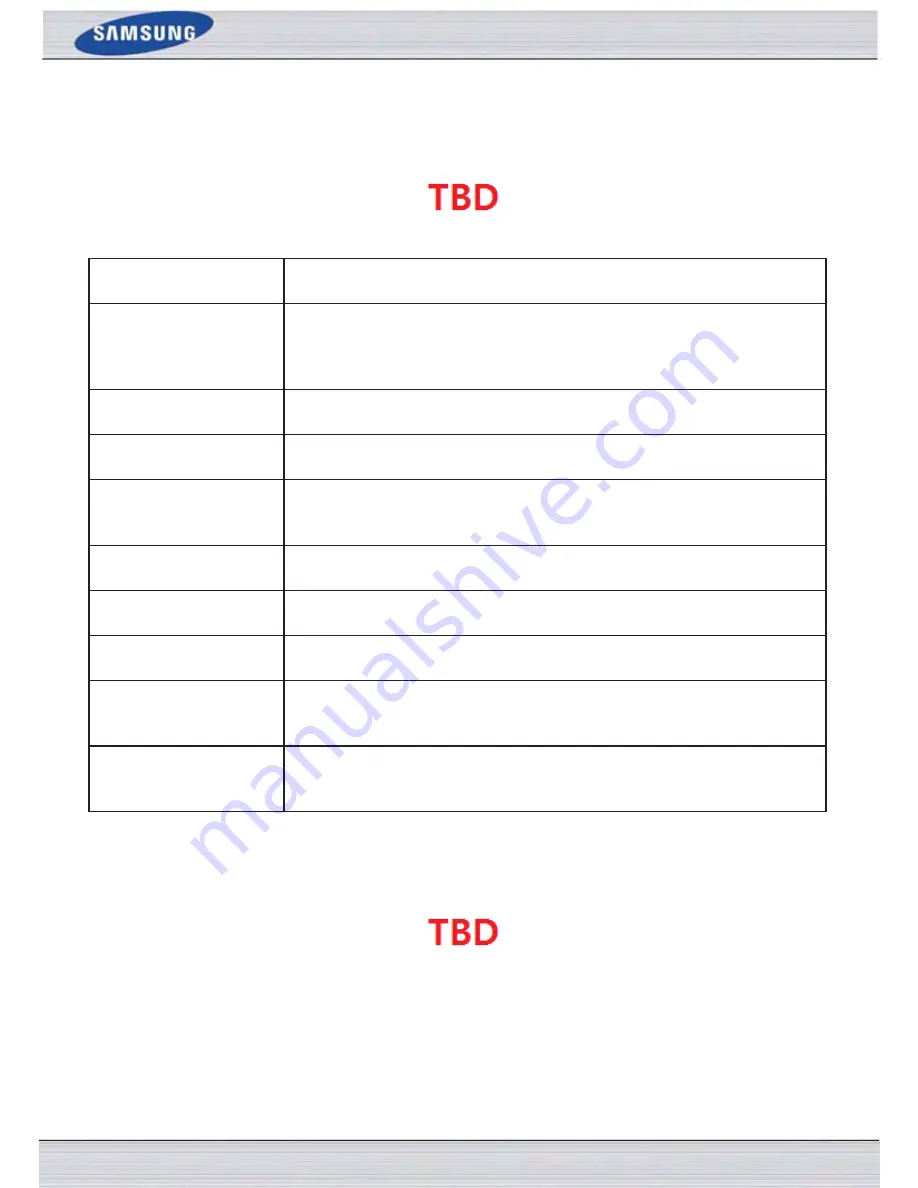
S
AMSUNG
W
IRELESS
R
OUTER
U
SER
M
ANUAL
P
AGE
34
The next section will allow the user to configure all the parameters regarding the
5GHz
frequency band.
The following parameters can be configured:
Wireless Band:
Displays the wireless band being configured. In this option we find that the following
parameters will be regarding the 5GHz band.
Enable Wireless:
Check the box to enable the wireless function. If you do not want to use wireless, uncheck
the box to disable all the wireless functions. Select the time frame that you would like your
wireless network enabled. The schedule may be set to
Always
. Any schedule you create
will be available in the drop-down menu. Click
New Schedule
to create a new schedule.
Wireless Network Name:
The Service Set Identifier (SSID) is the name of your wireless network. Create a name us-
ing up to 32 characters. The SSID is case-sensitive.
Enable Auto Channel
Selection:
The auto channel selection setting can be selected to allow this device to choose the
channel with the least amount of interference.
Wireless Channel:
By default the channel is set to 36. The Channel can be changed to fit the channel setting
for an existing wireless network or to customize the wireless network. If you enable Auto
Channel Selection, this option will be greyed out.
Transmission Rate:
Select the transmit rate. It is strongly suggested to select Best (Automatic) for best per-
formance.
Wireless Mode:
Here the user can manually select the preferred frequency band to use for this wireless
network.
Band Width:
When using the 802.11n frequency band, the user have an option to choose between a
20MHz or 20/40MHz bandwidth.
WMM Enable:
WMM (Wi-Fi Multimedia) is QoS for your wireless network. Check this box to improve
the quality of video and voice applications for your wireless clients. This feature is not
available in 802.11n configurations.
Enabled Hidden Wireless:
Check this box if you do not want the SSID of your wireless network to be broadcasted.
If the SSID is hidden, the SSID will not be seen by Site Survey utilities, so your wireless
clients will have to know the SSID of your router in order to connect to it.
By default the wireless security of this router will be disabled. In this next option the user can enabled or disable wireless
security for the frequency band 5GHz. These settings are identical to what we’ve discussed for the 2.4GHz security earlier.
Click on the
Save Settings
button to accept the changes made.
Click on the
Don’t Save Settings
button to discard the changes made.
DRAFT, not Final