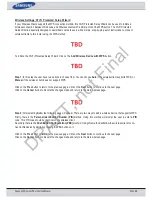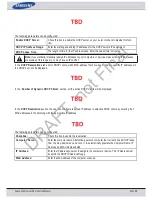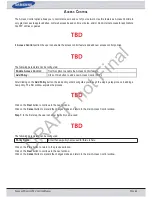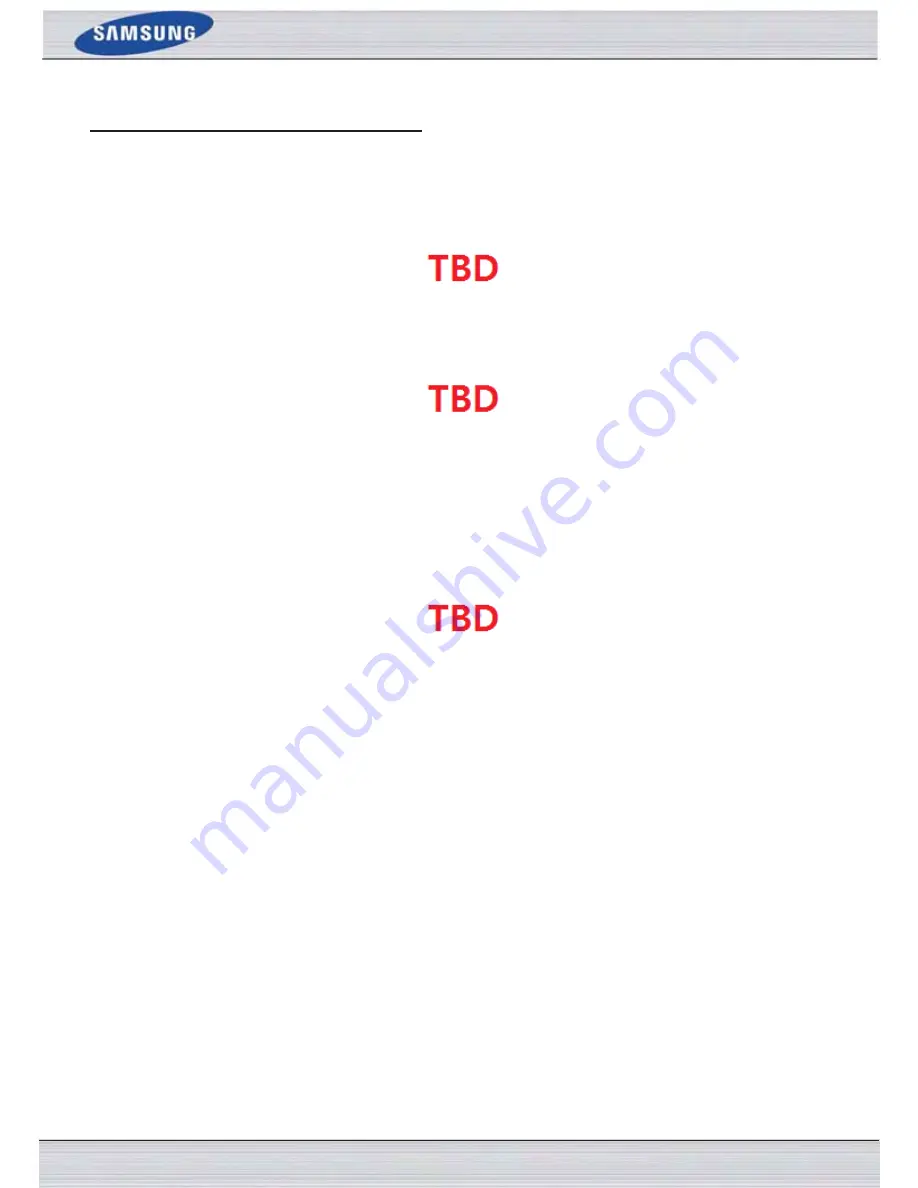
S
AMSUNG
W
IRELESS
R
OUTER
U
SER
M
ANUAL
P
AGE
29
Wireless Settings: Wi-Fi Protected Setup Wizard
If your Wireless Clients support the WPS connection method, this Wi-Fi Protected Setup Wizard can be used to initiate a
wireless connection between this device and Wireless clients with a simple click of the WPS button. The Wi-Fi Protected
Setup Wizard is specially designed to assist basic network users with a simple, step-by-step set of instructions to connect
wireless clients to this router using the WPS method.
To initiate the Wi-Fi Protected Setup Wizard click on the
Add Wireless Device with WPS
button.
Step 1:
In this step the user have two options to choose from. You can choose
Auto
if the wireless client supports WPS, or
Manual
if the wireless client does not support WPS.
Click on the
Prev
button to return to the previous page. Click on the
Next
button to continue to the next page.
Click on the
Cancel
button to discard the changes made and return to the main wireless page.
Step 2:
After selecting
Auto
, the following page will appear. There are two ways to add a wireless device, that supports WPS.
Firstly, there is the
Personal Identification Number (PIN)
method. Using this method will prompt the user to enter a
PIN
code. This PIN code should be identical on the wireless client.
Secondly, there is the
Push Button Configuration (PBC)
method. Using this method will allow the wireless client to con-
nect to this device by similarly pressing the PBC button on it.
Click on the
Prev
button to return to the previous page. Click on the
Next
button to continue to the next page.
Click on the
Cancel
button to discard the changes made and return to the main wireless page.
DRAFT, not Final