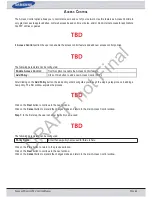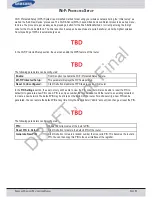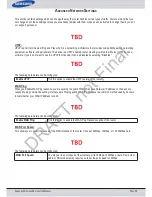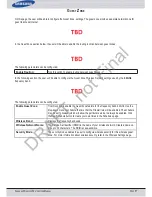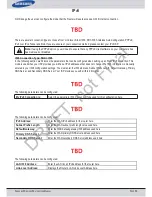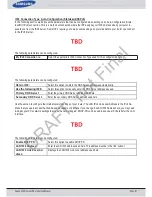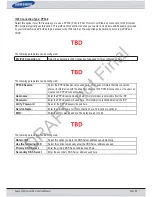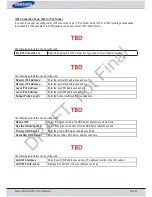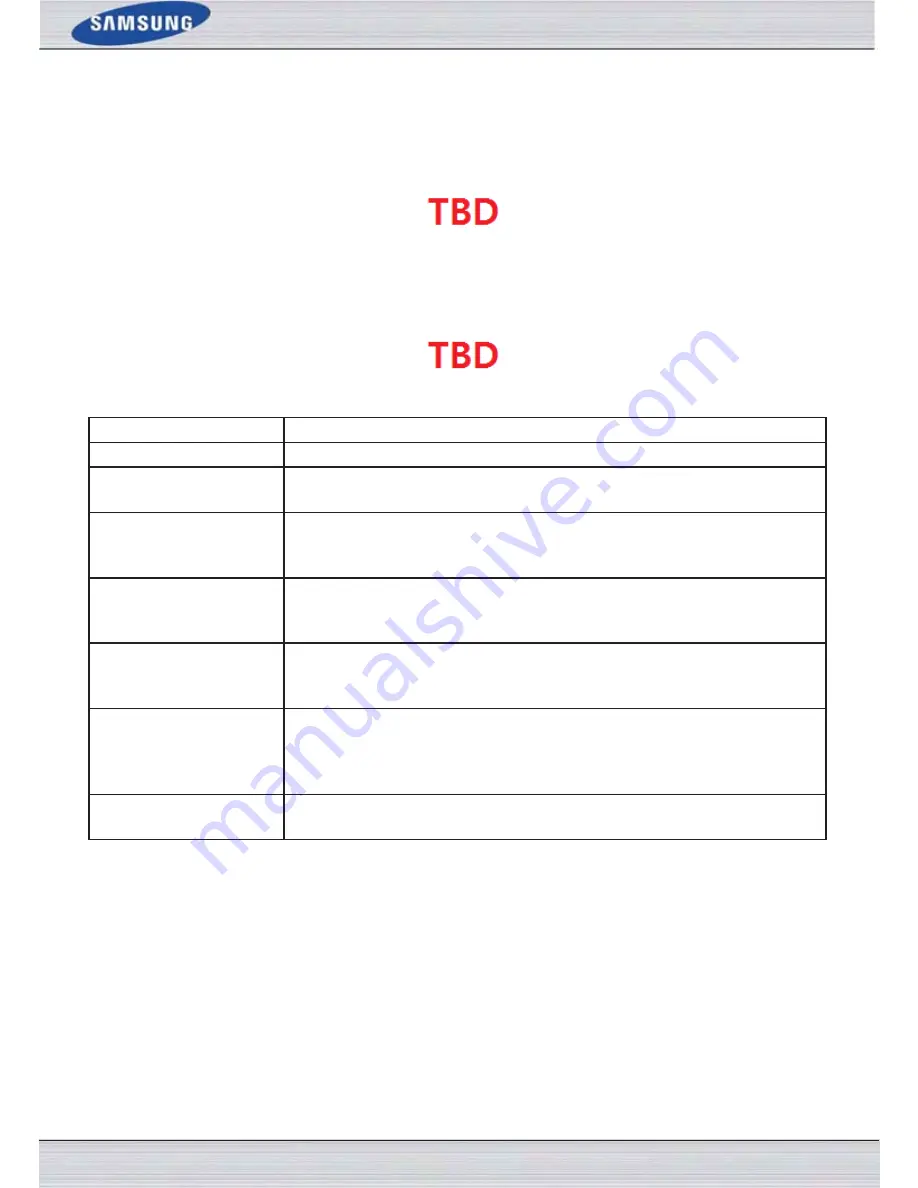
S
AMSUNG
W
IRELESS
R
OUTER
U
SER
M
ANUAL
P
AGE
51
A
DVANCED
W
IRELESS
These options are for users that wish to change the behavior of their 802.11n wireless radio from the standard settings. We
do not recommend changing these settings from the factory defaults. Incorrect settings may impact the performance of your
wireless radio. The default settings should provide the best wireless radio performance in most environments.
In the next section, the user can configure the more advanced wireless settings for the
2.4GHz frequency
band.
The following parameters can be configured:
Wireless Band:
Here the user can view the wireless frequency band being configured. In the case
2.4GHz
.
Transmit Power:
This option sets the transmit power of the antennas.
Beacon Interval:
Beacons are packets sent by an Access Point to synchronize a wireless network. Specify a
value. 100 is the default setting and is recommended.
RTS Threshold:
Here the user can enter the RTS threshold value used. This value should remain at its
default setting of 2346. If inconsistent data flow is a problem, only a minor modification
should be made.
Fragmentation:
The fragmentation threshold, which is specified in bytes, determines whether packets will
be fragmented. Packets exceeding the 2346 byte setting will be fragmented before trans-
mission. 2346 is the default setting.
DTIM Interval:
Here the user can enter the DTIM Interval value. Delivery Traffic Indication Message
(DTIM) is a countdown informing clients of the next window for listening to broadcast and
multicast messages. The default settings is 1.
Preamble Type:
Use the radio buttons to specify whether the Router should use the
Short Preamble
or
Long Preamble
type. The preamble type defines the length of the CRC (Cyclic Redun-
dancy Check) block for communication between the Router and roaming wireless adapt-
ers.
Short Guard Interval:
Check this box to reduce the guard interval time therefore increasing the data capacity.
However, it’s less reliable and may create higher data loss.
DRAFT, not Final