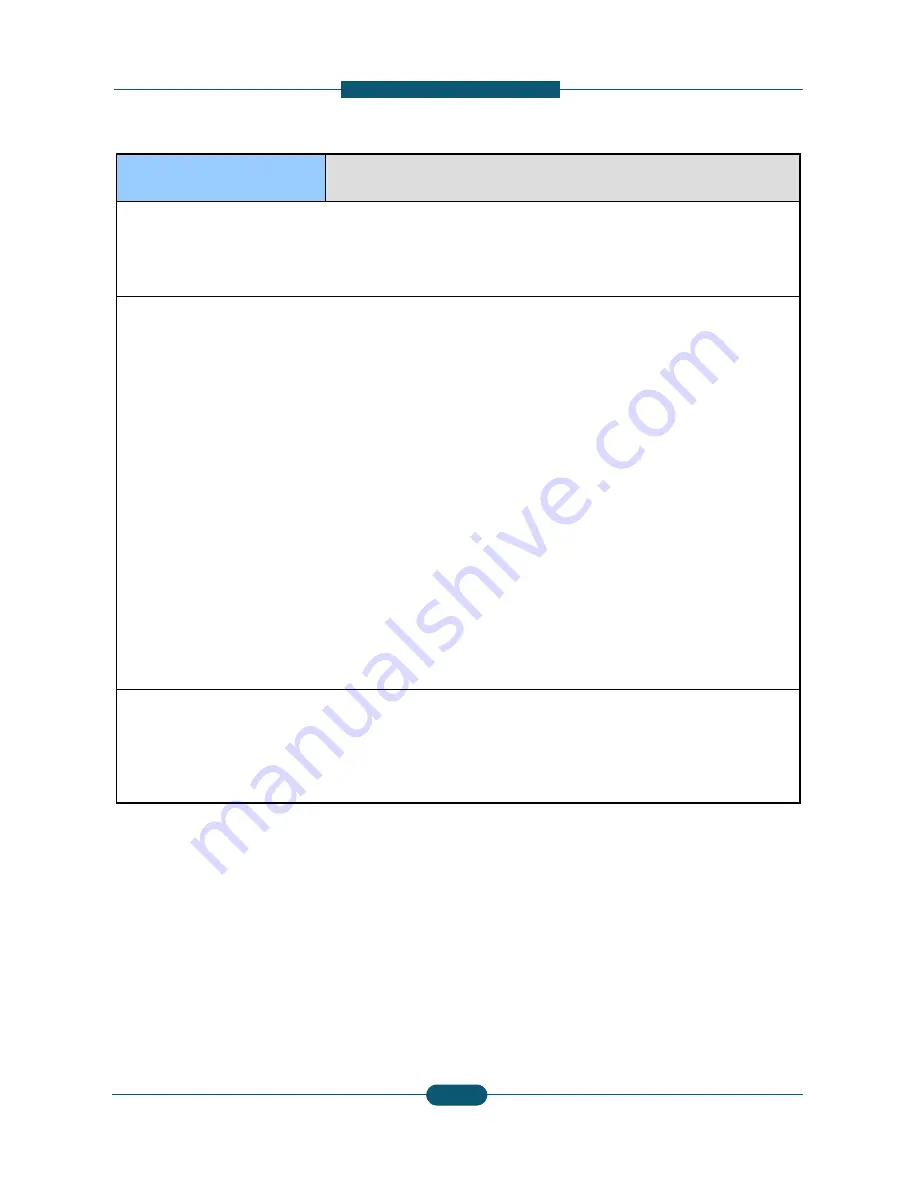
7. Troubles
●
Code :
C6-1311
●
Error message :
Fuser unit is not inst
●
Symptom / Cause :
The fuser unit is not installed properly.
The connector of fuser unit is not connected properly.
●
Troubleshooting method :
1. Turn the machine off.
2. Open the side door and check if the fuser unit is ins
2. Open the side door and check if the fuser unit is ins
3. If the fuser unit is installed, check the following :
A. Check if the both handle lockers are locked prope
B. Check the draw connector between the fuser unit
C. Check if the draw connector is disconnected.
4. Remove the fuser unit and re-install it.
5. Turn the machine on.
6. If the problem persists, replace the fuser unit.
●
Replacement part
- JC91-00931A : FUSER (220V)
- JC91-00930A : FUSER (110V)
Service Manual
CLX-9250/9350 series
7-6
shooting
:
talled correctly. Install it.
stalled properly.
stalled properly.
rly.
and the machine.
SAMSUNG ELECTRONICS
63
















































