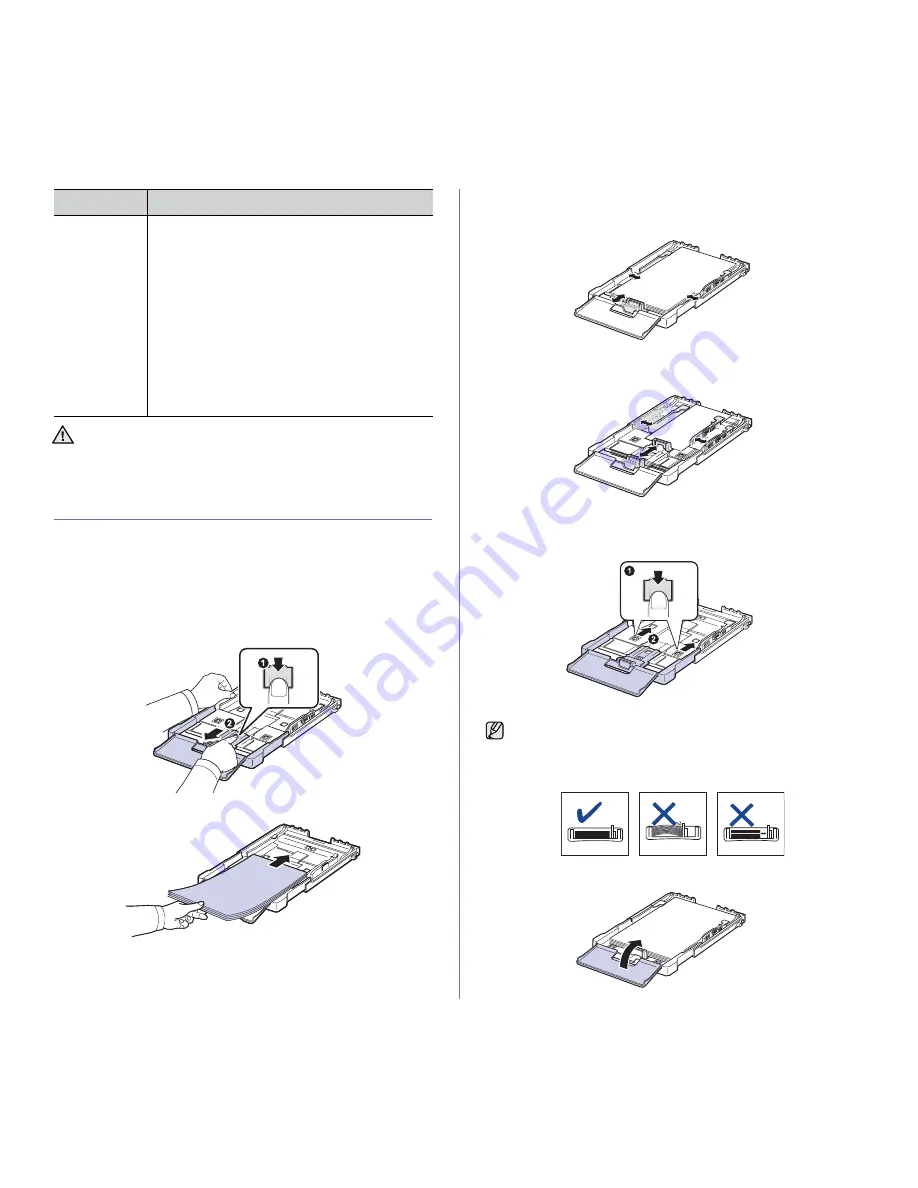
40 _Loading originals and print media
CHANGING THE SIZE OF THE PAPER IN THE
PAPER TRAY
To load longer sizes of paper, such as Legal-sized paper, you need to
adjust the paper guides to extend the paper tray.
To change the tray 1 size to other size, you must adjust the paper length
guide properly.
1. Pull the tray 1 out of the machine. Open the paper cover and remove
paper from the tray 1 if necessary.
2. Pressing and unlatching the guide lock in the top of the tray, pull the tray
out manually.
3.
Load paper into the tray
.
4.
Slide the paper length guide until it lightly touches the end of the paper
stack. Squeeze the paper width guide and slide it to the edge of the
paper stack without causing it to bend
.
For paper smaller than Letter-sized, return the paper guides to their
original positions and adjust the paper length guide and paper width
guide.
If the paper that you need to print is shorter than length 222 mm (8.74
inches), press and unlatch the guide lock in the tray, push the tray in
manually.
Adjust the paper length guide and paper width guide.
5.
Close the paper cover
.
Preprinted
paper
•
Letterhead must be printed with heat-resistant ink
that will not melt, vaporize, or release hazardous
emissions when subjected to the printer’s fusing
temperature for 0.1 second. Check your machine’s
specification to view the fusing temperature, see
"General specifications" on page 88.
•
Letterhead ink must be non-flammable and should
not adversely affect printer rollers.
•
Forms and letterhead should be sealed in a
moisture-proof wrapping to prevent changes during
storage.
•
Before you load preprinted paper, such as forms
and letterhead, verify that the ink on the paper is
dry. During the fusing process, wet ink can come off
preprinted paper, reducing print quality.
Using photographic paper or coated paper may cause problems,
requiring repairs. Such repairs are not covered by Samsung’s
warranty or service agreements.
MEDIA TYPE
GUIDELINES
•
Do not push the paper width guides far enough to cause the
materials to warp.
•
If you do not adjust the paper width guides, it may cause paper
jams.
Summary of Contents for CLX-3170FN series
Page 14: ...14_Safety information...
Page 15: ...Safety information_15...
Page 50: ...50 _Scanning...
Page 102: ...5...
Page 112: ...15_Safety information...
Page 126: ...29 _Getting started...
Page 138: ...41 _Scanning...
Page 175: ...REV 1 07...
Page 176: ...Samsung Printer Software section...
















































