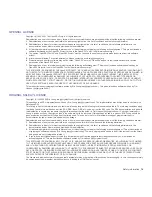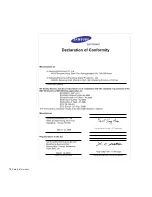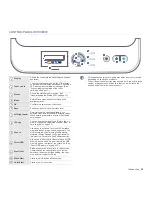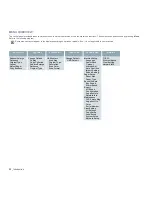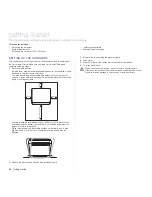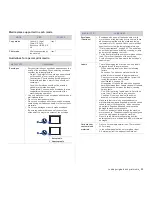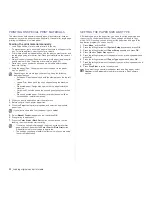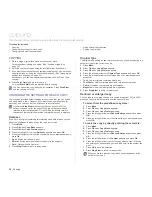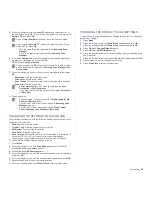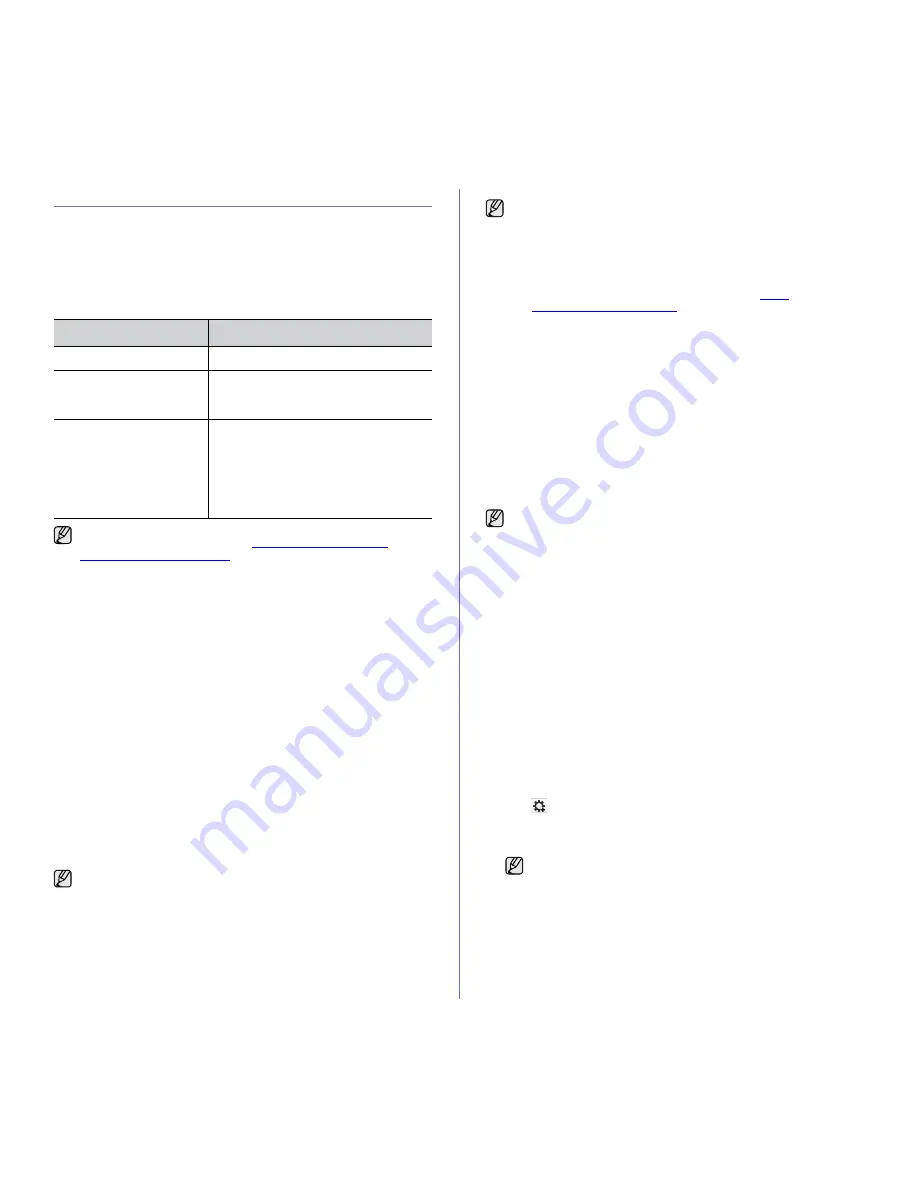
Getting started
_ 26
SETTING UP THE NETWORK (CLX-3175N ONLY)
You need to set up the network protocols on the machine to use it in the
network environment. You can set up the basic network settings through the
machine's control panel.
Supported operating environments
The following table shows the network environments supported by the
machine:
Configuring network protocol via the machine
You can set up TCP/IP network parameters, follow the steps listed below.
1.
Make sure your machine is connected to the network with an RJ-45
Ethernet cable.
2.
Make sure you have turned on the machine.
3.
Press
Menu
and then
OK
.
4.
Press the left/right arrow until
Network
appears and press
OK
.
5.
Press the left/right arrow until
TCP/IP
appears and press
OK
.
6.
Press the left/right arrow until
Static
appears and press
OK
.
7.
Press the left/right arrow until
IP Address
appears and press
OK
.
Enter a byte between 0 and 255 using the left/right arrow and press
OK
.
Repeat this to complete the address from the 1st byte to the 4th byte.
8.
Repeat steps 7 to configure the other TCP/IP parameters: subnet mask
and gateway address.
9.
Press
Stop/Clear
to return to ready mode.
Using the SetIP program
This program is for the network IP setting using the MAC address which is
the hardware serial number of the network printer card or interface.
Especially, it helps the network administrator set several network IPs at the
same time.
Installing the program
1.
Insert the driver CD provided along with your machine. When the driver
CD runs automatically, close the window.
2.
Start
Windows Explorer
and open the X drive. (X represents your CD-
ROM drive.)
3.
Double-click
Application
>
SetIP
.
4.
Double-click
Setup.exe
to install this program.
5.
Click
OK
.
If necessary, select a language from the drop-down list.
6.
Follow the instructions in the window and complete the installation.
Setting network values
1.
Print the machine’s network configuration report to find your machine’s
MAC address. See "Printing reports" on page 46.
2.
From the Windows
Start
menu, select
All Programs
>
Samsung
Network Printer Utilities
>
SetIP
>
SetIP
.
3.
Click
to open the TCP/IP configuration window.
4.
Enter the network card's MAC address, IP address, subnet mask,
default gateway, and then click
Apply
.
5.
Click
OK
, then the machine prints the network information. Confirm the
settings are correct.
6.
Click
Exit
.
ITEM
REQUIREMENTS
Network interface
•
Ethernet 10/100 Base-TX
Network operating system
•
Windows 2000/XP/2003/Vista
•
Various Linux OS
•
MAC OS 10.3 ~ 10.5
Network protocols
•
TCP/IP
•
Standard TCP/IP
•
LPR
•
IPP/HTTP
•
Bonjour
•
DHCP
•
BOOTP
If you are in a non-static IP address environment and need to setup a
DHCP network protocol, go to the
http://developer.apple.com/
networking/bonjour/download/
, select the program Bonjour for
Windows due to your computer operating system, and install the
program. This program will allow you to fix the network parameter
automatically. Follow the instruction in the installation window. This
Bonjour program does not support Linux
.
Contact the network administrator if you are not sure how to configure.
You can also set up the network settings through the network
administration programs.
•
SyncThru™ Web Admin Service
: Web-based printer
management solution for network administrators.
SyncThru™
Web Admin Service
provides you with an efficient way of
managing network devices and lets you remotely monitor and
troubleshoot network machines from any site with corporate
internet access. Download this program from
http://
solution.samsungprinter.com
.
•
SyncThru™ Web Service
: Web server embedded on your
network print server, which allows you to:
- Configure the network parameters necessary for the machine to
connect to various network environments.
- Customize machine settings.
•
SetIP
: Utility program allowing you to select a network interface
and manually configure the IP addresses for use with the TCP/IP
protocol. (See "Using the SetIP program" on page 26.)
•
You can only use SetIP program when your machine is connected
to a network.
•
The following procedure is based on windows XP. If you use
Macintosh or Linux OS, see Software section
when you enter the MAC address, enter it without colon(:).
Summary of Contents for CLX-3170FN series
Page 14: ...14_Safety information...
Page 15: ...Safety information_15...
Page 50: ...50 _Scanning...
Page 102: ...5...
Page 112: ...15_Safety information...
Page 126: ...29 _Getting started...
Page 138: ...41 _Scanning...
Page 175: ...REV 1 07...
Page 176: ...Samsung Printer Software section...