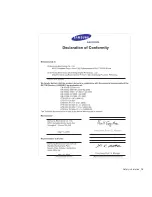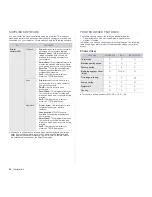Getting started_ 29
USING A WIRELESS NETWORK(CLX-3175FW ONLY)
You must set up the network protocols on your machine to use it on your
network. This chapter will show you how this is easily accomplished.
Before starting, please locate the crossover network cable and the Printer
Software Installation CD-ROM provided with your machine (;printer). You
may need to contact a network administrator or the person who has set up
your wireless network for information regarding the configuration.
If you are already aware of your machine’s IP address configuration and this
IP address is available, you may go to Configuring the machine’s
wireless network part directly. Otherwise you have to follow all steps from
Checking your Network Environments part.
Checking your Network Environments
IP address
Every device in a network is identified by a unique numerical address
called an IP Address. Your machine came with a default IP address of
192.0.0.192, and you can verify this by printing out a Network
Configuration Report. In most cases a new IP address will be
automatically assigned by a DHCP (Dynamic Host Configuration
Protocol Server) located on the network.
In a few situations the IP address must be set manually. This is called a
static IP and is often required in corporate Intranets for security reasons.
We have provided an easy to use utility program on the Printer Software
CD-ROM named SetIP that can change the address for you.
If your machine has a control panel, you may also change the IP
address using the control panel.
In an office environment, we recommend that you contact a network
administrator to set this address for you.
Wireless Networks
•
Infrastructure mode: An Infrastructure mode network is the most
common wireless network configuration in a home or office
consisting of a wireless router, or an access point, that connects all
the computers and other networked devices into a common local
area network (LAN).
The access point provides a special high speed connection to a
Cable or DSL modem or other wide area network (WAN) device that
connects the LAN to the Internet or a Corporate Intranet. Most
Infrastructure mode networks use a DHCP Server to automatically
assign the IP address and set other network parameters.
If you know that you are connecting to an Infrastructure mode
network with an access point, and the IP address is assigned by a
DHCP server, you may proceed to the Configuring the machine’s
wireless network part after reviewing the following parts on printing
a Network Configuration Report.
If you know that you are connecting to an Infrastructure mode
network with an access point, but it does not have DHCP address
assignment, or you are required to set a static IP, proceed to the
Setting IP address part before going to Configuring the
machine’s wireless network part after reviewing the following parts
on printing a Network Configuration Report.
•
Ad-hoc mode : An Ad-hoc mode network provides peer to peer
communication. In an Ad-hoc mode network, wireless devices and
computers communicate directly with each other, without using an
access point. They can share files and machines, but may not be
able to access the Internet. The machine receives print jobs from
wireless computers directly.
If you know that you are connecting to an ad-hoc mode network without an
access point, proceed to the Setting IP address part before going to
Configuring the machine’s wireless network part after reviewing the
following parts on printing a Network Configuration Report.
Printing Configuration report
You can print a Network Configuration Report from the machine’s control
panel that will show the current machine’s network settings. This will help
you to set up a network and troubleshooting problems.
1. Press Menu until System Setup appears on the bottom line of the
display and press OK.
2. Press the left/right arrow until Report appears and press OK.
3. Press the left/right arrow until Network Info. appears and press OK.
4. Press OK when Yes appears to confirm printing.
Network Configuration Report will then be printed out.
Please review your machines User’s Guide to learn of additional details.
Using this Network Configuration Report, you can find your machine MAC
address and IP address.
For example:
MAC Address : 00:15:99:41:A2:78
IP Address : 192.0.0.192
Setting IP address
Firstly, you have to set up an IP address for network printing and
managements. In most cases a new IP address will be automatically
assigned by a DHCP (Dynamic Host Configuration Protocol Server) located
on the network.
In a few situations the IP address must be set manually. This is called a
static IP and is often required in corporate Intranets for security reasons.
•
DHCP IP assignment: Connect your machine to the network, and wait a
few minutes for the DHCP server to assign an IP address to the
machine. (If the access point has an available LAN port, you may
connect your machine directly to the access point.) Then, print the
Network Configuration Report as explained above. If the report shows
that the IP address has changed, the assignment was successful. You
will see the new IP address in the report. Leave the machine attached to
the network.
•
Static IP assignment: Use SetIP program to change the IP address
from your computer. If your machine has a control panel, you can also
change IP address using the machine's control panel.
In an office environment, we recommend that you contact a network
administrator to set this address for you.
Summary of Contents for CLX-3170FN series
Page 14: ...14_Safety information...
Page 15: ...Safety information_15...
Page 50: ...50 _Scanning...
Page 102: ...5...
Page 112: ...15_Safety information...
Page 126: ...29 _Getting started...
Page 138: ...41 _Scanning...
Page 175: ...REV 1 07...
Page 176: ...Samsung Printer Software section...