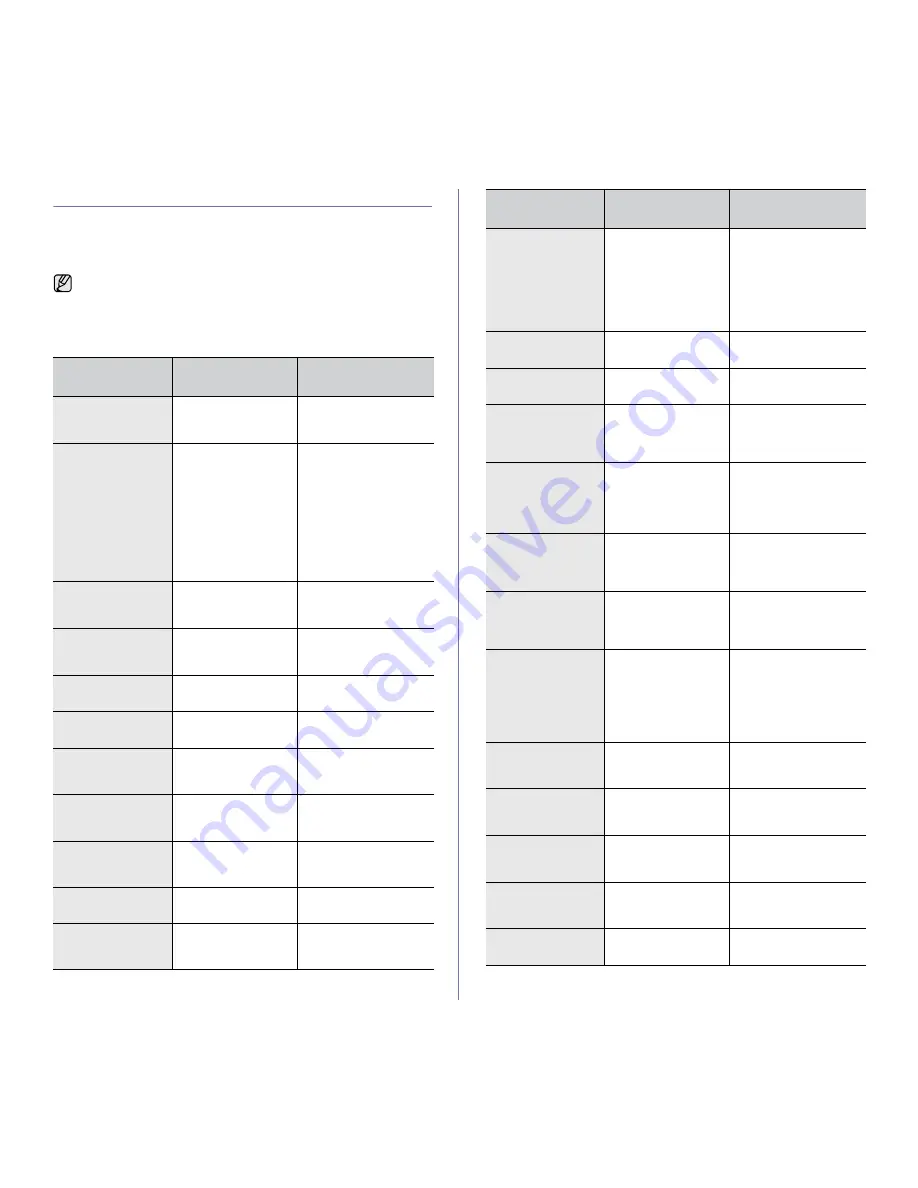
74 _
Troubleshooting
UNDERSTANDING DISPLAY MESSAGES
Messages appear on the control panel display to indicate the machine’s
status or errors. Refer to the tables below to understand the messages’
meaning and correct the problem if necessary. Messages and their
meanings are listed in alphabetical order.
•
If the message is not in the table, cycle the power and try the job
again. If the problem persists, call for service.
•
When you call for service, it is very convenient to provide the
service representative with the contents of display message.
•
xxx indicates the media type.
MESSAGE
MEANING
SUGGESTED
SOLUTIONS
ADC Not
Confirm Error
A problem has
occurred in the ADC
in the machine.
Turn the power switch
off and on. If the problem
persists, call for service.
Cancel?
W
Yes
X
Your machine’s
memory has become
full while trying to
store an original into
memory.
To cancel the fax job,
press the
OK
button to
accept
Yes
.
If you want to send those
pages that have been
successfully stored,
press the
OK
button to
accept
No
. You should
send the remaining
pages later, when
memory is available.
[COMM. Error]
The machine has a
communication
problem.
Ask the sender to try
again.
Connection Error
Connection with the
SMTP server failed.
Check the server
settings and the network
cable.
Data Read Fail
Check USB Mem.
Time expired while
reading data.
Try again.
Data Write Fail
Check USB Mem.
Storing to the USB
memory failed.
Check the available USB
memory space.
Deve Home Sensor
Error
There is a problem in
the fuser unit.
Turn the power switch
off and on. If the problem
persists, call for service.
[Document Jam]
The loaded original
has jammed in the
ADF.
Clear the jam. (See
"Clearing document
jams" on page 70.)
Door Open
The front cover or rear
cover is not securely
latched.
Close the cover until it
locks into place.
Enter Again
You entered an
unavailable item.
Enter the correct item
again.
File Format
Not Supported
The selected file
format is not
supported.
Use the correct file
format.
Group Not
Available
You have tried to
select a group location
number where only a
single location
number can be used,
such as when adding
locations for a Multiple
Send operation.
Use a speed dial number
or dial a number
manually using the
number keypad.
Install
Imaging Unit
The imaging unit is
not installed.
Install the imaging unit.
Install Toner
T
The toner cartridge is
not installed.
Install the toner
cartridge.
Invalid Toner
T
The toner cartridge
you have installed is
not for your machine.
Install the a Samsung-
genuine toner cartridge
designed for your
machine.
[Incompatible]
The machine has
received a fax from
which is registered as
a junk fax.
The received fax data
will be deleted.
Reconfirm junk fax
setup. (See "Receiving
options" on page 55.)
IP Conflict
The network IP
address you have set
is being used by
someone else.
Check the IP address
and reset it if necessary.
(See "Setting up the
network" on page 27.)
Line Busy
The receiving fax
machine did not
answer or the line is
already engaged.
Try again after a few
minutes.
[Line Error]
Your machine cannot
connect with the
receiving fax machine
or has lost contact
because of a problem
with the phone line.
Try again. If the problem
persists, wait an hour or
so for the line to clear
and try again.
Or, turn the ECM mode
on. (See "Sending
options" on page 55.)
Low Heat Error
Cycle Power
There is a problem in
the fuser unit.
Turn the power switch
off and on. If the problem
persists, call for service.
LSU Motor Error
Cycle Power
A problem has
occurred in the LSU
(Laser Scanning Unit.)
Turn the power switch
off and on. If the problem
persists, call for service.
LSU Hsync Error
Cycle Power
A problem has
occurred in the LSU
(Laser Scanning Unit.)
Turn the power switch
off and on. If the problem
persists, call for service.
Mail Exceeds
Server Support
The mail size is larger
than the supported
size by SMTP server.
Divide your mail or
reduce the resolution.
Main Motor
Locked
There is a problem in
the main motor.
Open and then close the
front cover.
MESSAGE
MEANING
SUGGESTED
SOLUTIONS
Summary of Contents for CLX-3170
Page 14: ...14_Safety information ...
Page 15: ...Safety information_15 ...
Page 48: ...48 _Scanning ...
Page 98: ...REV 1 02 ...
















































