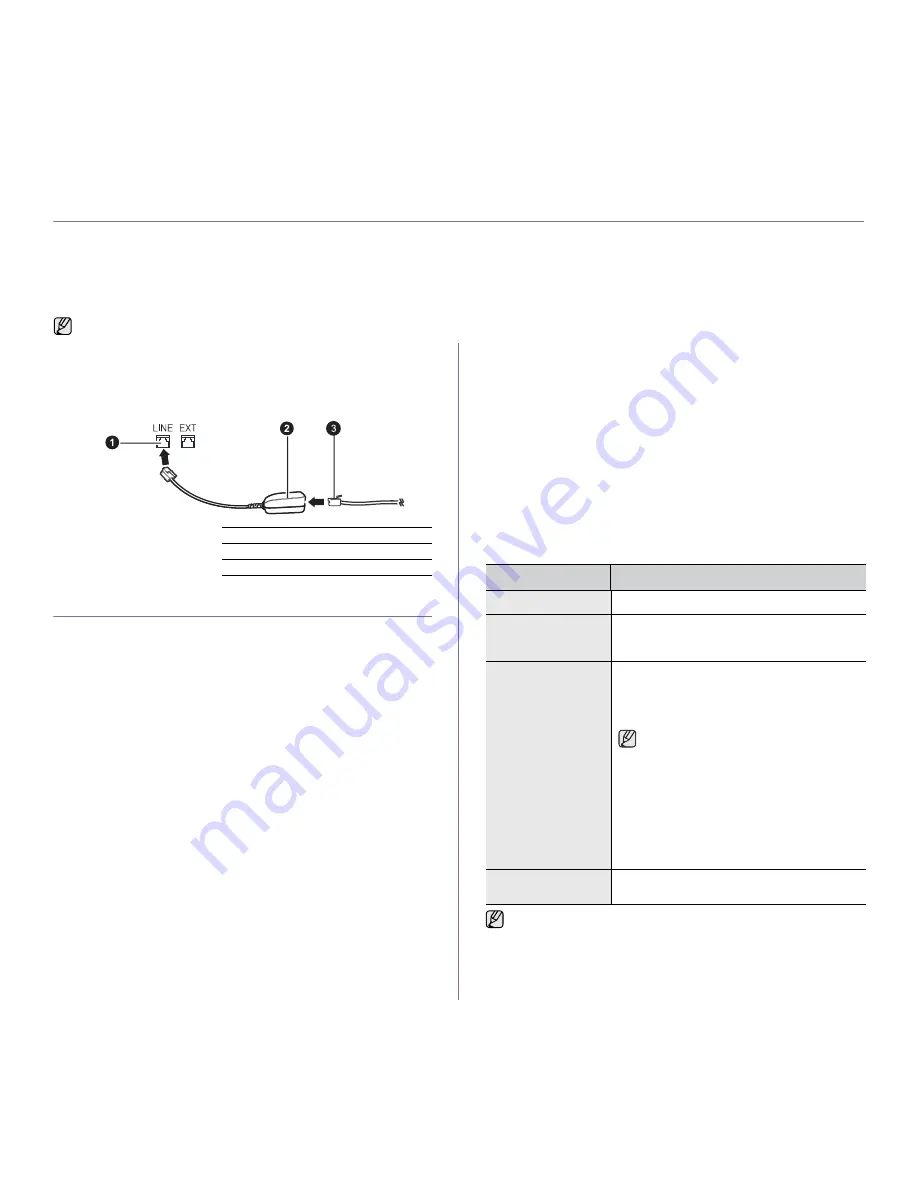
50 _
Faxing
faxing
This chapter gives you information about using your machine as a fax machine.
This chapter includes:
•
Sending a fax
•
Receiving a fax
•
Fax setup
SENDING A FAX
Setting the fax header
In some countries, you are required by law to indicate your fax number on
any fax you send. The Machine ID, containing your telephone number and
name or company name, will be printed at the top of each page sent from
your machine.
1.
Press
Menu
until
System Setup
appears on the bottom line of the
display and press
OK
.
2.
Press
OK
when
Machine Setup
appears.
3.
Press
OK
when
Machine ID
appears.
4.
Enter your name or the company name using the number keypad. You
can enter alphanumeric characters using the number keypad, and
include special symbols by pressing the
0
button. For details on how to
enter alphanumeric characters, see "Entering characters using the
number keypad" on page 32.
5.
Press
OK
to save the ID.
6.
Press the left/right arrow until
Machine Fax No.
appears and press
OK
.
7.
Enter your fax number using the number keypad and press
OK
.
8.
Press
Stop/Clear
to return to ready mode.
Adjusting the document settings
Before starting a fax, change the following settings according to your
original’s status to get the best quality.
Resolution
The default document settings produce good results when using typical
text-based originals. However, if you send originals that are of poor
quality, or contain photographs, you can adjust the resolution to produce
a higher quality Fax.
1.
Press
Fax
.
2.
Press
Menu
, and then
OK
when
Fax Feature
appears on the bottom
line of the display.
3.
Press
OK
when
Resolution
appears.
4.
Press the left/right arrow until the option you want appears and press
OK
.
5.
Press
Stop/Clear
to return to ready mode.
Recommended resolution settings for different original document types
are described in the table below:
We recommend you to use traditional analog phone services (PSTN:
public switched telephone network) when connecting telephone lines
to use Fax. If you use other Internet services (DSL, ISDN, VoIP), you
can improve the connection quality by using the Micro-filter. The
Micro-filter eliminates unnecessary noise signals and improves
connection quality or Internet quality. Since the DSL Micro-filter is not
provided with the machine, contact your Internet Service provider for
use on DSL Micro-filter.
1
Line Port
2
Micro filter
3
DSL modem / Telephone line
MODE
RECOMMENDED FOR:
Standard
Originals with normal sized characters.
Fine
Originals containing small characters or thin
lines or originals printed using a dot-matrix
printer.
Superfine
Originals containing extremely fine detail. Super
Fine mode is enabled only if the machine with
which you are communicating also supports the
Super Fine resolution.
•
For memory transmission,
Superfine
mode is not available. The resolution
setting is automatically changed to
Fine
.
•
When your machine is set to
Superfine
resolution and the fax machine with
which you are communicating does not
support
Superfine
resolution, the
machine transmits using the highest
resolution mode supported by the other
fax machine.
Photo Fax
Originals containing shades of gray or
photographs.
The resolution setting is applied to the current fax job. To change the
default setting, see "Changing the default document settings" on
page 56.
Summary of Contents for CLX-3170
Page 14: ...14_Safety information ...
Page 15: ...Safety information_15 ...
Page 48: ...48 _Scanning ...
Page 98: ...REV 1 02 ...
















































