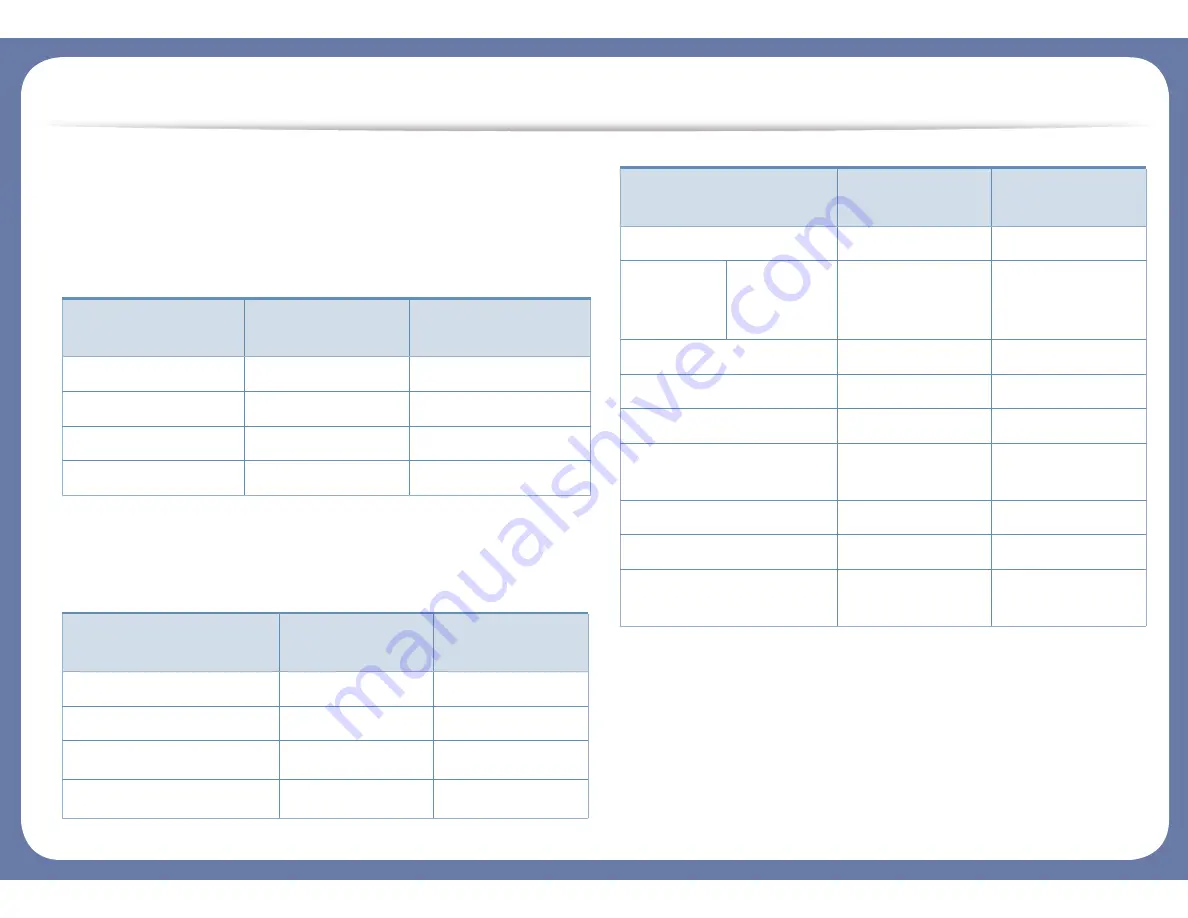
Features by models
Some features and optional goods may not be available depending on
model or country.
Operating System
(
Ɣ
: Included, Blank: Not available)
Software
(
Ɣ
: Included, Blank: Not available)
Operating System
CLP-41xN Series
CLP-41xNW Series
CLP-68xND Series
CLP-68xDW Series
Windows
Ɣ
Ɣ
Macintosh
Ɣ
Ɣ
Linux
Ɣ
Ɣ
Unix
Ɣ
Ɣ
Software
CLP-41xN Series
CLP-41xNW Series
CLP-68xND Series
CLP-68xDW Series
SPL printer driver
Ɣ
Ɣ
PCL printer driver
Ɣ
Ɣ
PS printer driver
a
Ɣ
Ɣ
XPS printer driver
a
Ɣ
Ɣ
Direct Printing Utility
Samsung
Easy Printer
Manager
Device
Settings
Ɣ
Ɣ
Samsung Printer Status
Ɣ
Ɣ
Samsung AnyWeb Print
Ɣ
Ɣ
SyncThru™ Web Service
Ɣ
Ɣ
SyncThru Admin Web
Service
Ɣ
Ɣ
Easy Eco Driver
Ɣ
Ɣ
Easy Capture Manager
Ɣ
Ɣ
Samsung Easy Color
Manager
Ɣ
Ɣ
a. For XPS/PS driver, You can install the XPS/PS printer driver in the
Custom Installation
window (Refer to Software CD that was provided with your machine).
Software
CLP-41xN Series
CLP-41xNW Series
CLP-68xND Series
CLP-68xDW Series








































