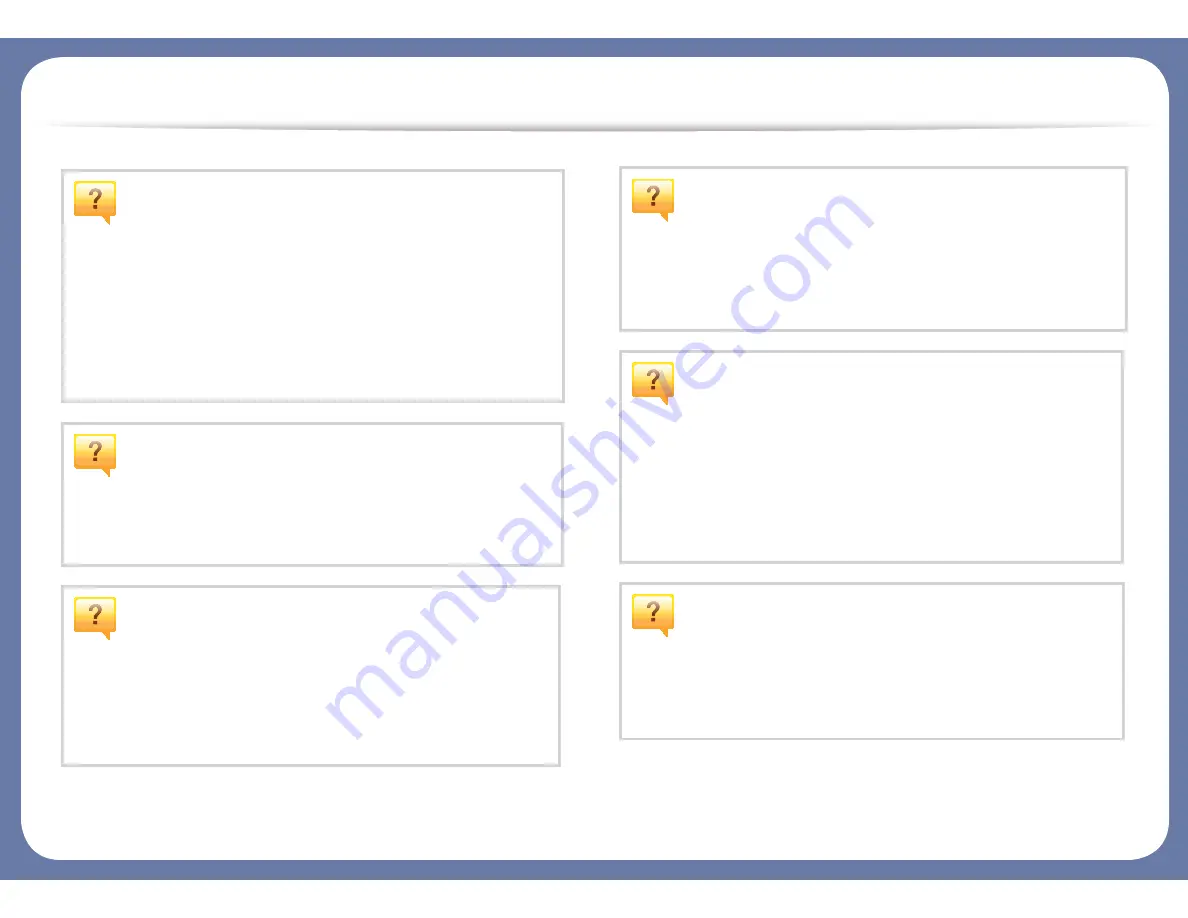
Useful to know
The machine does not print.
•
Open the print queue list and remove the document from
the list (see "Canceling a print job" on page 45).
•
Remove the driver and install it again (see "Installing the
driver locally" on page 21).
•
Select your machine as your default machine in your
Windows (see "Setting your machine as a default machine"
on page 206).
Where can I purchase accessories or supplies?
•
Inquire at a Samsung distributor or your retailer.
•
Visit www.samsung.com/supplies. Select your country/
region to view product service information.
The status LED flashes or remains constantly
on.
•
Turn the product off and on again.
•
Check the meanings of LED indications in this manual and
troubleshoot accordingly (see "Understanding the status
LED" on page 94).
A paper jam has occurred.
•
Open and close the door (see "Front view" on page 17).
•
Check the instructions on removing jammed paper in this
manual and troubleshoot accordingly (see "Clearing paper
jams" on page 82).
Printouts are blurry.
•
The toner level might be low or uneven. Shake the toner
cartridge (see "Redistributing toner" on page 62).
•
Try a different print resolution setting (see "Opening
printing preferences" on page 46).
•
Replace the toner cartridge (see "Replacing the toner
cartridge" on page 64).
Where can I download the machine’s driver?
•
You can get help, support application, machine drivers,
manuals, and order information from the Samsung
website, www.samsung.com > find your product >
Support or Downloads.










































