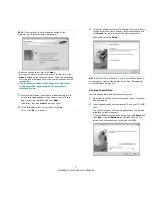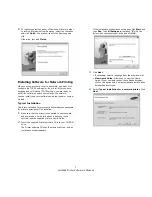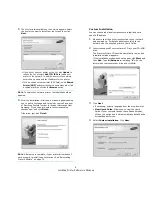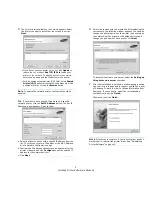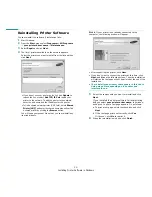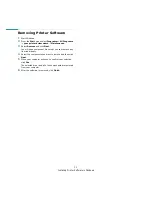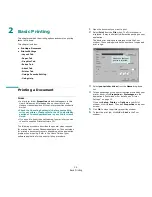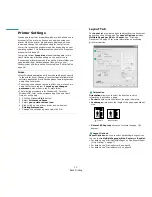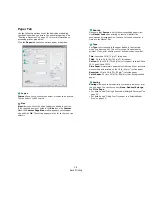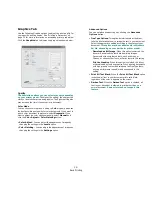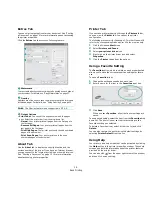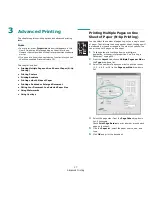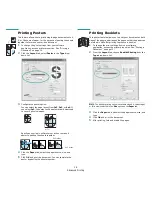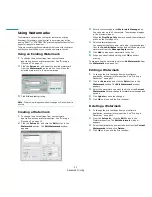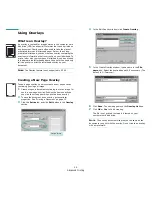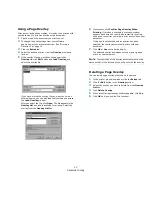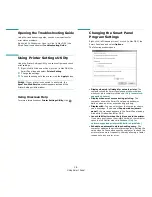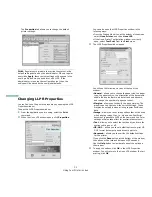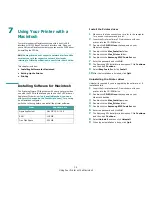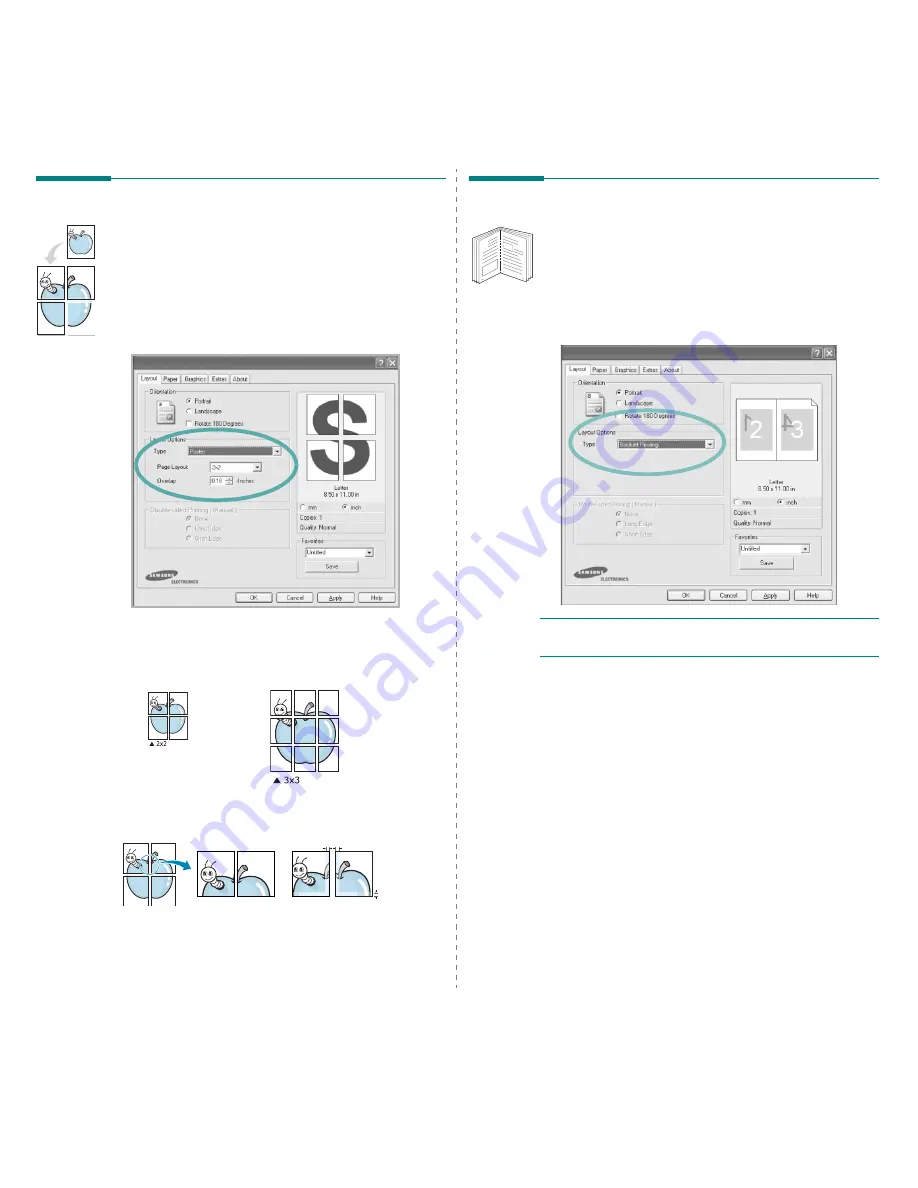
Advanced Printing
18
Printing Posters
This feature allows you to print a single-page document onto 4,
9, or 16 sheets of paper, for the purpose of pasting the sheets
together to form one poster-size document.
1
To change the print settings from your software
application, access printer properties. See “Printing a
Document” on page 12.
2
Click the Layout tab, select Poster in the Type drop-
down list.
3
Configure the poster option:
You can select the page layout from 2x2, 3x3, or 4x4. If
you select 2x2, the output will be automatically stretched
to cover 4 physical pages.
Specify an overlap in millimeters or inches to make it
easier to pasting the sheets together.
4
Click the Paper tab, select the paper source, size, and
type.
5
Click OK and print the document. You can complete the
poster by pasting the sheets together.
0.15 inches
0.15 inches
Printing Booklets
This printer feature allows you to print your document on both
sides of the paper and arranges the pages so that the paper can
be folded in half after printing to produce a booklet.
1
To change the print settings from your software
application, access the printer properties. See “Printing a
Document” on page 12.
2
From the Layout tab, choose Booklet Printing from the
Type drop-down list.
N
OTE
: The booklet printing option is available when A4, Letter, Legal,
or Folio size is selected in the Size option on the Paper tab.
3
Click the Paper tab, and select the paper source, size, and
type.
4
Click OK and print the document.
5
After printing, fold and staple the pages.
8
9
Summary of Contents for CLP-300
Page 1: ...COLOR LASER PRINTER User s Guide CLP 300 Series...
Page 53: ...Samsung Printer Software section...
Page 91: ...Ver 4 00...