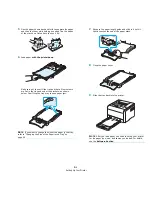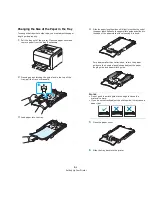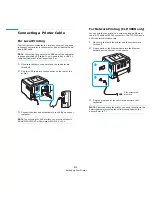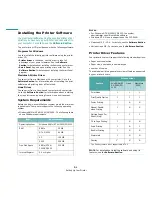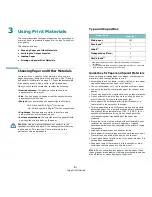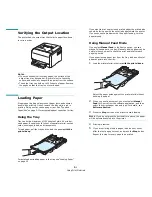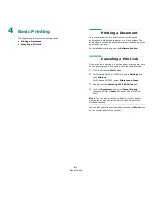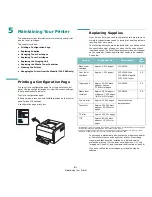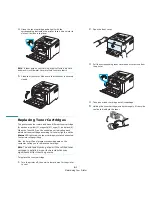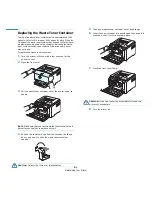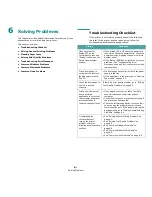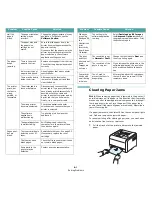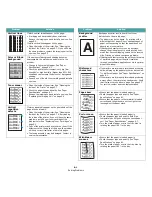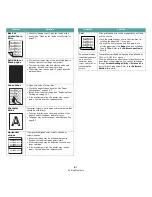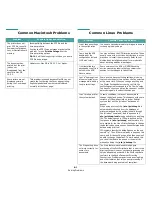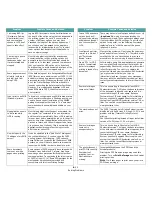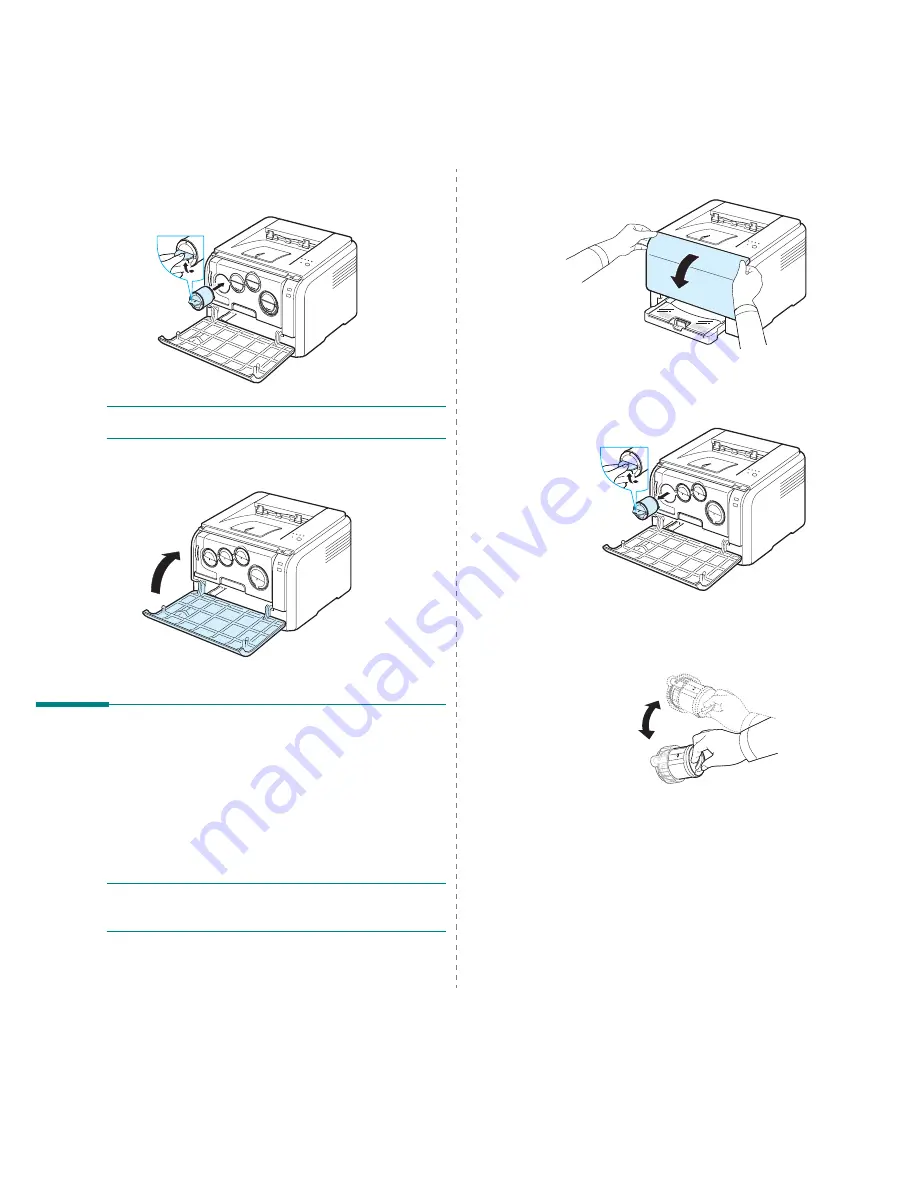
Maintaining Your Printer
5.3
4
Grasp the toner cartridge and align it with the
corresponding slot inside the printer. Insert it back into its
slot until it clicks into place.
N
OTE
:
If toner gets on your clothing, wipe it off with a dry cloth
and wash it in cold water. Hot water sets toner into fabric.
5
Close the front cover. Make sure that the cover is securely
closed.
Replacing Toner Cartridges
The printer uses four colors and has a different toner cartridge
for each one: yellow (Y), magenta (M), cyan (C), and black (K).
When the Toner LED, on the control panel, indicating each
individual toner cartridge according to its color, lights, and the
Status LED lights red, the toner cartridge is totally exhausted.
Your printer stops printing.
Also, the Smart Panel program window appears on the
computer telling you to replace the cartridge.
N
OTE
:The print quality may get poor if the refilled toner
cartridge is installed, since its characteristics
may
significantly differ from the genuine
.
To replace the toner cartridge:
1
Turn the printer off, then wait a few minutes for the printer
to cool.
2
Open the front cover.
3
Pull the corresponding toner cartridge out to remove from
the printer.
4
Take a new toner cartridge out of its package.
5
Holding the toner cartridge, shake thoroughly it from side
to side to distribute the toner.
Summary of Contents for CLP-300
Page 1: ...COLOR LASER PRINTER User s Guide CLP 300 Series...
Page 53: ...Samsung Printer Software section...
Page 91: ...Ver 4 00...