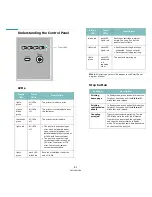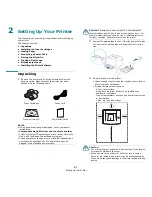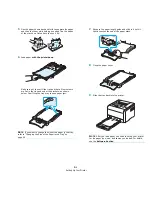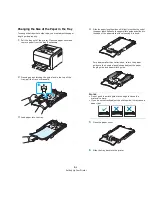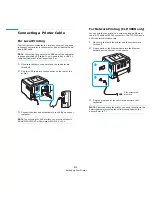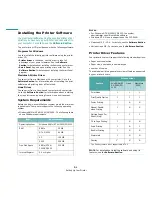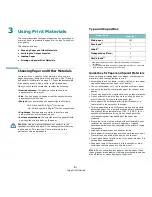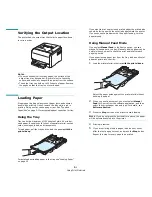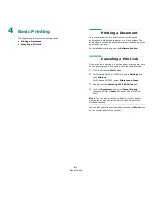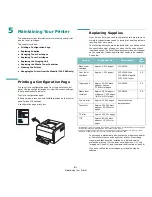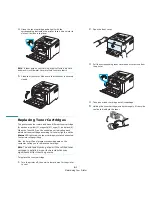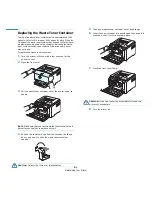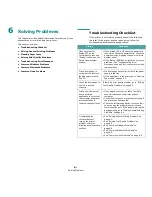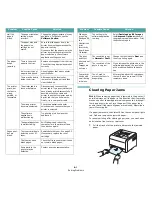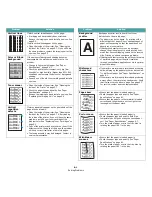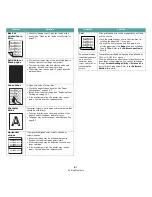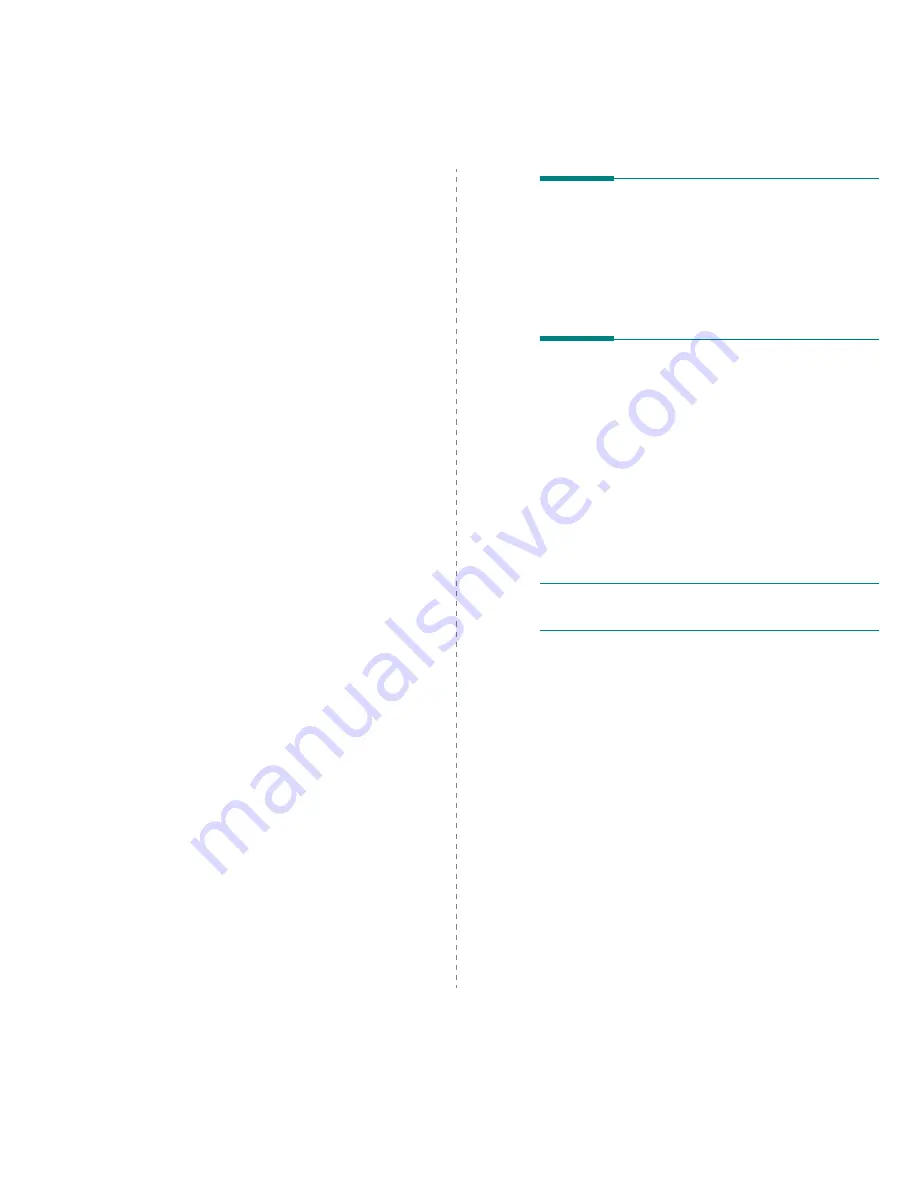
Basic Printing
4.1
4
Basic Printing
This chapter explains common printing tasks.
• Printing a Document
• Canceling a Print Job
Printing a Document
This printer allows you to print from various Windows
applications, a Macintosh computer, or a Linux system. The
exact steps for printing a document may vary depending on the
application you use.
For details about printing, see the Software Section.
Canceling a Print Job
If the print job is waiting in a print queue or print spooler, such
as the printer group in Windows, delete the job as follows:
1
Click the Windows Start button.
2
For Windows 98/NT 4.0/2000/Me, select Settings and
then Printers.
For Windows XP/2003, select Printers and Faxes.
3
Double-click the Samsung CLP-300 Series icon.
4
From the Document menu, select Cancel Printing
(Windows 98/Me) or Cancel (Windows NT 4.0/2000/XP/
2003).
N
OTE
: You can also access this window by simply double-
clicking the printer icon at the bottom right corner of the
Windows desktop.
You can also cancel the current job by pressing the Stop button
on the control panel of your printer.
Summary of Contents for CLP-300
Page 1: ...COLOR LASER PRINTER User s Guide CLP 300 Series...
Page 53: ...Samsung Printer Software section...
Page 91: ...Ver 4 00...