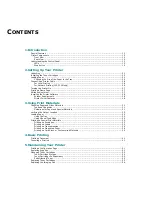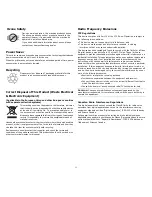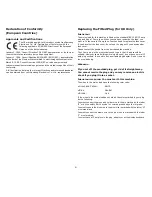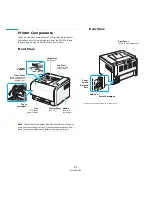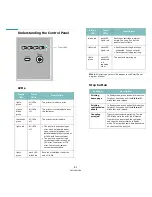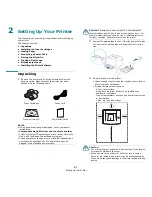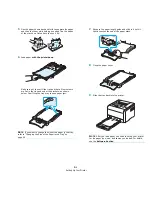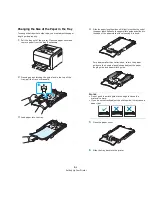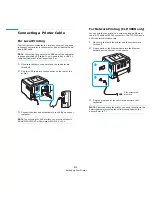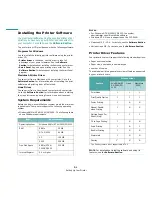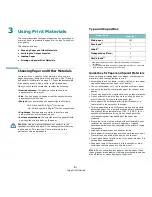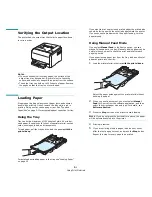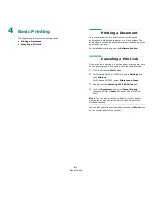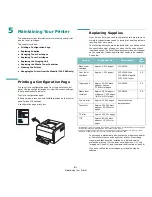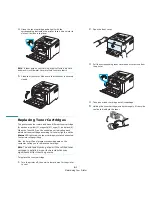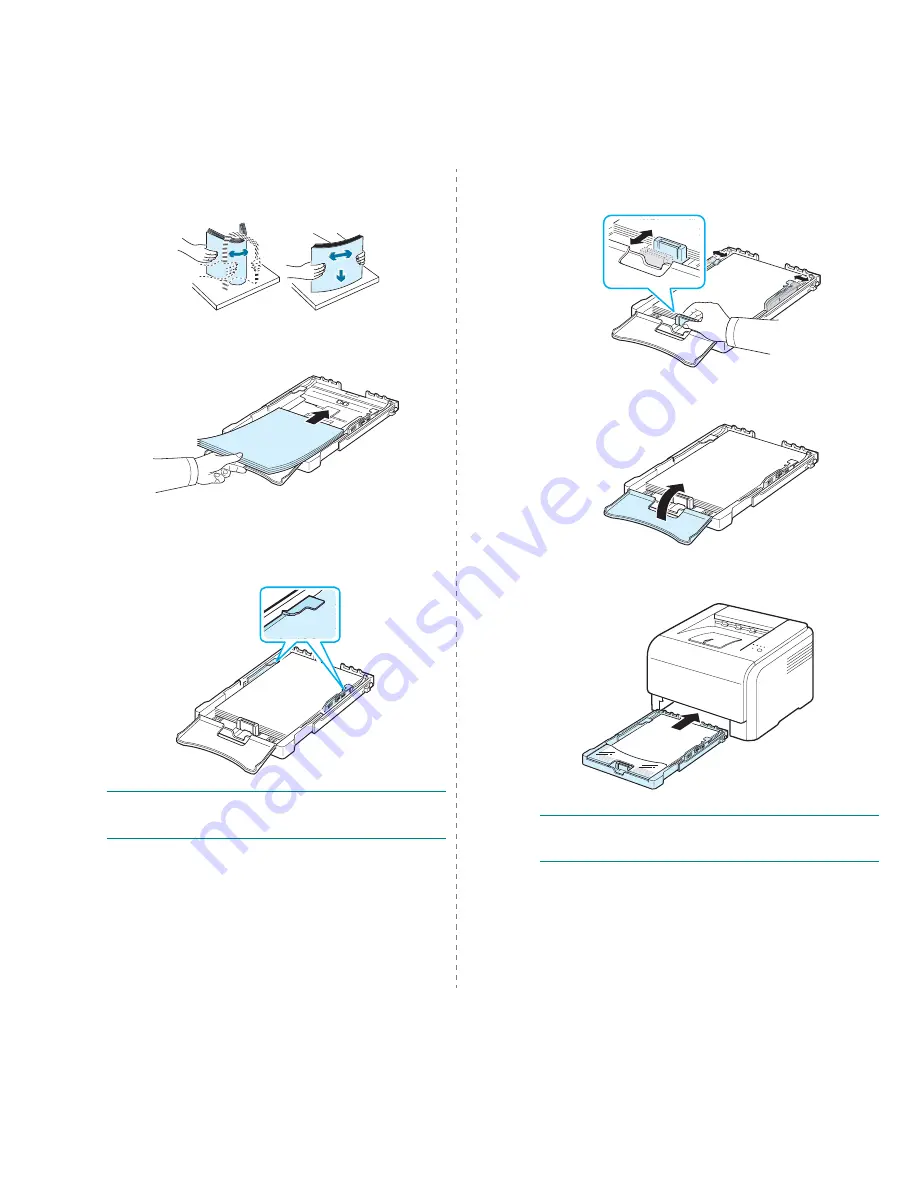
Setting Up Your Printer
2.4
5
Flex the paper sheets back and forth to separate the pages
and then fan them while holding one edge. Tap the edges
of the stack on a flat surface to even it up.
6
Load paper with the print side up.
Make sure not to overfill the tray and that all four corners
are flat in the tray and under the brackets, as shown
below. Overfilling the tray may cause a paper jam.
N
OTE
:
If you want to change the size of the paper in the tray,
refer to “Changing the Size of the Paper in the Tray” on
page 2.5.
7
Squeeze the paper length guide and slide in it until it
lightly touches the end of the paper stack.
8
Close the paper cover.
9
Slide the tray back into the printer.
N
OTE
:
After you load paper, you need to set up your printer
for the paper type, size, and source you loaded. For details,
see the Software Section.
Summary of Contents for CLP-300
Page 1: ...COLOR LASER PRINTER User s Guide CLP 300 Series...
Page 53: ...Samsung Printer Software section...
Page 91: ...Ver 4 00...