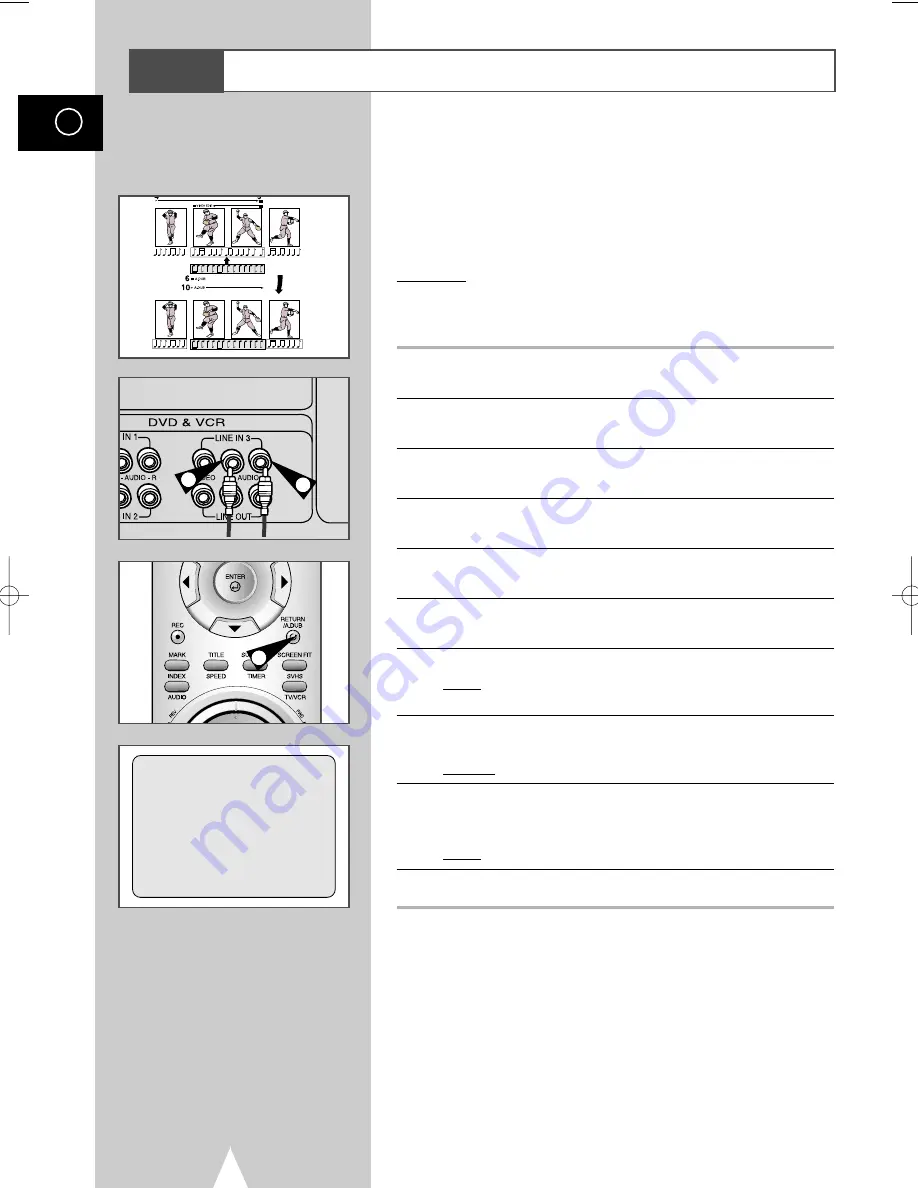
40
GB
Audio Dubbing a Pre-recorded Cassette
With the Audio Dubbing function, you erase the previously
recorded sound and replace it with a new soundtrack from:
◆
A CD, DVD
◆
A microphone connected to a sound system
◆
A cassette player
Restriction:
Audio dubbing is applicable only to the longitudinal audio track
(normal audio).
1
Connect an RCA audio cable to the appropriate output on your
sound system (cassette player for example).
2
Connect the other end of the RCA audio cable to the audio input
connectors (L, R) on the Rear of your DVD-VCR.
3
Insert the pre-recorded cassette on which the audio track is to be
replaced, and press the
❿
ll to start playback.
4
Search for the Audio Dubbing (ending) point using the
❿❿
, and set
the counter to 0:00:00 by pressing CLEAR.
5
Search back slightly beyond the Audio Dub start point using the
➛➛
button.
6
Press the
❿
ll button.
Press the
❿
ll button one more time to make STILL mode.
7
Press A.DUB.
Result:
Your DVD-VCR is now in the Audio dubbing Still
mode.
8
On the sound system, locate the point on the cassette at which
you wish to start playback.
Example: The track that you wish to record on the cassette.
9
When you are ready:
◆
Start playback on the sound system
◆
Press the REC on the remote control.
Result:
The soundtrack is replaced on the pre-recorded cassette.
10
The audio dubbing will finish when the counter reaches 0:00:00.
➢
The new sound will be recorded on the normal sound
track of the tape, and the original sound will remain on
the Hi-Fi sound track.
To hear the new sound and original sound mixed
together, press the Audio button on the remote control
until the MIX option is displayed (see page 34).
VCR
A.DUB
-0:05:23
7
2
2
00096Q DVD-CHT350/XSG-GB3 11/20/03 11:49 AM Page 40






























