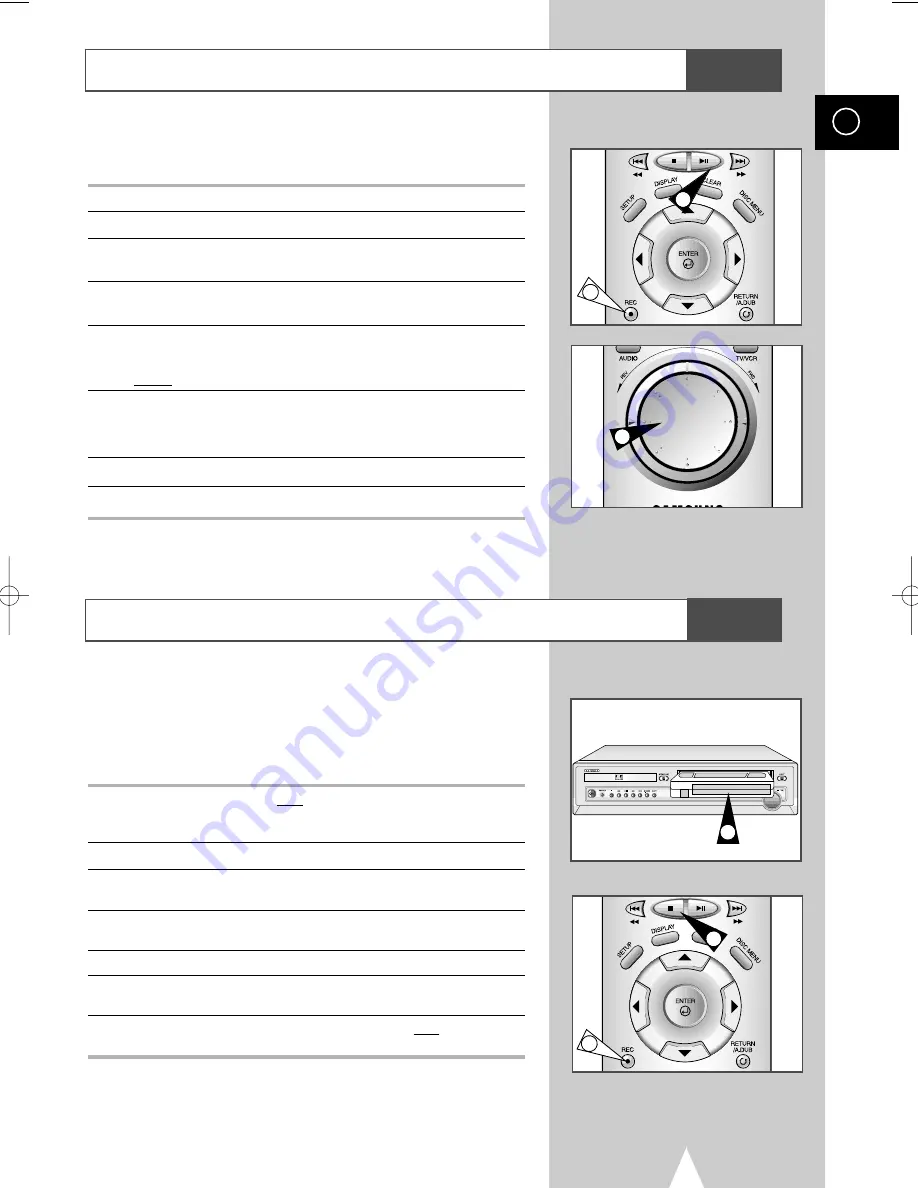
39
GB
Using the Assemble Edit Function
Recording from Another VCR or Camcorder
This function allows you to start a new recording at a specific
position on the cassette while maintaining a very smooth scene
change.
1
Insert the cassette to be edited in your DVD-VCR.
2
Press the
❿
ll button to start playback.
3
When you reach the position from which you wish to start the new
recording, press the
❿
ll button.
4
Turn the JOG Dial again as often as necessary to advance frame
by frame, until the exact recording position is located.
5
While the DVD-VCR is in still mode, hold the REC button (
●
)
down for a while to activate the Assemble Edit function.
Result:
Record symbol flashes in the display.
6
Select the source from which you wish to record by pressing:
◆
The PROG/TRK (
or
❷
) buttons for television channels
◆
The INPUT button for the LINE input sources
7
Press the
❿
ll button to start recording.
8
When you have finished recording, press
■
.
You can copy a cassette to your DVD-VCR from another video
source, such as another VCR or a camcorder.
☛
It is an infringement of copyright laws to copy prerecorded
cassettes or to re-record them in any form without the
permission of the owners of the corresponding copyright.
1
Connect the DVD-VCR, from which the cassette is to be copied, to
the appropriate RCA audio and video input connectors on the rear
of your DVD-VCR, as indicated on page 12.
2
Insert a blank cassette in your DVD-VCR.
3
Insert the pre-recorded cassette in the other video source (VCR or
camcorder).
4
Press the INPUT button to select the appropriate input on
your DVD-VCR: LINE IN for the RCA input
5
Start playing back the cassette to be copied.
6
Hold REC (
●
) down for a while to start recording on your
DVD-VCR.
7
When you have finished recording, press
■
on both VCR and
DVD-VCR.
➢
If you wish to view the cassette being copied:
◆
Your DVD-VCR must be connected as usual to the
television (see page 11 for further details)
VCR
VCR
4
5
2
7
6
2
00096Q DVD-CHT350/XSG-GB3 11/20/03 11:49 AM Page 39






























