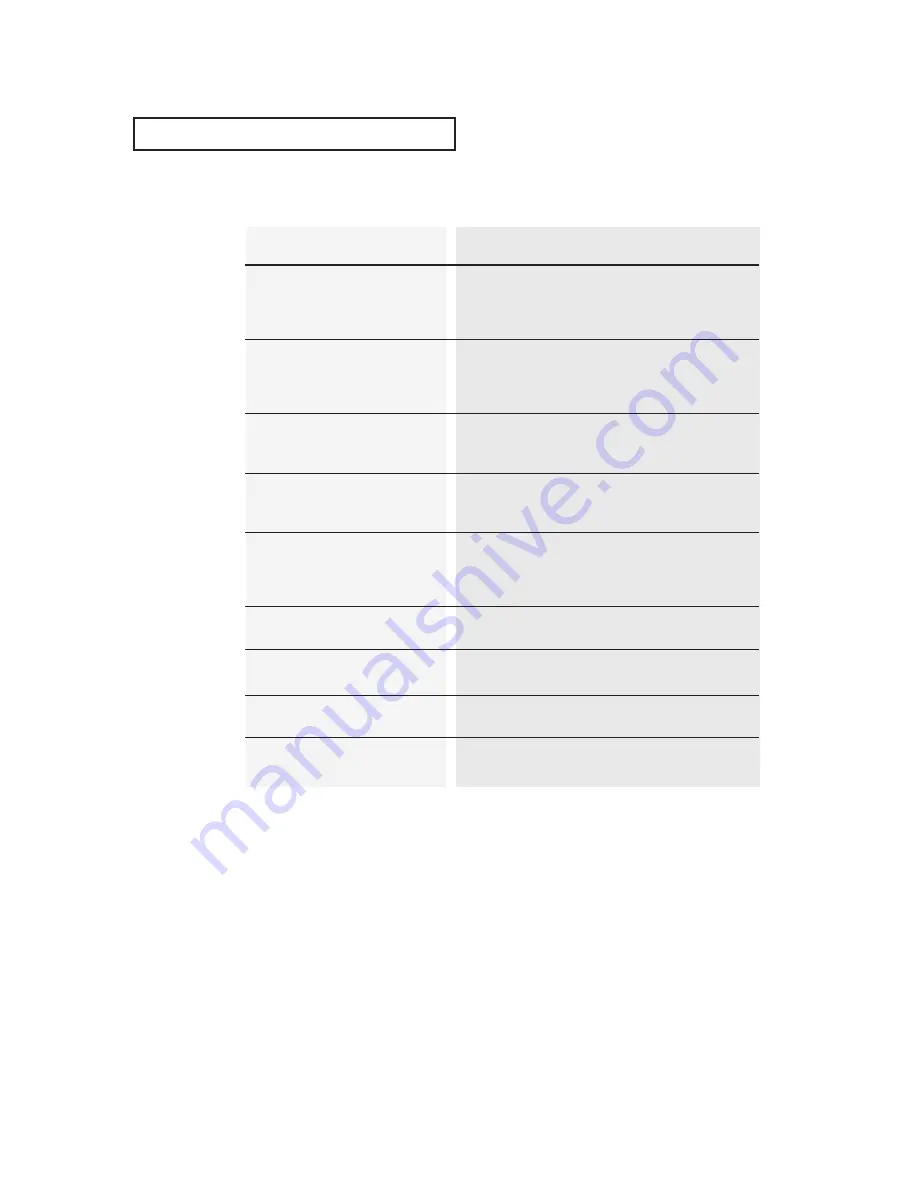
6
.3
C
HAPTER
S
IX
: T
ROUBLESHOOTING
Possible Solution
Make sure the unit is plugged into a working wall
outlet or a cigarette lighter socket.
Replace the DC car cord fuse.
Press the POWER button.
Make sure the tape is window-side up with the
arrow pointing away from you.
Make sure there is no other tape in the compart-
ment.
Make sure the antenna or cable is connected and
that the TV/VCR is receiving the broadcast signal.
Make sure the record safety tab is intact.
Make sure the unit was turned off.
Check the programmed start and stop times.
Make sure the time is set correctly.
Adjust the tracking.
Clean the video heads.
Make sure there has been a recording on the tape.
Check the antenna or cable connections.
Make sure the VCR is not in pause mode.
Make sure the tape hasn’t already been rewound.
Make sure the VCR is not in pause mode.
Make sure the tape hasn’t already been forwarded.
This is normal for SP and LP recordings.
Problem
Unit won’t turn on.
Unit won’t take video tape
Unit didn’t record a program.
Unit didn’t record a timer
program.
There is no picture, the picture is
distorted during video tape play-
back, or there is noise or
streaks in the picture.
You can’t receive regular
broadcasts.
Rewind command doesn’t work.
Fast forward command doesn’t
work.
Picture is streaked during pause
mode.
Identifying VCR Problems
T
R O U B L E S H O O T I N G




















