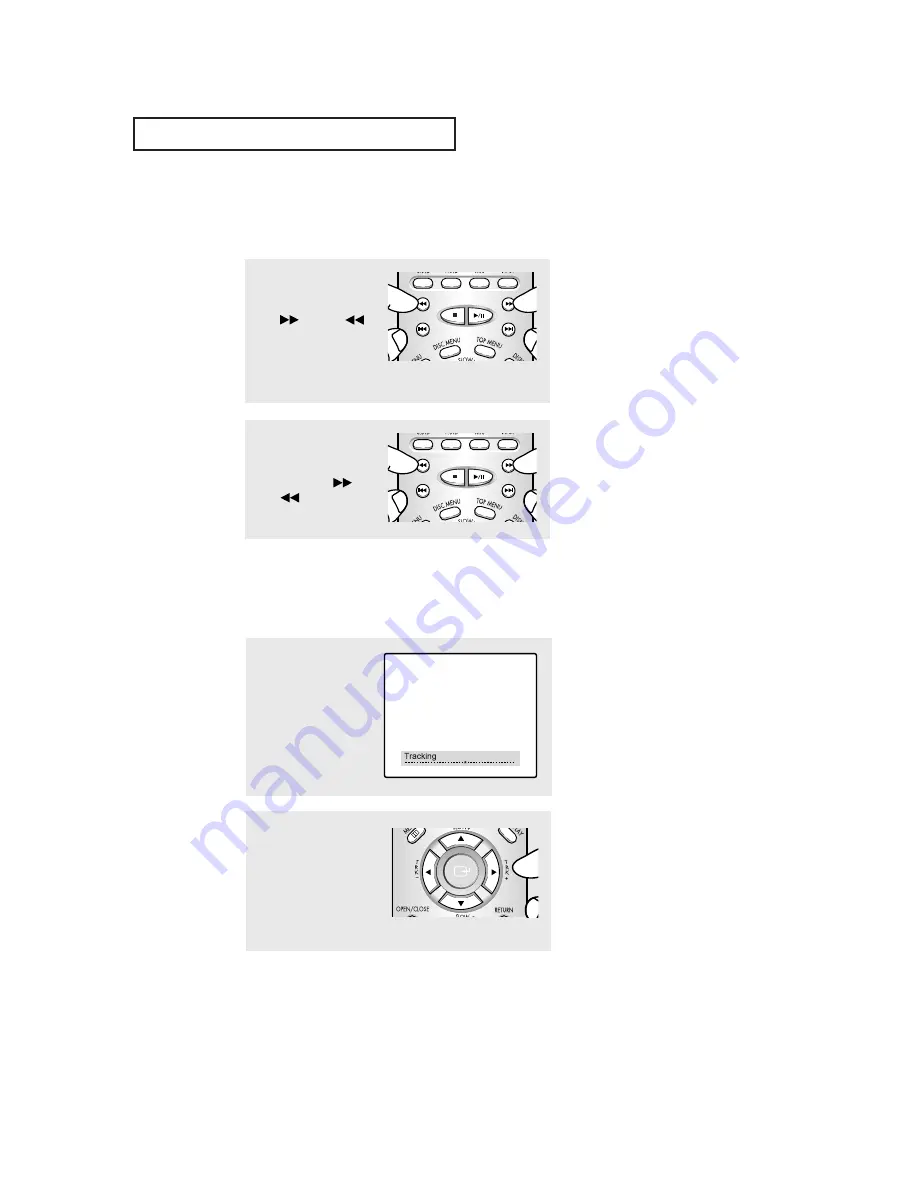
5
.3
C
HAPTER
F
IVE
: VCR O
PERATION
V C R O
P E R AT I O N
1
Insert and play a video
cassette tape.
As soon as the tape
begins to play, the VCR
begins automatic tracking.
▼
2
If automatic tracking
doesn’t remove the
streaks from the picture,
press and hold the
TRK +
or
TRK –
button until the
streaks disappear.
These two buttons can also be
used to do vertical lock control.
Vertical Lock Control
To reduce vertical jitter of the image
in STD.L mode.
Using Picture Search
Picture search lets you quickly search a pre-recorded video tape for a particular scene.
▼
For information on inserting
and playing a tape, see pages 5.1 and
5.2.
There’s no sound while you search
for a picture at high speeds.
There may be some horizontal
streaks on the screen while you
search.
This technique is good if you’re
searching through only a small
amount of tape. If you want to
search through a large amount of
tape, stop the tape before pressing
FF or REW.
2
When you find the scene
you want, press and
release the
FWD(
)
or
REW(
)
button again
to resume playing the tape
at regular speed.
Using Automatic Tracking
Automatic tracking adjusts a video tape’s tracking automatically in just a few seconds.
▼
For information on inserting
and playing a tape, see pages 5.1 and
5.2.
The tracking display will appear the
first time a tape is played after being
placed in the VCR, when there is a
change in tape speed, or when you
press the TRK buttons.
1
While playing a tape,
press and release the
FWD(
)
or
REW(
)
button.
The images from the tape
are displayed on the
screen at a high speed.
















































