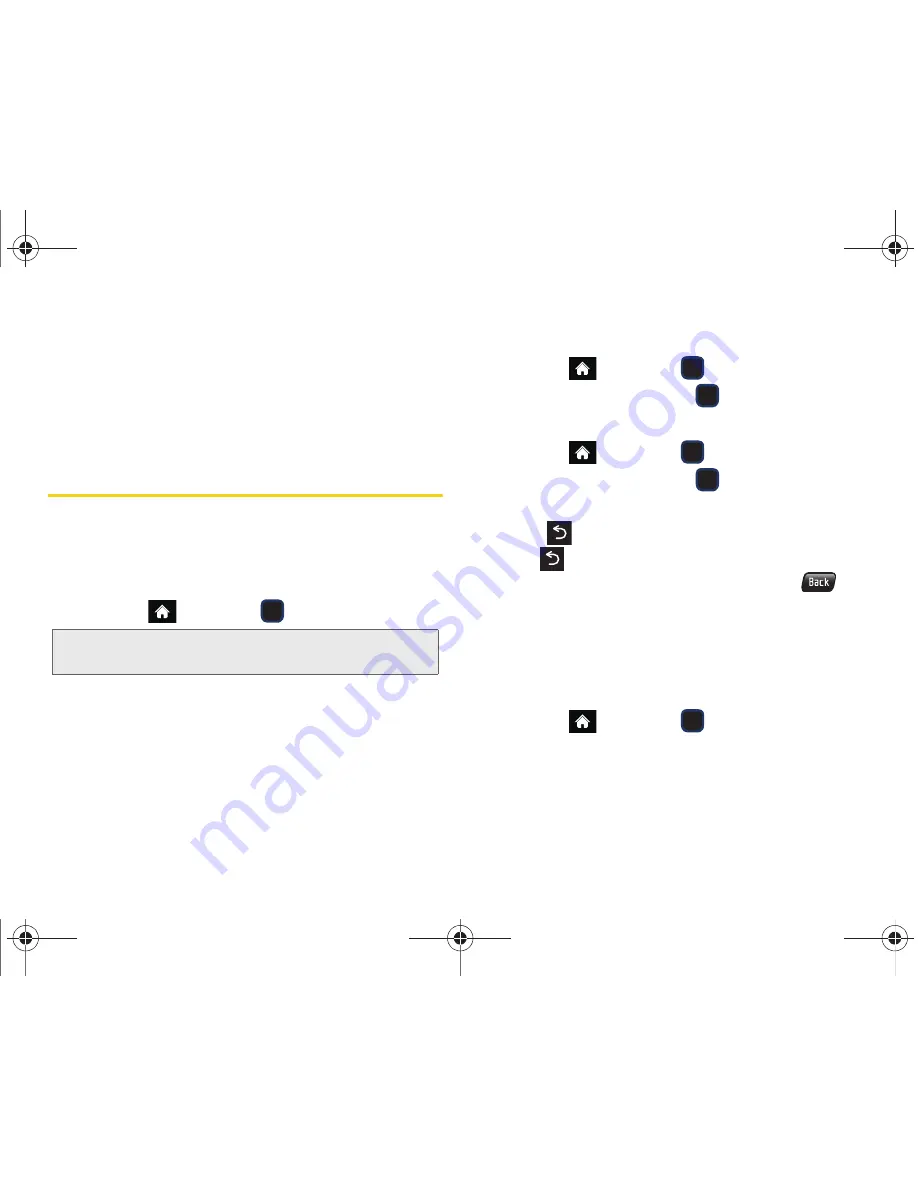
82
2F. Calendar & Tools
8.
Select a volume level for the alarm by highlighting
the
Volume
field and scrolling your navigation key
left or right.
䡲
Choose from:
Level 1 - Level 8
.
9.
Press
DONE
(left softkey) to save and exit.
Memo Pad
Your phone comes with a notepad that you can use to
compose and store reminders and notes to help keep
you organized.
To compose a note:
1.
Highlight
and press
> Tools > Memo Pad
.
2.
Press
ADD NEW
(left softkey).
3.
Type your note using the keypad or keyboard and
press
DONE
(left softkey). (See “Entering Text in
Portrait Mode” on page 31 or “Entering Text in
Landscape Mode” on page 35.)
To read a saved note:
1.
Highlight
and press
> Tools > Memo Pad
.
2.
Highlight a note and press
.
To edit a note:
1.
Highlight
and press
> Tools > Memo Pad
.
2.
Highlight a note and press
.
3.
Press
EDIT
(left softkey).
4.
Press
to erase a single character. Press and
hold
to erase an entire word.
䡲
On the QWERTY keyboard, you can use
.
5.
Type your note using either the keypad or
keyboard and press or
DONE
(left softkey). (See
“Entering Text in Portrait Mode” on page 31 or
“Entering Text in Landscape Mode” on page 35.)
To delete all saved notes:
1.
Highlight
and press
> Tools > Memo Pad
.
2.
Highlight a note and press
OPTIONS
(right softkey)
> Delete All
.
3.
Select
YES
(left softkey) or
NO
(right softkey).
Note:
If there are no memos saved,
Empty
appears on the
MEMO PAD
screen.
M570.book Page 82 Thursday, June 10, 2010 12:00 PM
Summary of Contents for Cell Phone
Page 13: ...Section 1 Getting Started M570 book Page 1 Thursday June 10 2010 12 00 PM ...
Page 19: ...Section 2 Your Phone M570 book Page 7 Thursday June 10 2010 12 00 PM ...
Page 126: ...M570 book Page 114 Thursday June 10 2010 12 00 PM ...
Page 127: ...Section 3 Sprint Service M570 book Page 115 Thursday June 10 2010 12 00 PM ...
Page 185: ...Section 4 Safety and Warranty Information M570 book Page 173 Thursday June 10 2010 12 00 PM ...
Page 202: ...M570 book Page 190 Thursday June 10 2010 12 00 PM ...






























