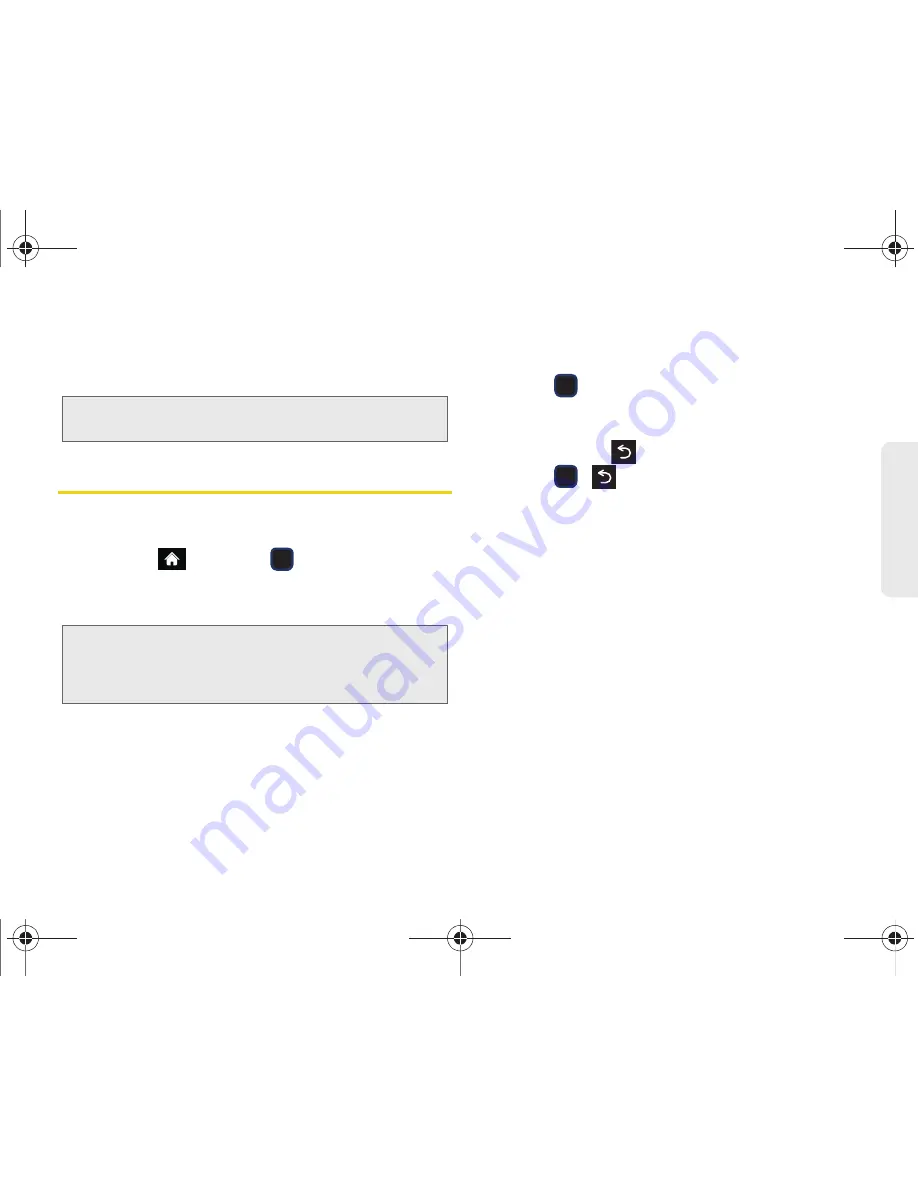
2I. Camera
101
Ca
me
ra
2.
Press the side camera button to take the picture.
(Your phone automatically saves the picture in your
designated storage area.)
Recording Videos
In addition to taking pictures, you can record, view, and
send videos with your phone’s built-in video camera.
1.
Highlight
and press
> Photos & Videos >
Camcorder
to activate video mode.
2.
Select
Video Mail
or
Long Video
.
3.
Using the phone’s display screen as a viewfinder,
aim the camera lens at your subject.
4.
Press
or the side camera button to begin
recording.
䡲
To return to camcorder mode to take another
video, press
.
5.
Press
,
, or the side camera button to stop
recording. (Your phone automatically saves the
video in your designated storage area.)
6.
Press
OPTIONS
(right softkey) and select an option:
䡲
Send Video
to send the video. (See “Sending
Pictures and Videos” on page 104.)
䡲
Play
to play the video.
䡲
Assign
to assign the video as a video ringer or to
voice calls.
䡲
Erase
to delete the video.
䡲
Camcorder
to return to camcorder mode.
䡲
Review Album
to review all pictures and videos
saved in the In Phone folder.
Note:
The Zoom gauge will not be displayed when the
Resolution setting is High.
Note:
Video Mail can be at most 30 seconds in length, but
the length of a Long Video is dependent on both the
quality settings and storage type used (phone or
memory card).
M570.book Page 101 Thursday, June 10, 2010 12:00 PM
Summary of Contents for Cell Phone
Page 13: ...Section 1 Getting Started M570 book Page 1 Thursday June 10 2010 12 00 PM ...
Page 19: ...Section 2 Your Phone M570 book Page 7 Thursday June 10 2010 12 00 PM ...
Page 126: ...M570 book Page 114 Thursday June 10 2010 12 00 PM ...
Page 127: ...Section 3 Sprint Service M570 book Page 115 Thursday June 10 2010 12 00 PM ...
Page 185: ...Section 4 Safety and Warranty Information M570 book Page 173 Thursday June 10 2010 12 00 PM ...
Page 202: ...M570 book Page 190 Thursday June 10 2010 12 00 PM ...






























