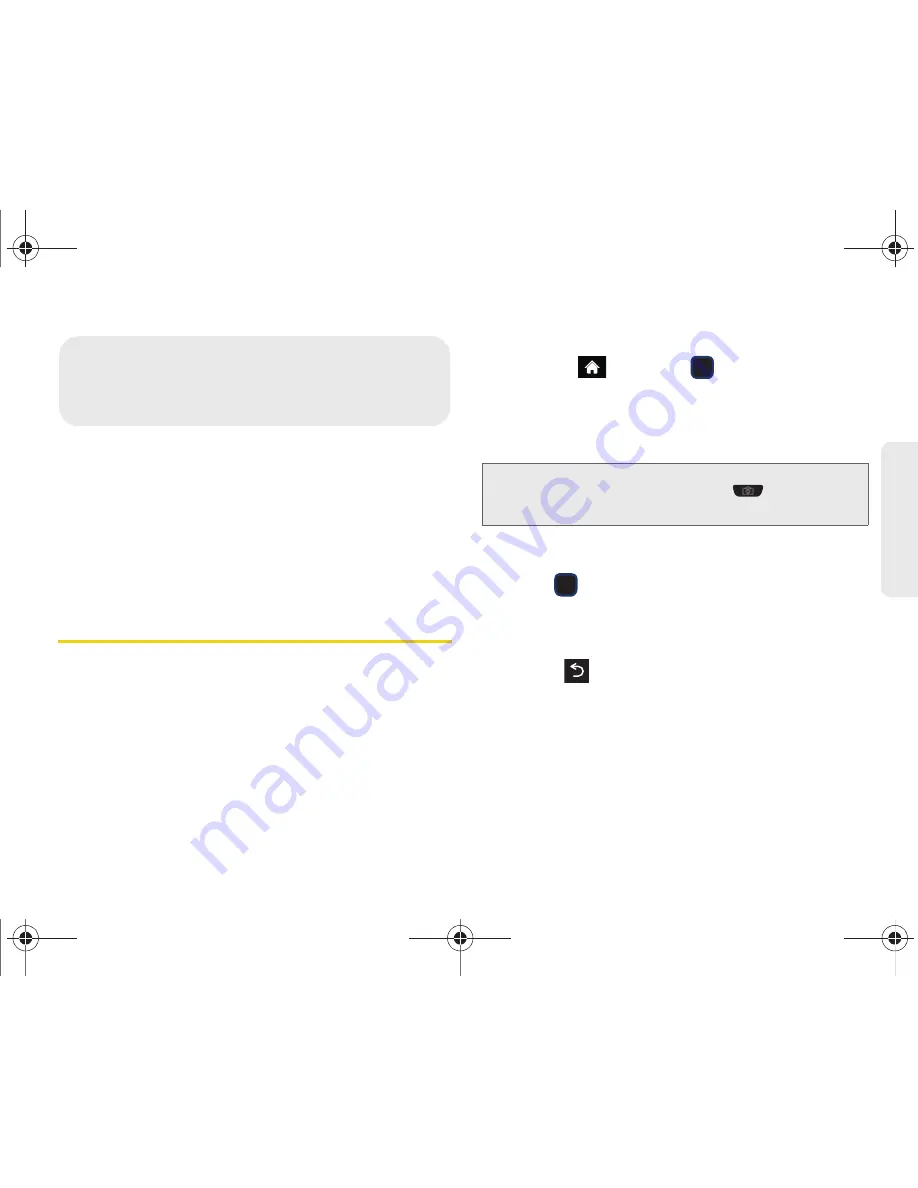
2I. Camera
97
Ca
me
ra
⽧
Taking Pictures (page 97)
⽧
Recording Videos (page 101)
⽧
Storing Pictures and Videos (page 102)
⽧
Sending Pictures and Videos (page 104)
⽧
Printing Pictures From Your Phone (page 107)
⽧
Settings (page 107)
Taking Pictures
Taking pictures with your phone’s built-in camera is as
simple as choosing a subject, pointing the lens, and
pressing a button. You can activate the phone’s
camera mode whether the phone is open or closed.
To take a picture:
1.
Highlight
and
press
> Photos & Videos >
Camera
to activate the camera mode. (Additional
camera options are available through the camera
mode
OPTIONS
menu. See “Camera Mode
Options” on page 98 for more information.)
2.
Using the phone’s display screen as a viewfinder,
aim the camera lens at your subject.
3.
Press
or the side camera button until the
shutter sounds. (Your phone automatically saves
the picture to the selected storage area.)
䡲
To return to camera mode to take another picture,
press .
4.
Once you’ve taken your picture, press
OPTIONS
(right softkey) for more options:
䡲
Send Picture
to send your picture in a message.
(See page 104 for details.)
䡲
Camera
to return to the camera to take additional
pictures.
2I. Camera
Shortcut:
To activate camera mode, you can also press and
hold the side camera button (
). (See
illustration on page 8.)
M570.book Page 97 Thursday, June 10, 2010 12:00 PM
Summary of Contents for Cell Phone
Page 13: ...Section 1 Getting Started M570 book Page 1 Thursday June 10 2010 12 00 PM ...
Page 19: ...Section 2 Your Phone M570 book Page 7 Thursday June 10 2010 12 00 PM ...
Page 126: ...M570 book Page 114 Thursday June 10 2010 12 00 PM ...
Page 127: ...Section 3 Sprint Service M570 book Page 115 Thursday June 10 2010 12 00 PM ...
Page 185: ...Section 4 Safety and Warranty Information M570 book Page 173 Thursday June 10 2010 12 00 PM ...
Page 202: ...M570 book Page 190 Thursday June 10 2010 12 00 PM ...






























