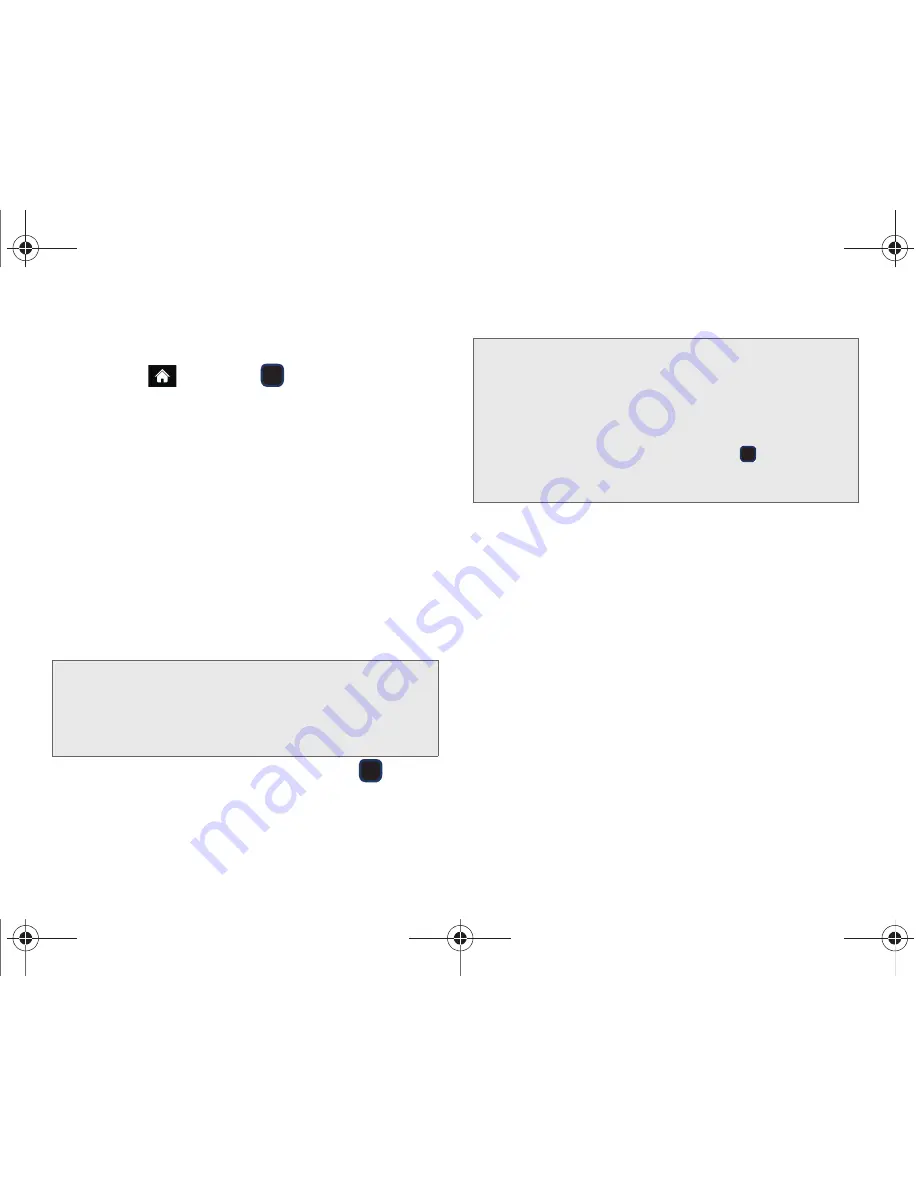
152
3C. Entertainment: TV and Music
Watching TV
1.
Highlight
and press
> Entertainment >
Sprint TV > TV
. Depending on your settings, your
phone may prompt you to accept a data
connection.
2.
Select
Featured
,
Recommended
,
Recently Played
,
All Channels
,
Live
, or
On Demand
to display channel
options.
3.
Navigate around by either scrolling up over your
navigation key or using your keyboard’s directional
keys and press the channel icon to view the
current channel from the Sprint TV listings or to
select an available category. Current channel will
continue to play on top till you select another
channel.
4.
If applicable, highlight a clip and press
to view
the program. The clip will automatically load and
begin playing.
TV FAQs
1.
Will I know if I’m receiving an incoming call while I’m
viewing or listening to a media clip?
Yes. All incoming calls will stop the Sprint TV app
and provide you with the option to either
SILENCE
(left softkey) or
IGNORE
(right softkey). The Sprint
TV application will start from beginning after
rejecting or ending the call. All interruptions such
as a new message / Voicemail / Alarm / Calendar
notifications stops the Sprint TV app and provides
you with the corresponding notification. The Sprint
TV application will start from beginning after
returning back from the notifications.
Note:
The first time you access a channel, the system will
prompt you to purchase access (unless the channel
doesn't have a monthly fee). Select
Subscribe
to
purchase access, or select
Preview
to view a preview
of the selected channel.
Tip:
While you are playing a clip, you can press the navigation
key up or down to surf to a different channel. You will see
a small pop-up screen that tells you which channel you
are watching as well as other channels that you have
access to. Use the navigation key to scroll through the
channels. Once you find a channel that you want to
watch or listen to, scroll to it and press
(or simply wait
approximately three seconds), and the channel will begin
loading.
M570.book Page 152 Thursday, June 10, 2010 12:00 PM
Summary of Contents for Cell Phone
Page 13: ...Section 1 Getting Started M570 book Page 1 Thursday June 10 2010 12 00 PM ...
Page 19: ...Section 2 Your Phone M570 book Page 7 Thursday June 10 2010 12 00 PM ...
Page 126: ...M570 book Page 114 Thursday June 10 2010 12 00 PM ...
Page 127: ...Section 3 Sprint Service M570 book Page 115 Thursday June 10 2010 12 00 PM ...
Page 185: ...Section 4 Safety and Warranty Information M570 book Page 173 Thursday June 10 2010 12 00 PM ...
Page 202: ...M570 book Page 190 Thursday June 10 2010 12 00 PM ...






























