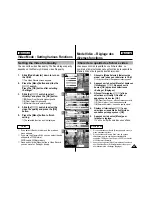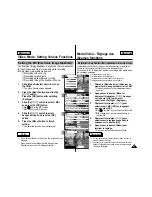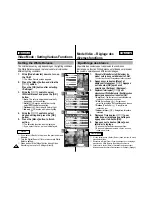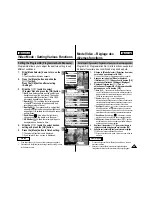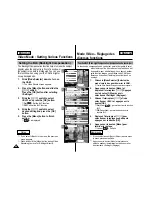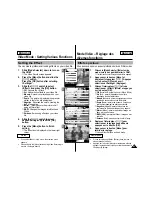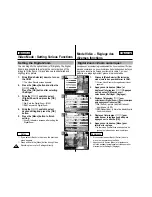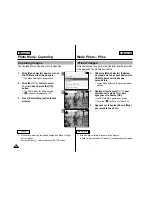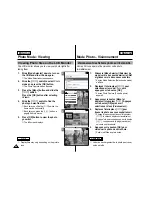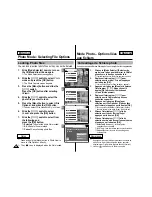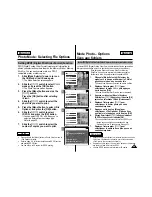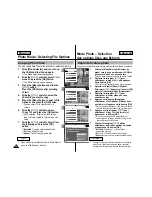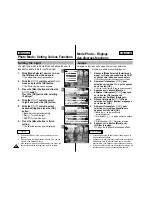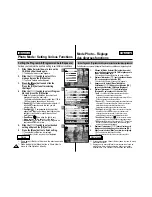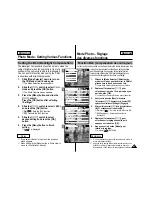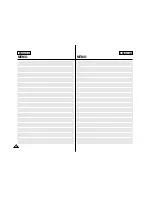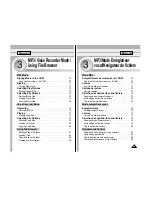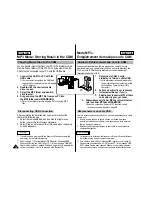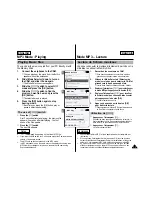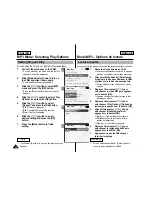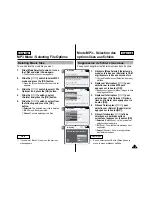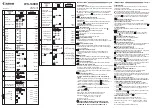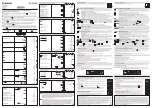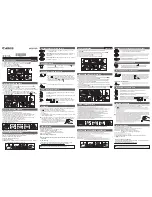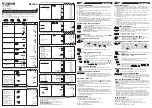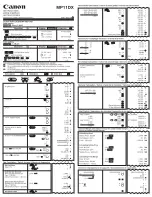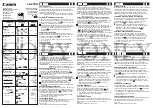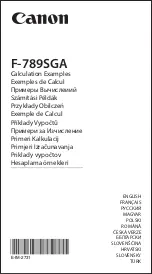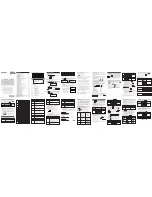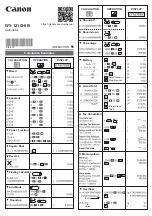3
5
6
7
ENGLISH
FRANÇAIS
Photo Mode : Selecting File Options
Mode Photo – Options liées
aux fichiers
58
58
Locking Photo files
You can lock important photo files so they can not be deleted.
1.
Slide [Mode Selector] down to turn on
the CAM and slide it down again.
◆
The Mode Selection screen appears.
2.
Slide the [
▲
/
▼
] switch to select
Photo
mode and press the [OK] button.
◆
The Photo Capture screen appears.
3.
Press the [Menu] button and slide the
[
▲
/
▼
] switch.
Press the [OK] button after selecting
<View>.
4.
Slide the [
▲
/
▼
] switch to select the
photo file you want to lock.
5.
Press the [Menu] button to select <File
Options> and press the [OK] button.
◆
You can select <File Options> only in <View>.
6.
Slide the [
▲
/
▼
] switch to select
<Lock> and press the [OK] button.
7.
Slide the [
▲
/
▼
] switch to select from
the following and
press the [OK] button.
◆
Selected
: The selected photo file is locked.
◆
All
: All photo files are locked.
◆
Cancel
: Cancel locking photo files.
Verrouillage de fichiers photo
Vous pouvez verrouiller des fichiers photo pour empêcher leur suppression.
1.
Glissez le [Mode Selector] (Sélecteur de
mode) vers le bas pour démarrer le CAM et
glissez vers le bas une seconde fois.
◆
L’écran Mode Selection <Sélection de mode> s’affiche.
2.
Déplacez l’interrupteur
[
▲
/
▼
]
pour
sélectionner le mode
Photo
puis appuyez
sur le bouton [OK].
◆
L’écran Photo Capture <Prise de photo> apparaît.
3.
Appuyez sur le bouton [Menu] et déplacez
l’interrupteur
[
▲
/
▼
]
. Appuyez sur le
bouton [OK] après avoir sélectionné
<View> (Visionnement).
4.
Déplacez l’interrupteur
[
▲
/
▼
]
pour
sélectionner le fichier photo que vous
souhaitez verrouiller.
5.
Appuyez sur le bouton [Menu] pour
sélectionner <File Options> (Options liées
aux fichiers) et appuyez sur le bouton [OK].
◆
Vous ne pouvez sélectionner <File Options> (Options
liées aux fichiers) qu’en mode <View> (Visionnement).
6.
Glissez l’interrupteur
[
▲
/
▼
]
afin de
sélectionner <Lock> (Verrouiller) et
appuyez sur le bouton [OK].
7.
Glissez l'interrupteur
[
▲
/
▼
]
afin de
sélectionner à partir des options suivantes
et appuyez sur le bouton [OK].
◆
Selected
(Sélectionné) : le fichier photo
sélectionné est verrouillé.
◆
All
(Tous) : tous les fichiers photo sont verrouillés.
◆
Cancel
(Annuler) : annule le verrouillage des
fichiers photo.
800
Photo Capture
View
Capture
Settings
Back
01
03
Photo View 100-0022
View
File Options
Capture
Back
01
03
Photo View 100-0022
Lock
Copy To
Delete
DPOF
Back
Photo View 100-0022
01
03
Lock
Copy To ext.
Delete
DPOF
Back
Selected
All
Cancel
Choose the file(s) you would
to lock.
Notes
✤
Press and hold the [Menu] button in Photo View to
move to <File Options> directly.
✤
The < > icon is displayed when the file is locked.
Remarques
✤
Appuyez sur le bouton [Menu] et maintenez-le enfoncé en
mode Photo View <Visionnement de photo> pour aller
directement à <File Options> (Options liées aux fichiers).
✤
L’icône < > s’affiche sur le fichier verrouillé.