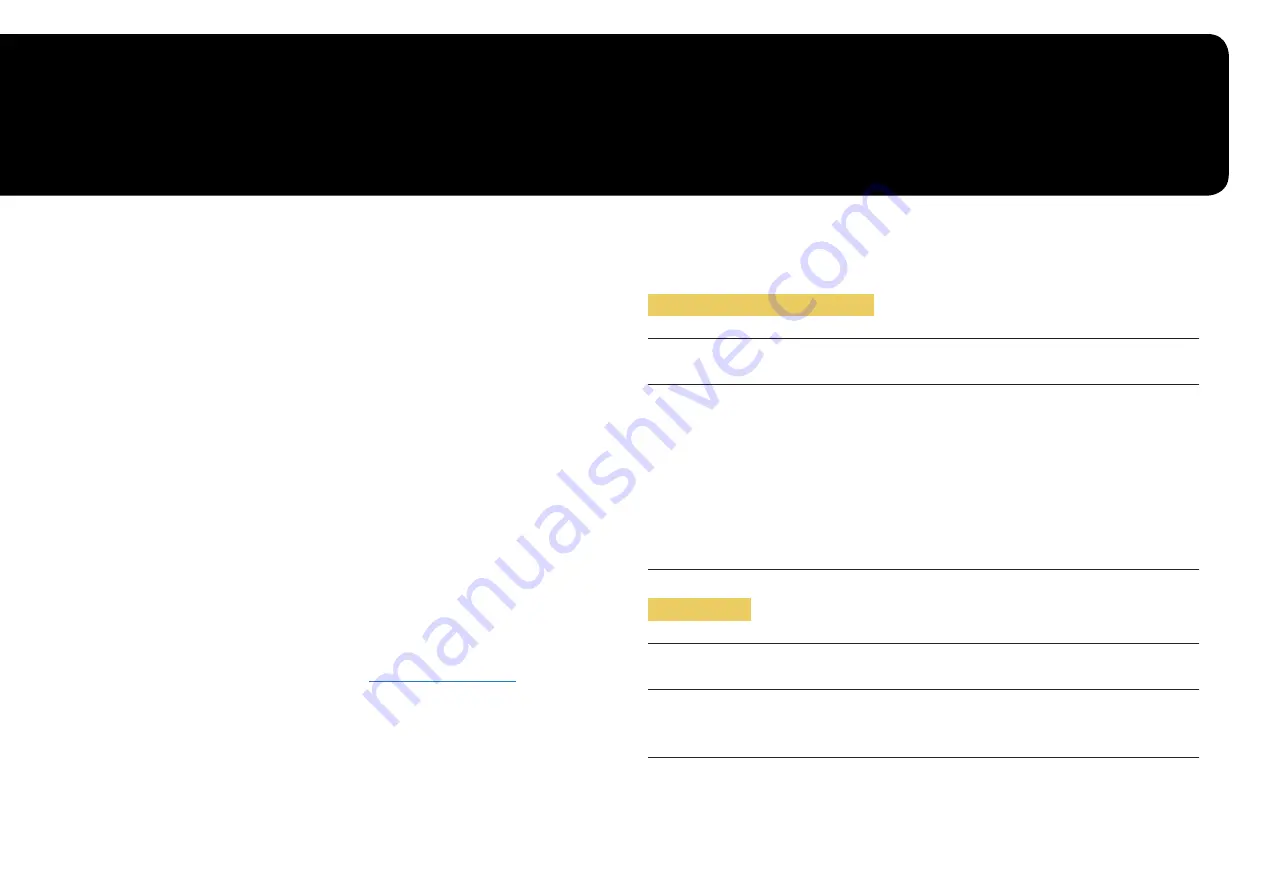
44
Troubleshooting Guide
Chapter 09
Requirements Before Contacting Samsung
Customer Service Center
―
Before calling Samsung Customer Service Center, test your product as follows. If the problem persists,
contact Samsung Customer Service Center.
Testing the Product
Check if your product is operating normally by using the product test function.
If the screen is turned off and the power indicator blinks even though the product is properly connected
to a PC, perform a self-diagnosis test.
1
Power off both the PC and product.
2
Disconnect the cables from the product.
3
Power on the product.
4
If the message
Check Signal Cable
appears, the product is working normally.
―
If the screen remains blank, check the PC system, video controller and cable.
Checking the Resolution and Frequency
For a mode that exceeds the supported resolution(refer to
), the message
Not
Optimum Mode
will appear for a short time.
―
The displayed resolution may vary, depending on the computer system settings and cables.
Check the following.
Installation issue (PC mode)
The screen keeps switching on and off.
Check the cable connection between the product and PC, and ensure the connectors are locked.
Blank spaces are found on all four sides of the screen when an HDMI or HDMI-DVI cable is connected to
the product and PC.
The blank spaces found on the screen have nothing to do with the product.
Blank spaces on the screen are caused by the PC or graphics card. To resolve the problem, adjust the
screen size in the HDMI or DVI settings for the graphics card.
If the graphics card settings menu does not have an option to adjust the screen size, update the
graphics card driver to the latest version.
(Please contact the graphics card or computer manufacturer for further details about how to adjust the
screen settings.)
Screen issue
The power LED is off. The screen will not switch on.
Check that the power cable is connected properly.
The message
Check Signal Cable
appears.
Check that the cable is properly connected to the product.
Check that the device connected to the product is powered on.







































