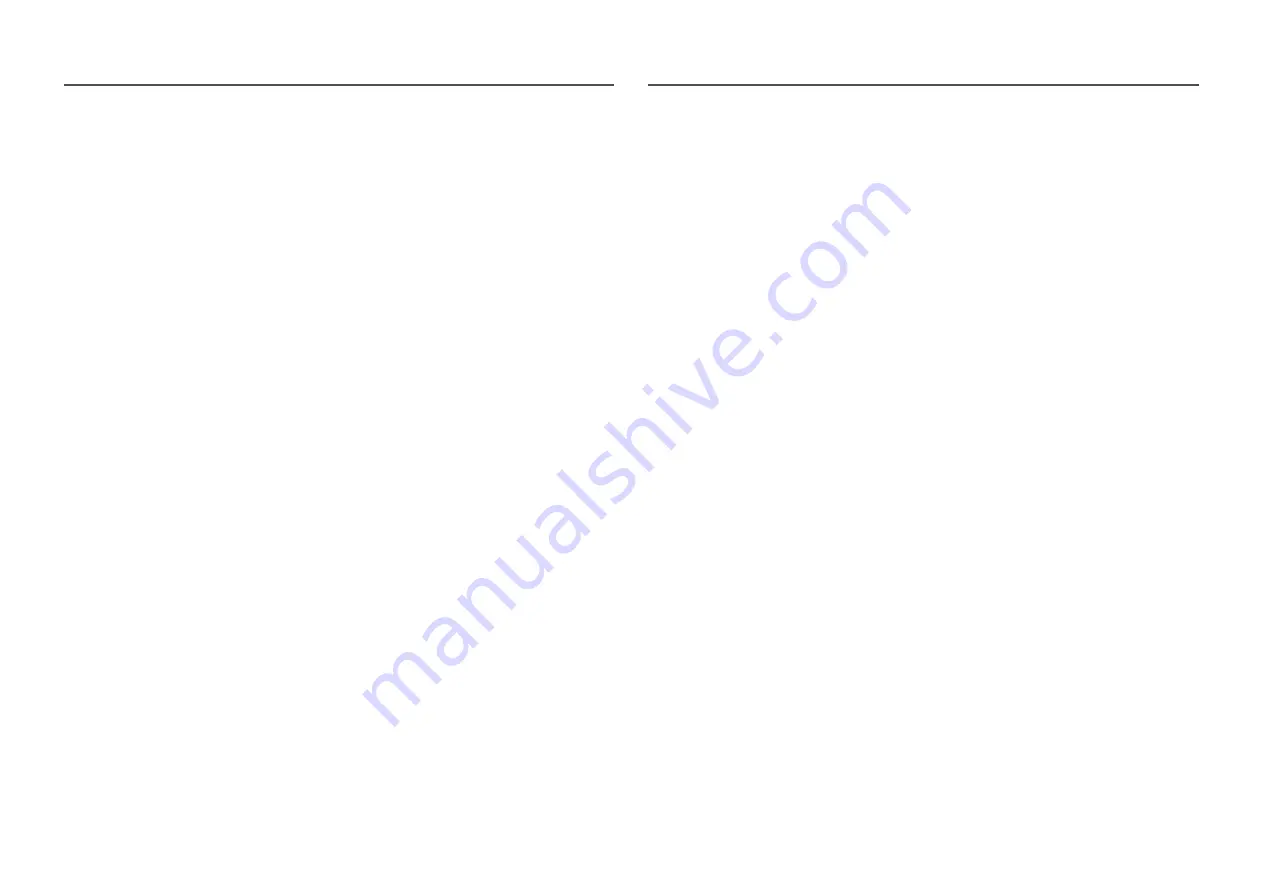
35
PBP
Configuring the PBP Settings.
PBP Mode
Enable or disable the
PBP Mode
function.
The PBP (Picture by Picture) function separates the screen into two parts displaying output from two
different sources simultaneously on the left and right sides of the screen.
―
PBP
mode is compatible with Windows 7, Windows 8, and Windows 10.
―
Make sure that the graphics card supports the PBP function. Visit the website of the graphics card
manufacturer to check and update its driver to the latest version.
―
The screen may flicker briefly or appear after a delay when you enable or disable the
PBP
function or when
you change the screen size with the
PBP
function activated.
This can typically arise when a PC and a monitor are connected to two or more input sources. It has nothing to
do with the performance of a monitor.
The issue is mainly caused when the video signals are delayed in transmission to the monitor depending on
the graphics card performance.
―
When the
PBP
function is enabled, the resolution will not be able to automatically switch to the optimum
resolution due to a compatibility issue between the graphics card and the Windows system.
Set
PBP Mode
to
Off
. Alternatively, restart the monitor, then set the resolution to the optimum setting using
the Windows interface.






























