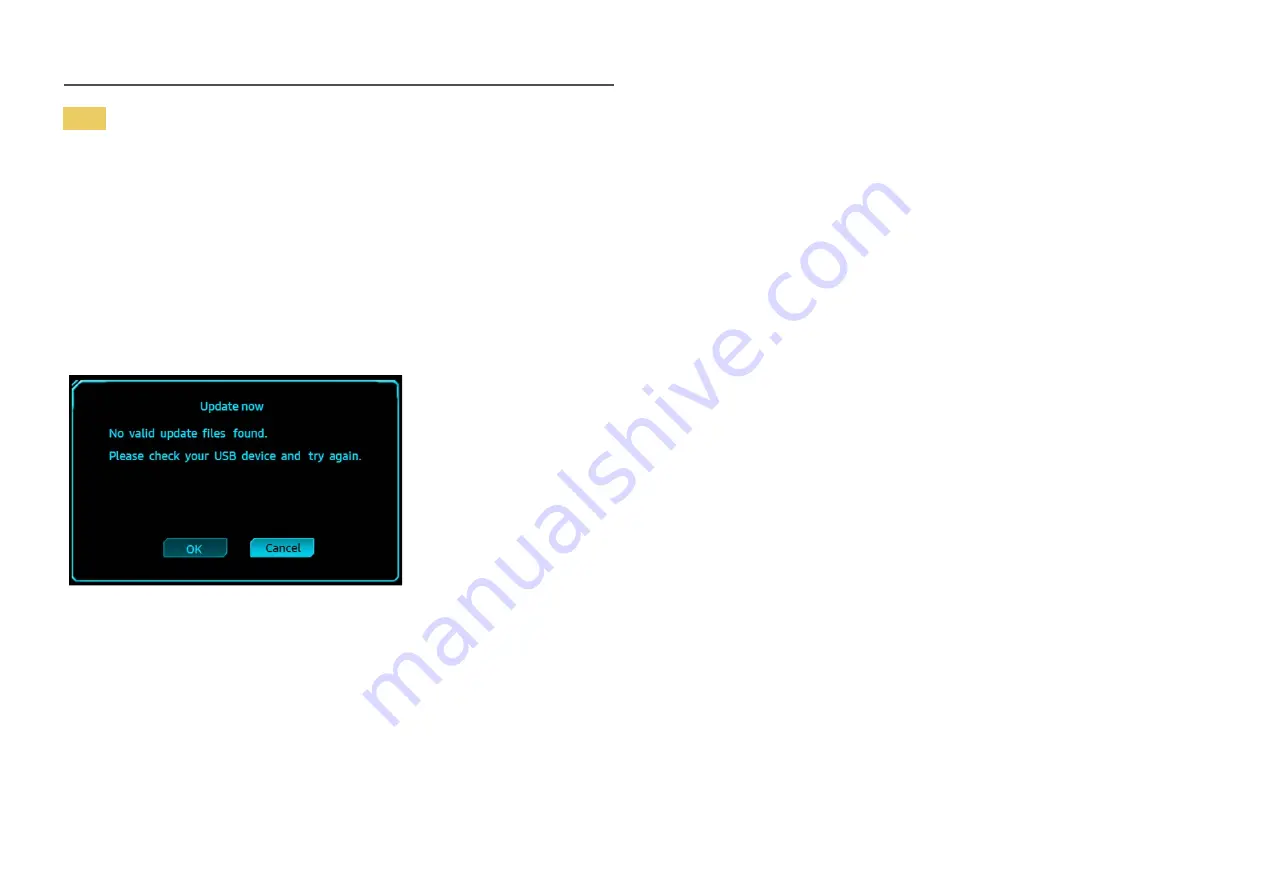
15
Note
1
The supported USB disk formats are FAT, FAT32, and NTFS.
2
For the CHG90 model, make sure that each upgrade file is a BIN format file, follows the CHG90 model
naming rule (m-HG949CCAA-****.*[4 digits].bin, where ****.* is a version number, and 4 digits are
a checksum. For example, “m-HG949CCAA-1000.0[6E80].bin” complies with the naming rule for the
CHG90 model.), and must be copied to the root directory.
3
Make sure that the USB disk only contains one upgrade file for each model, and then follow the
instructions in this guide.
4
If you want to revert or downgrade to a lower version, change the file name as
m-HG949CCAA-0000.0[4 digits], and then take the same steps.
5
If the
No valid update files found. Please check your USB device and try again.
message is displayed,
this is probably due to the following reasons.
‒
No USB disk is inserted into the USB 1 port.
‒
The USB disk format is not supported.
‒
The USB disk contains no valid upgrade files. (No upgrade files exist, or the file names are
incorrect.)
6
Do not turn off the monitor. And prevent the upgrading from any interruption as far as possible. If an
interruption happens, the monitor will return to the production version.
―
Note that the production version may not be the same as the version before this upgrading if some other
upgrading has been done earlier.
















































