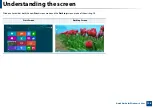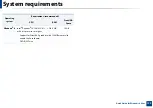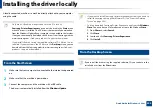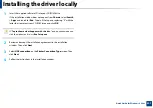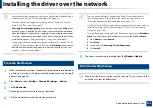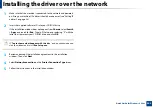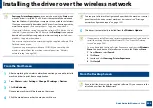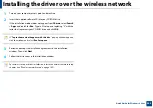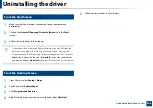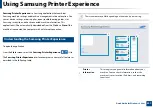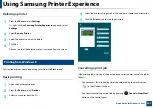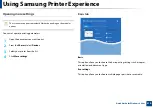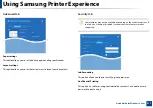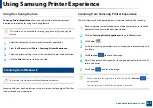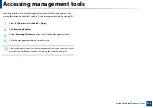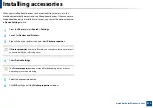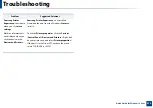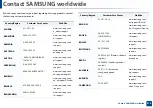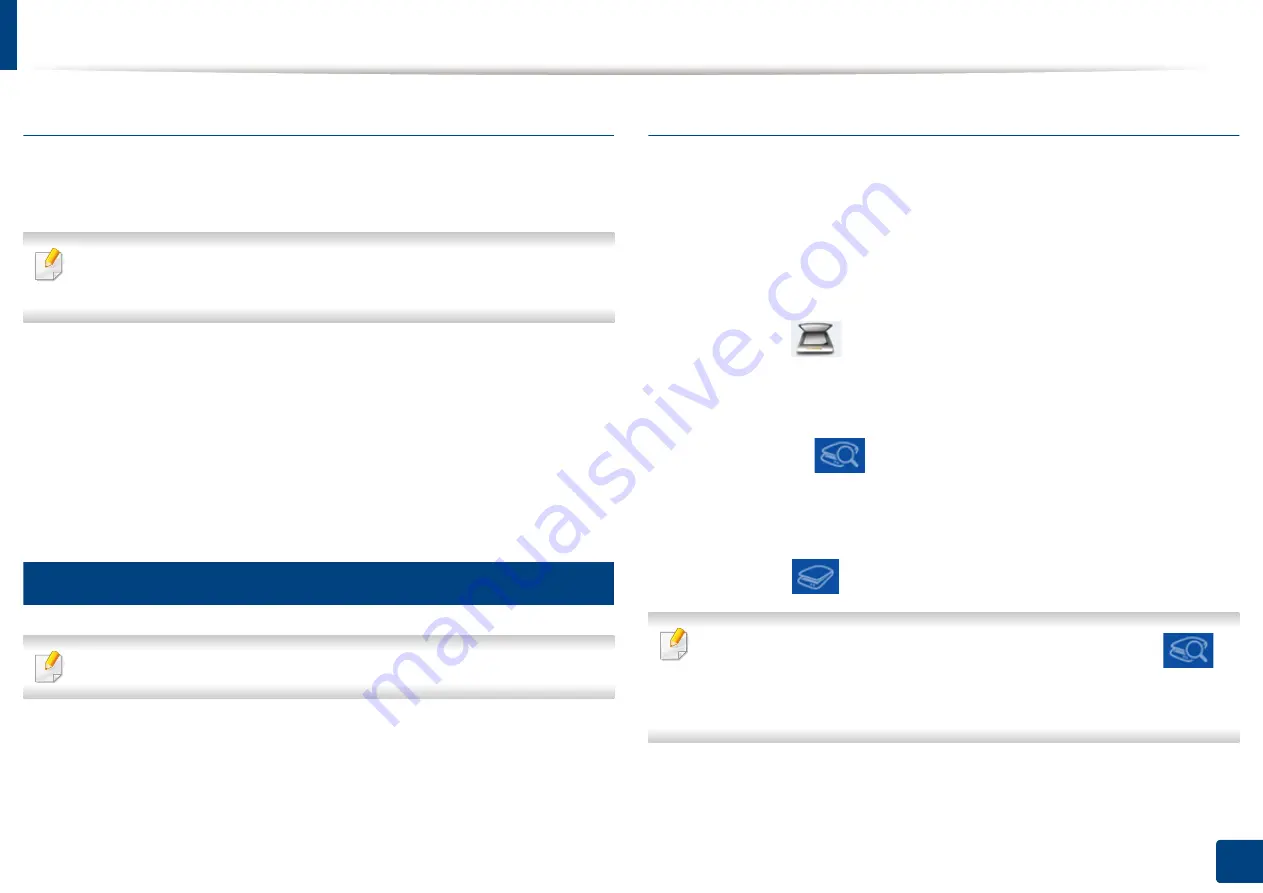
Using Samsung Printer Experience
212
Quick Guide for Windows 8 User
Using the sharing feature
Samsung Printer Experience
allows you to print from other applications
installed on the computer using the sharing feature.
This feature is only available for printing jpeg, bmp, tiff, gif, and png file
formats.
1
Select the content you want to print from other application.
2
From the
Charms
, select
Share
>
Samsung Printer Experience
.
3
Select the printer settings, such as the number of copies and orientation.
4
Click the
button to start the print job.
12
Scanning from Windows 8
This section is for the users with multi-functional printers.
Scanning with your machine lets you turn pictures and text into digital files that
can be stored on your computer.
Scanning from Samsung Printer Experience
The most frequently used printing menus are displayed for quick scanning.
1
Place a single document face down on the document glass, or load the
documents face up into the document feeder.
2
Click the
Samsung Printer Experience
tile on the
Start
screen.
3
Click
Scan
(
).
4
Set up the scanning parameters such as image type, document size, and
resolution.
5
Click
Prescan
(
)to check the image.
6
Adjust the prescanned image with scanning operation functions such as
rotate and mirror.
7
Click
Scan
(
)and save the image.
•
When you place the originals in the ADF (or DADF),
Prescan
(
) is
not available.
•
You can skip step 5, if the Prescan option is selected.